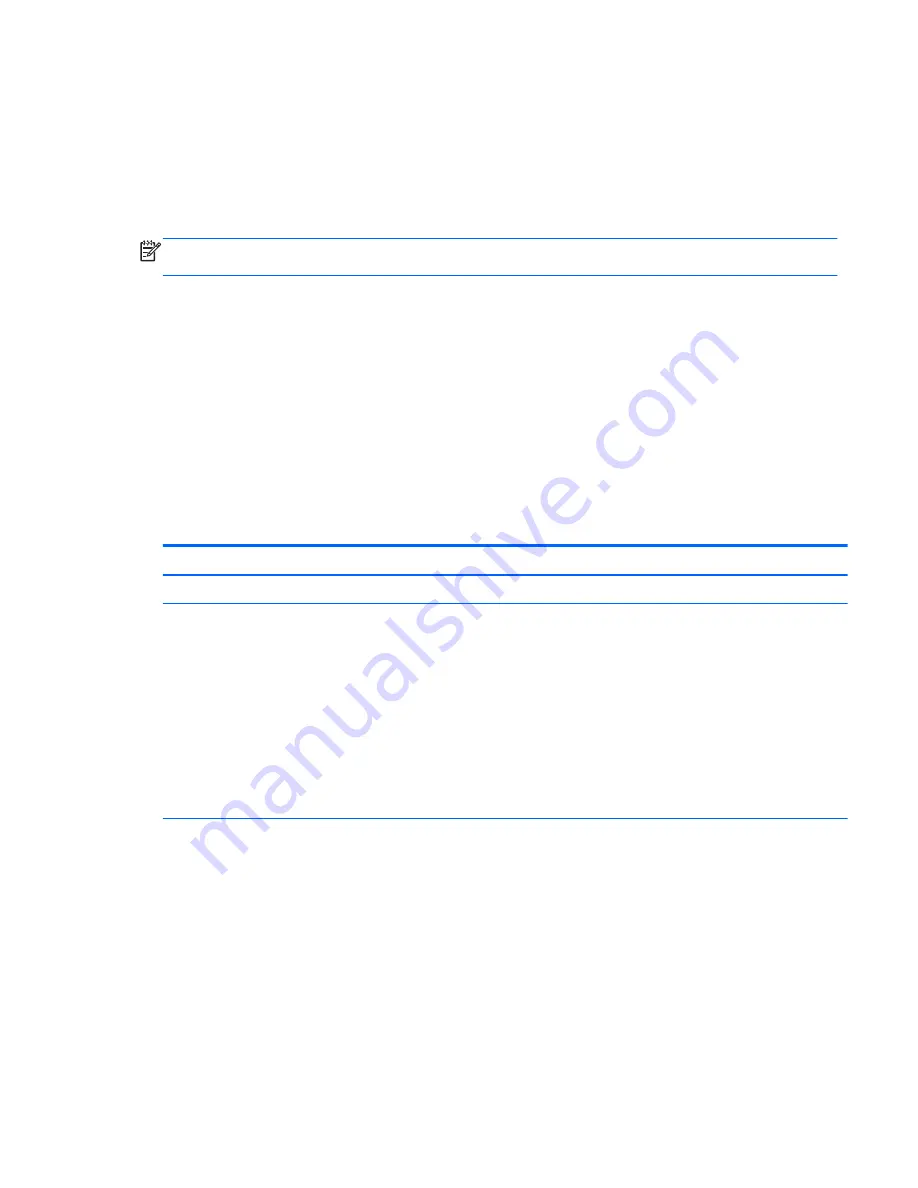
Solving power supply problems
This section presents power supply troubleshooting scenarios.
Testing power supply
Before replacing the power supply unit (PSU), use the Built-In Self-Test (BIST) feature to learn if the
power supply still works.
NOTE:
Not all PSUs have the BIST functionality. Refer to the
Rear panel components section of this
document to determine BIST availability for your workstation.
To test the power supply:
1.
Unplug the AC power.
2.
Unplug all power cables to the system boards.
3.
Plug in AC power and verify the following:
●
If the green BIST LED on the rear of the workstation is illuminated and the fan is spinning,
the PSU is functional.
●
If the green BIST LED is not illuminated or the fan is not spinning, replace the PSU.
See the
Rear panel components section of this document to locate the BIST LED on your
workstation.
Problem
Cause
Solution
PSU shuts down intermittently.
Power supply fault.
Replace the PSU.
Workstation powers off and the
Power LED flashes red 2 times
(once every second), followed by
a two-second pause.
Processor thermal protection
is activated.
A fan might be blocked or not
turning.
OR
The processor heatsink fan
assembly is not properly
attached to the processor.
1.
Make sure that the workstation air vents are not
blocked.
2.
Open the access panel and press the workstation
power button.
3.
Verify that the system fan is running.
4.
Verify that the processor heatsink fan spins.
If the heatsink fan is not spinning, verify that the fan
cable is plugged into the system board connector.
Verify that the fan is properly seated.
5.
Replace the processor heatsink.
Power LED flashes red (once
every 2 seconds).
Power failure (power supply
is overloaded).
1.
Determine whether a device is causing the problem
by performing the following:
a.
Disconnect AC power.
b.
Remove all attached devices.
c.
Turn on the workstation.
If the system enters the POST, perform the
following:
a.
Power off the workstation.
b.
Replace one device at a time and repeat this
procedure until a failure occurs.
c.
Replace the device causing the failure.
Troubleshooting scenarios and solutions 89
Содержание Z230 SFF Workstation
Страница 1: ...HP Z230 Workstation Maintenance and Service Guide ...
Страница 4: ...iv About this guide ...
Страница 10: ...x ...
















































