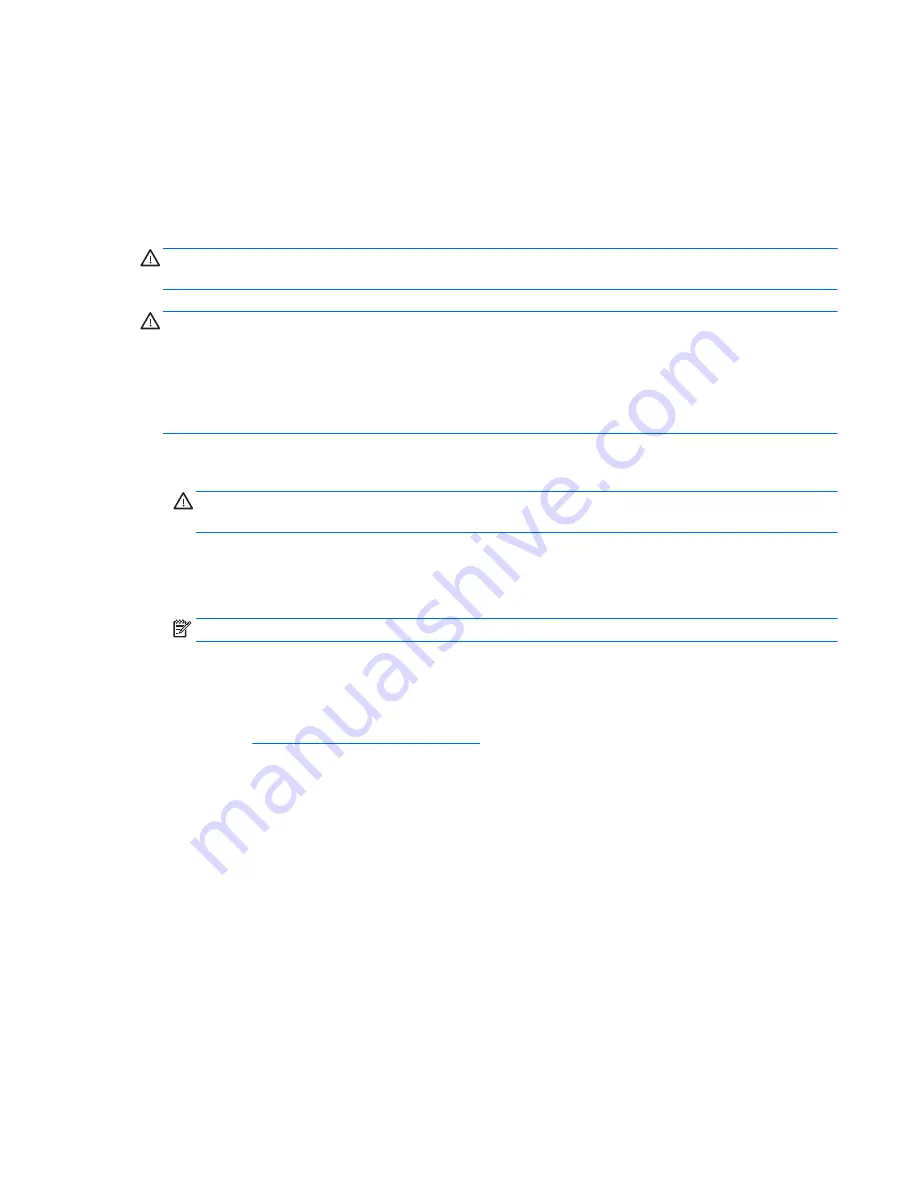
Clearing and resetting the CMOS
This section describes the steps necessary to successfully clear and reset the CMOS. The CMOS of the
computer stores password information and information about the computer configuration.
Using the CMOS button to reset CMOS
To clear CMOS using the Clear CMOS button, use the following procedure:
WARNING!
To reduce the risk of personal injury from electrical shock and hot surfaces, disconnect the
power cord from the wall outlet and allow the internal system components to cool before touching them.
CAUTION:
When the computer is plugged in, the power supply has voltage applied to the system board,
even when the computer is turned off. Failure to disconnect the power cord can result in damage to the
system.
Static electricity can damage the electronic components of the computer or optional equipment. Before
beginning these procedures, briefly touch a grounded metal object to be sure that you are discharged of static
electricity.
1.
Back up your computer CMOS settings with Computer Setup (F10) Utility, and select File>Replicated
Setup>Save to Removable Storage Device.
CAUTION:
Pressing the Clear CMOS button resets CMOS values to factory defaults and erases
customized information, including asset numbers and special settings.
2.
Shut down the operating system, turn off the computer and external devices, and disconnect any
external devices.
3.
Disconnect the AC power cord from the computer and wait 30 seconds for the power to dissipate.
NOTE:
The Clear CMOS button does not clear CMOS if the AC power cord is connected to the computer.
4.
Open the workstation.
5.
Locate and press the CMOS button.
For assistance locating the CMOS button and other system board components, see the system board
layout in
System board components on page 6
.
6.
Close the workstation, reconnect external devices, connect the power cord to the workstation, and then
turn on the workstation.
7.
The system boots to an F1 prompt and displays a message that the date/time has changed and that
system options have changed.
8.
Press
F1
. The system shuts down for three seconds and then restarts.
9.
Use Computer Setup (F10) Utility to reset the date and time.
Clearing and resetting the CMOS
73
Содержание Z1 G2
Страница 1: ...HP Z1 G2 Workstation Maintenance and Service Guide ...
Страница 4: ...iv About this guide ...




























