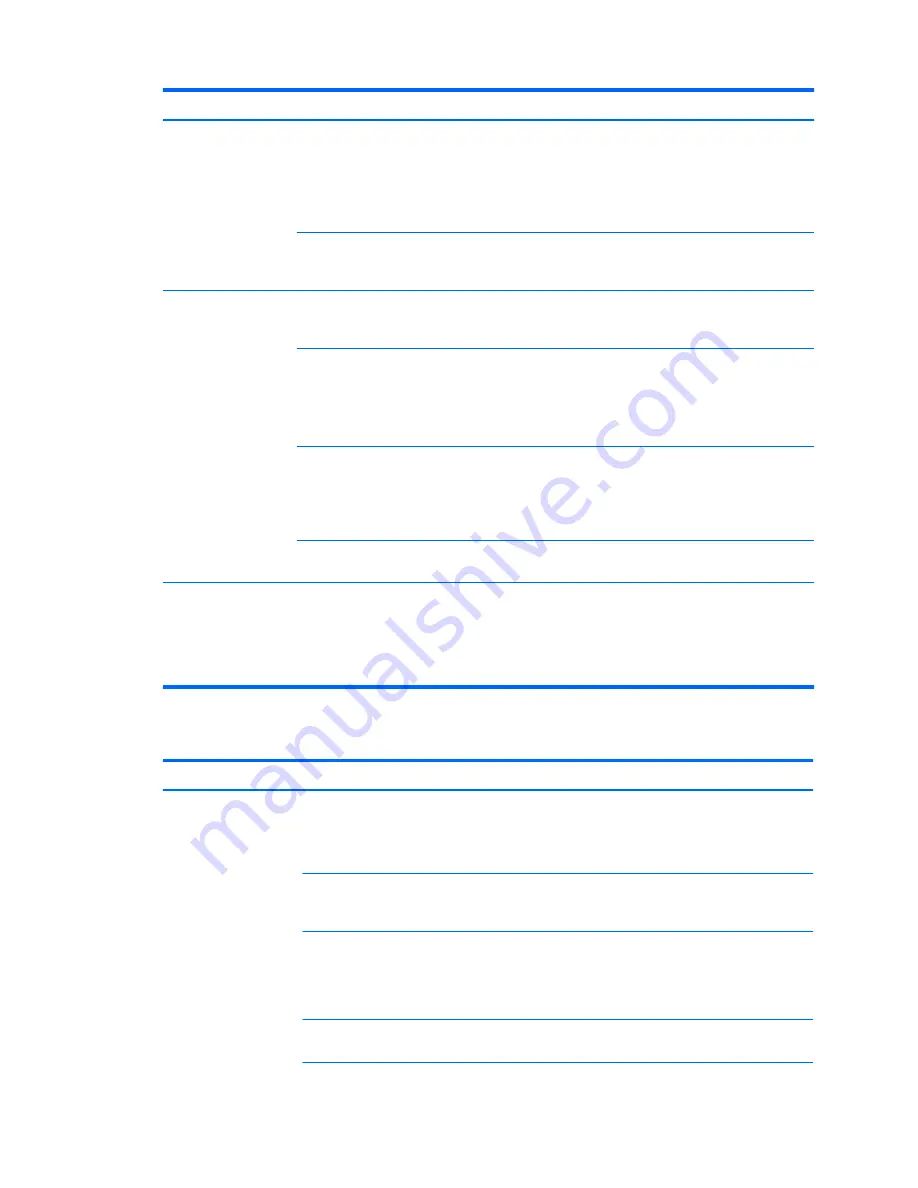
Problem
Cause
Solution
recognized a newly
installed device.
●
Verify that the drive is listed in the Computer Setup (F10) Utility
(Storage>Device Configuration). If it is listed, the probable cause is a
driver problem. If it is not listed, the probable cause is a hardware
problem.
●
If this drive is newly installed, run the Computer Setup (F10) Utility
and increase the POST Delay in Advanced > Power-On Options.
Drive responds slowly
immediately after power-
up.
Run the Computer Setup (F10) Utility, and increase the POST Delay in
Power-On Options in the Advanced menu.
Nonsystem disk or
NTLDR missing
message.
System is trying to start
from non-bootable
media.
Remove the media device.
System is trying to start
from a damaged hard
drive.
1.
Insert bootable media and restart the computer.
2.
If the hard drive is still inaccessible and MBR Security is enabled, try
restoring the previously saved MBR image by entering the Computer
Setup (F10) Utility and selecting Security > Restore Master Boot
Record.
System files missing or
not properly installed.
1.
Insert bootable media and restart the computer.
2.
Verify that the hard drive is partitioned and formatted.
3.
Install the system files for the appropriate operating system,
if necessary.
Hard drive boot disabled
in Computer Setup.
Run the Computer Setup (F10) Utility and enable the hard drive entry in
the Storage>Boot Order list.
Boot Order Incorrect
Run Computer Setup (F10) Utility and set the correct order in Storage
>Boot Order. Of special note, an mSATA drive will have a higher SATA port
number than drives in the regular HDD bays. If drives are removed and the
system rebooted, the boot order may be changed by the BIOS and would
need to be reset to the desired order. The F9 Boot Order menu can be used
to check and choose the right drive for boot.
Solving internal display problems
Problem
Cause
Solution
Blank screen (no video).
Cable connections are
not correct.
1.
Verify the LCD display cable connection to J65 on the system board
and to the internal LCD panel connector.
2.
Verify the LED backlight cable connection to P2 on the system board
and to the LED power connector on the internal LCD panel.
Screen blanking utility
installed or energy
saver features enabled.
Press a key or the mouse button and, if set, enter your password.
System ROM is bad;
system is running in
FailSafe Boot Block
mode (indicated by 8
beeps).
Reflash the ROM using a SoftPaq.
Computer is in
Hibernate mode.
Press the power button to resume from Hibernate mode.
Troubleshooting scenarios and solutions
55
Содержание Z1 G2
Страница 1: ...HP Z1 G2 Workstation Maintenance and Service Guide ...
Страница 4: ...iv About this guide ...
















































