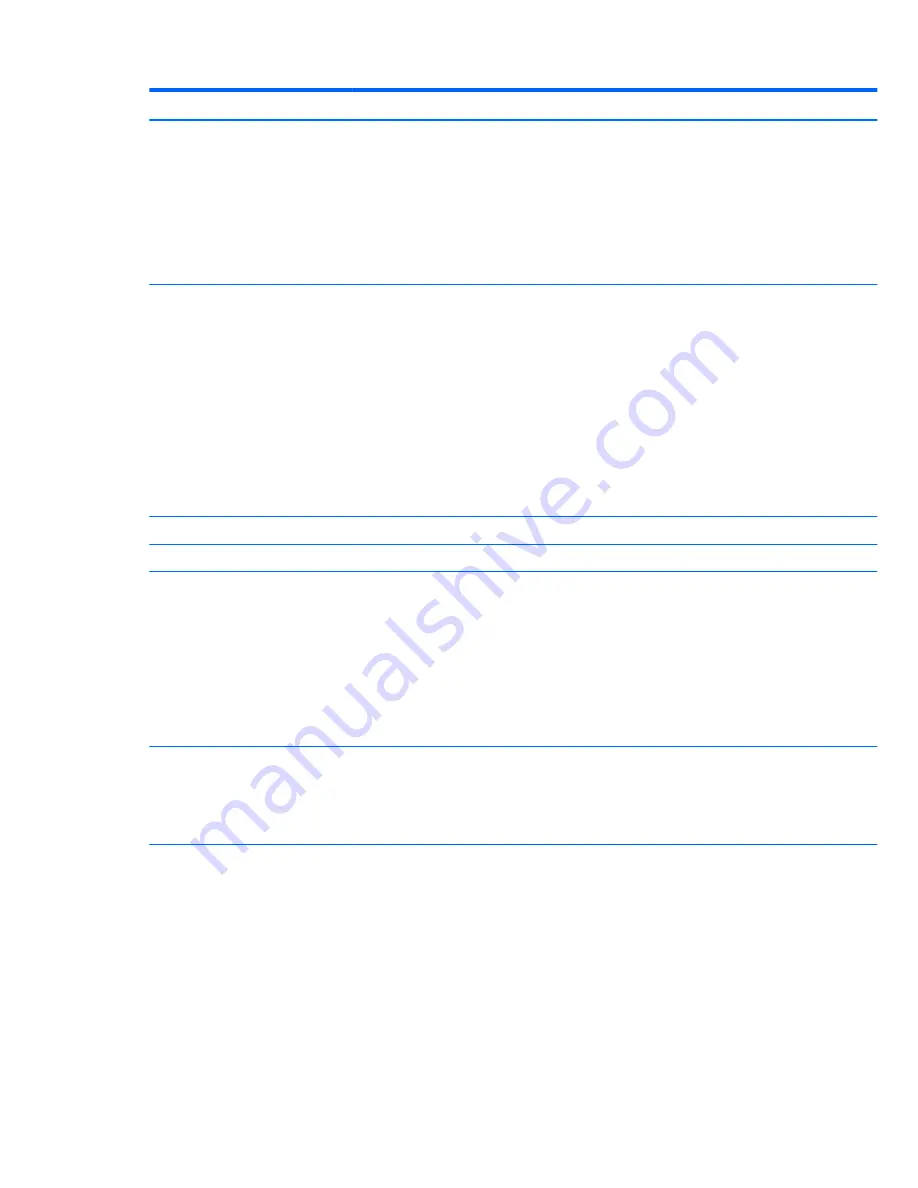
Heading
Option
Description
◦
One time saved Key (Applies to Falcon Ridge devices only, allows Thunderbolt host controller
to differentiate between many of the same type of device.)
◦
DP++ only (This option allows only monitor connections and does not allow data traffic.)
For each device (except Embedded Security Device), Device Available is the default setting and allows
the operating system to access the device. Device Hidden makes the device unavailable; it is disabled by
the BIOS and cannot be enabled by the operating system.
NOTE:
An entry for enabling DriveLock will only appear in the setup menu if the workstation has at
least one enabled hard drive that supports it.
USB Security
Set workstation USB ports to Enabled/Disabled:
●
Side USB Ports
◦
USB3 Port 1
◦
USB3 Port 2
●
Rear USB Ports
◦
USB Port 1
◦
USB Port 2
◦
USB Port 3
◦
USB Port 4
Slot Security
Lets you enable or disable any mini PCIe/mSATA slot.
Network Boot
Enables or disables the ability to boot to the network using the
F12
key or the boot order.
System IDs
Provides these options:
●
Enter Asset Tag—A 16-byte string identifying the workstation.
●
Enter Ownership Tag—An 80-byte string identifying ownership of the workstation. This tag
appears on the screen during POST.
●
Enter UUID (Universal Unique Identifier)—Can only be updated if the current chassis serial number
is invalid. (These ID numbers are normally set in the factory and are used to uniquely identify the
workstation.)
●
Keyboard Layout—Enables you to set the keyboard locale for System ID entry.
Master Boot
Record Security
Enable or Disable—This option is for advanced users. When Master Boot Record (MBR) Security is
enabled, the BIOS prevents any changes being made to the MBR of the current bootable disk while in
MS-DOS or Windows Safe Mode.
NOTE:
Most operating systems control access to the MBR of the current bootable disk; the BIOS cannot
prevent changes that may occur while the operating system is running.
System Security
Provides these options:
●
Data Execution Prevention—Enables or disables Data Execution Prevention mode in the CPUs. This
mode prohibits code from running in pages that were set up as data pages, and prevents attacks
such as buffer overflows. Operating system support is required for this feature.
●
Virtualization Technology (VTx)—Enables or disables Intel Virtualization Technology to increase
workstation performance. (Only visible on supported CPUs)
●
Virtualization Technology Directed I/O (VTd)—(Enabled or Disabled) Controls the underlying
processor and chipset features needed to support a virtual appliance.
●
Trusted Execution Technology—(Disabled/Enabled) Turns Intel TXT feature on or off.
●
Embedded Security Device—This option becomes available if Embedded Device is set to Available
under Device Security.
18
Chapter 2 System management
Содержание Z1 G2
Страница 1: ...HP Z1 G2 Workstation Maintenance and Service Guide ...
Страница 4: ...iv About this guide ...
















































