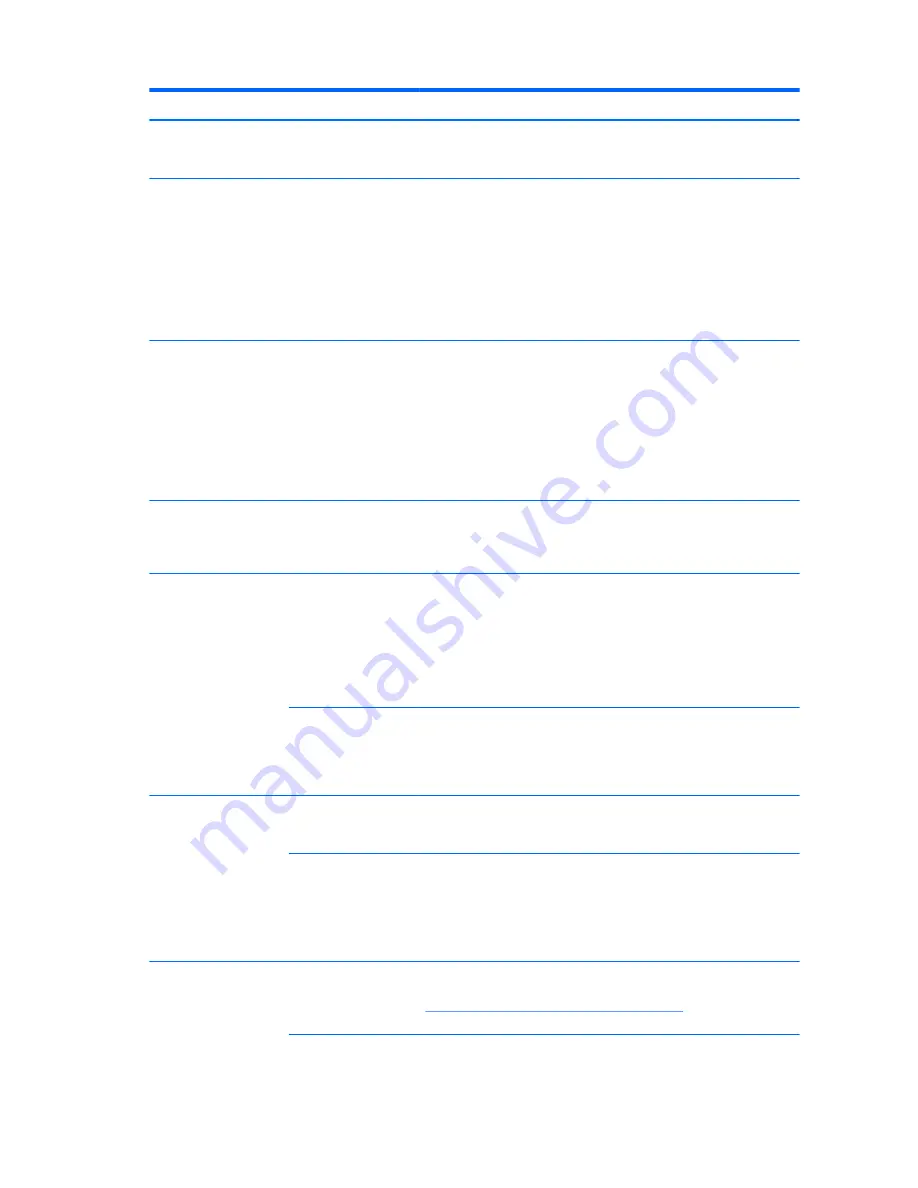
Problem
Cause
Solution
Backlight circuit on
motherboard is
damaged.
Replace the motherboard.
The key sequence that
switches the
DisplayPort connector
from internal graphics
source to external
graphics source was
pressed, but there is no
external source (such
as a laptop) for
graphics.
On the workstation keyboard:
1.
Simultaneously press
Ctrl
+
Shift
+
S
+
D
(switch display). This reverts
the workstation to internal graphics source and places the
workstation display in standby mode.
2.
Press the space bar (or move the mouse) to wake up the display.
The display works
properly during the POST
but goes blank when the
operating system starts.
The display settings in
the operating system
are incompatible with
the internal LCD panel.
For Windows:
1.
Restart your computer in Windows Safe Mode.
2.
Uninstall the graphics driver for the graphics controller (Intel HD
Graphics or NVIDIA Graphics).
3.
Reboot in normal Windows mode.
4.
Install the latest graphics driver for the graphics controller you are
using (Intel HD Graphics or NVIDIA Graphics).
Backlight level is turned
all the way down in
software environment
settings
This can happen if a utility has been used to set it to a very low level.
Resetting to a usable value requires actions typically using the same utility
that was originally used. Some OSes and environments may have other
means for resetting.
Power LED flashes red 6
times (once every
second), followed by a 2-
second pause, and then
the computer beeps 6
times.
Prevideo graphics error.
Try these solutions in this order:
●
Reseat the graphics card if using nVidia graphics; reseat the
processor if using Intel HD Graphics.
●
Replace the graphics card if using nVidia graphics or replace the
processor if using Intel HD graphics.
●
Replace the system board.
Processor does not
support graphics
output and no discrete
graphics card is
installed.
Try either solution:
●
Install a processor with Intel HD Graphics.
●
Install a supported graphics card.
Dim characters
Brightness and contrast
controls are not set
properly.
In Windows, go to Control Panel, select Power Options, and then adjust
the internal LCD panel brightness and contrast controls using the Screen
Brightness slider bar at the bottom of the window.
Cables are not properly
connected.
1.
Open the computer.
2.
Verify that the LCD Display Cable connects J65 on the system board
to the internal LCD panel connector.
3.
Verify that the LED Backlight Cable connects P2 on the system board
to the LED power connector on the internal LCD panel.
Blurry video or requested
resolution cannot be set.
Correct video drivers
were not loaded after
graphics controller
upgrade.
Install the video drivers included in the upgrade kit, or download and
install the latest drivers for your graphics card from
http://welcome.hp.com/country/us/en/support.html
.
56
Chapter 4 Diagnostics and troubleshooting
Содержание Z1 G2
Страница 1: ...HP Z1 G2 Workstation Maintenance and Service Guide ...
Страница 4: ...iv About this guide ...
















































