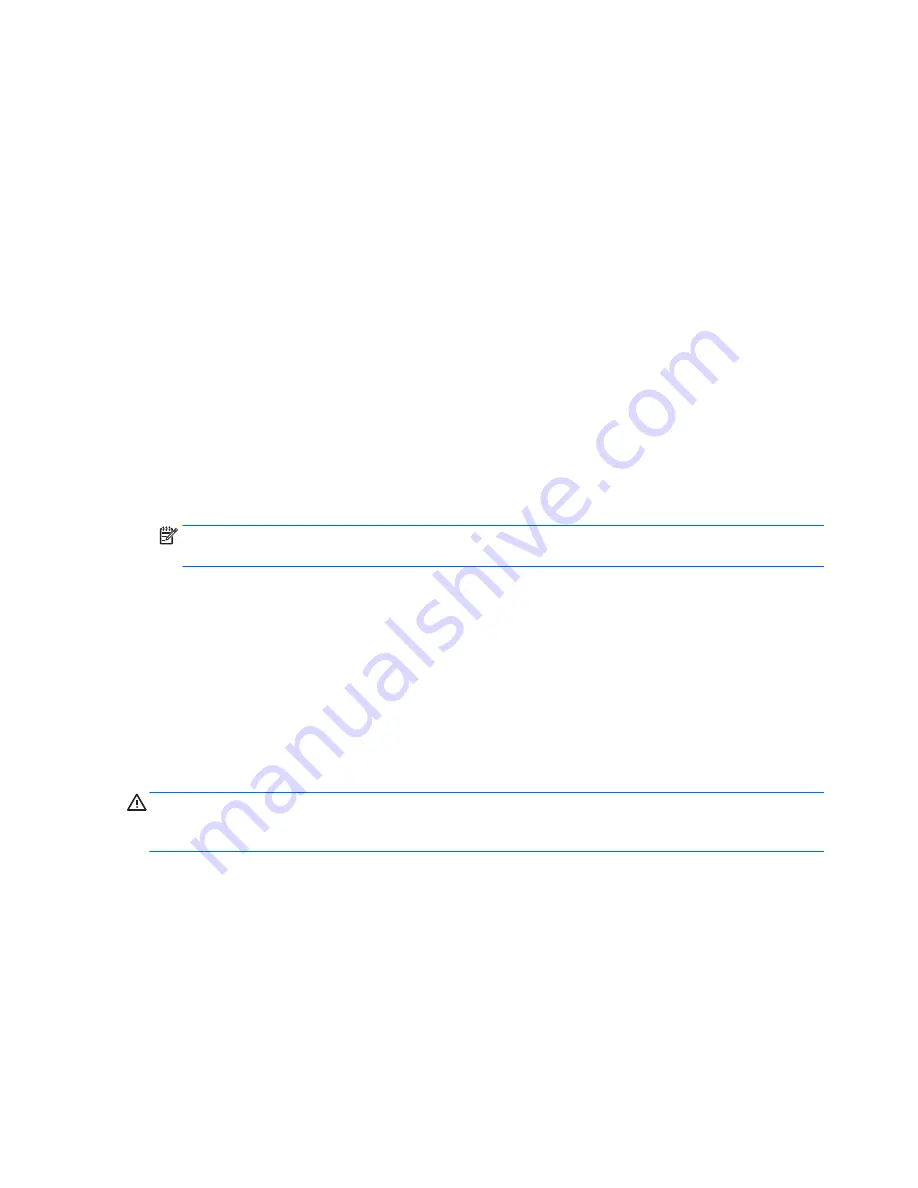
●
Hide or show the integrated I/O functionality, including serial, USB, or parallel ports, audio, or embedded
NIC. Hidden devices are inaccessible, which increases system security.
●
Enable or disable removable media boot ability.
●
Enable or disable removable media write ability (if supported by hardware).
●
Replicate the workstation setup by saving system configuration information to removable storage or
restoring it.
Accessing Computer Setup (F10) Utility
Accessing Computer Setup (F10) Utility requires a keyboard. To access Computer Setup (F10) Utility:
1.
Turn on or restart the workstation.
2.
When the display is active and Press the Esc key for Startup Menu appears at the bottom of the screen,
press
F10
or
Esc
.
If you do not press
F10
or
Esc
at the appropriate time, try again. Turn the workstation off, then on, and
press
F10
again to access the utility. You can also press
Ctrl
+
Alt
+
Delete
before starting if you do not
press
F10
before the message disappears.
3.
Select a language from the list, and press the
Enter
key.
In the Computer Setup (F10) Utility menu, five headings are displayed: File, Storage, Security, Power,
and Advanced.
NOTE:
The option for selecting the language is available on first boot only. To reset the selection, press
Esc
during POST and from the Startup menu, select Change Language to switch between languages.
4.
Use the left and right arrow keys to select the appropriate heading, use the up and down arrow keys to
select an option, and then press
Enter
.
5.
Choose from the following:
●
To apply and save changes, select File and then select Save Changes and Exit. Press
Enter
to
accept the changes.
●
To remove changes you have made, select Ignore Changes and Exit, and then press
Enter
to
acknowledge the cancellation.
●
To restore factory settings, select File, select Default Setup, and then select Restore Factory
Settings as Default. Press
Enter
to accept the changes, and then select Apply Defaults and Exit.
CAUTION:
Do not turn off the workstation while saving Computer Setup (F10) Utility changes, because the
Complementary Metal-Oxide Semiconductor (CMOS) nonvolatile storage could become corrupted. Turn off
after you exit the F10 Setup screen.
14
Chapter 2 System management
Содержание Z1 G2
Страница 1: ...HP Z1 G2 Workstation Maintenance and Service Guide ...
Страница 4: ...iv About this guide ...






























