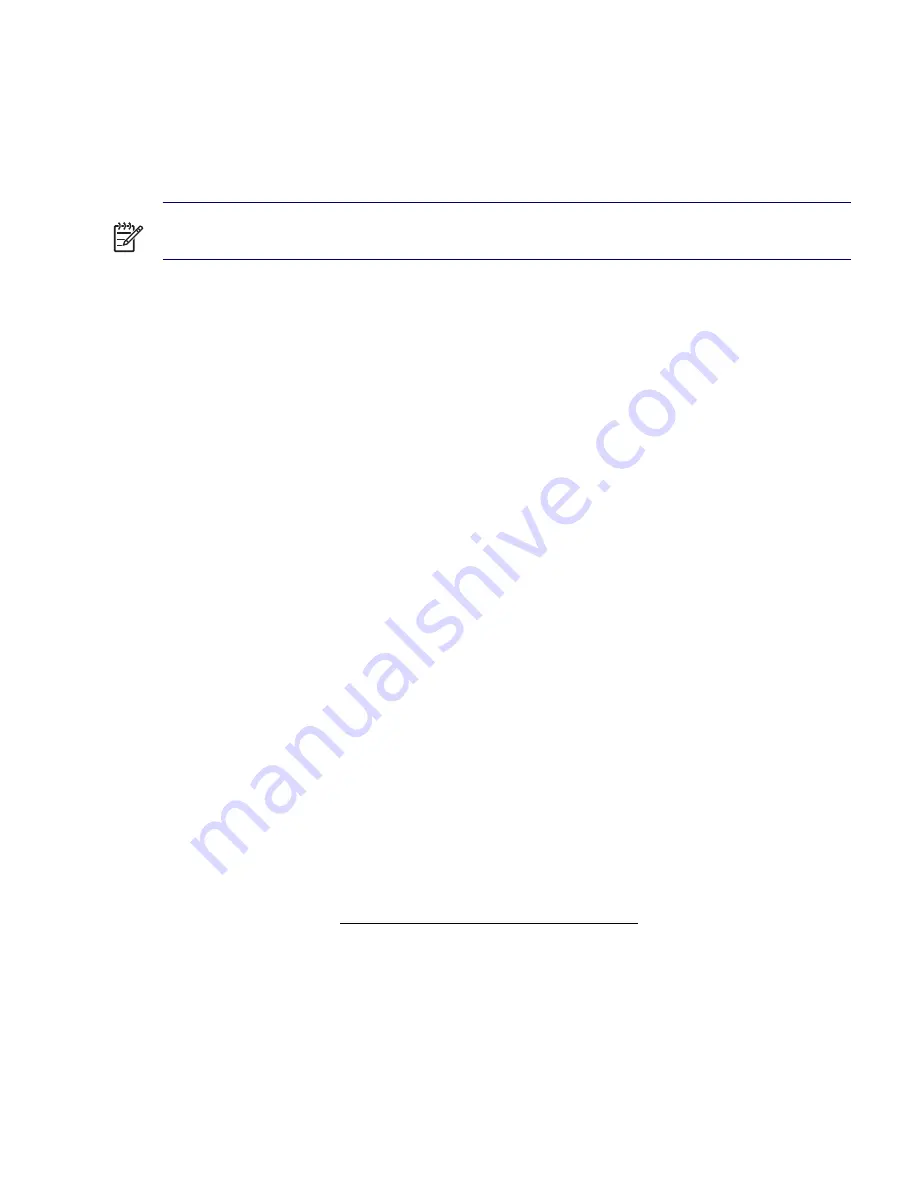
64
SYSTEM MANAGEMENT
To disable MBR Security:
1
Turn on or restart the workstation. If you are in Windows, click
Start>Shut Down>Restart the
Computer
.
2
Wait for the
F10=Setup
prompt to appear on the lower right corner of the screen. Once you see the
prompt, press the
F10
key to enter the F10 setup utility.
NOTE
If you do not press
F10
key at the appropriate time, you must restart the workstation and try again
to access the utility.
3
Select
Security>Master Boot Record Security>Disabled
.
4
Before exiting, select
File>Save Changes and Exit
.
Cable Lock Slot
The rear panel of the chassis can accommodate a cable lock accessory that allows the workstation to be
physically secured to a work area.
For illustrated instructions, see
“Cable Lock (Optional)” on page 75
.
Padlock (Optional)
Prevents entire system theft and discourages access panel removal.
For illustrated instructions, see
“Security Padlock (Optional)” on page 75
.
Universal Chassis Clamp Lock (Optional)
The version without a cable discourages access panel removal and prevents theft of IO devices. The
version with a cable also prevents entire system theft and allows multiple systems to be secured with a
single cable.
For illustrated instructions, see
“Universal Chassis Clamp Lock (Optional)” on page 76
.
Rear Port Controller Cover (Optional)
Locks rear I/O cables to prevent cable theft.
Fingerprint Identification Technology
Eliminating the need to enter user passwords, HP Fingerprint Identification Technology tightens network
security, simplifies the login process, and reduces the costs associated with managing corporate
networks. Affordably priced, it is not just for high-tech, high-security organizations anymore.
Support for Fingerprint Identification Technology varies by model.
For more information, visit http://ht8004.www1,hp.com/products/security.
Содержание Xw4200 - Workstation - 1 GB RAM
Страница 1: ...HP Workstation xw4200 Service and Technical Reference Guide ...
Страница 12: ...XII PREFACE ...
Страница 26: ...26 PRODUCT OVERVIEW ...
Страница 66: ...66 SYSTEM MANAGEMENT ...
Страница 110: ...110 REMOVAL AND REPLACEMENT 4 Install the SATA drive as shown in the following illustration ...
Страница 152: ...152 SYSTEM DIAGNOSTICS AND TROUBLESHOOTING ...
Страница 174: ...174 POWER CORD SET REQUIREMENTS ...
Страница 178: ...178 ROUTINE CARE ...
Страница 184: ...184 QUICK TROUBLESHOOTING FLOWS Initial Troubleshooting ...
Страница 185: ...NO POWER 185 Appendix I No Power ...
Страница 186: ...186 QUICK TROUBLESHOOTING FLOWS ...
Страница 187: ...NO POWER 187 Appendix I ...
Страница 188: ...188 QUICK TROUBLESHOOTING FLOWS No Video ...
Страница 189: ...NO VIDEO 189 Appendix I ...
Страница 190: ...190 QUICK TROUBLESHOOTING FLOWS ...
Страница 191: ...ERROR MESSAGES 191 Appendix I Error Messages ...
Страница 192: ...192 QUICK TROUBLESHOOTING FLOWS ...
Страница 193: ...ERROR MESSAGES 193 Appendix I ...
Страница 194: ...194 QUICK TROUBLESHOOTING FLOWS No OS Loading ...
Страница 195: ...NO OS LOADING FROM HARD DRIVE 195 Appendix I No OS Loading from Hard Drive ...
Страница 196: ...196 QUICK TROUBLESHOOTING FLOWS ...
Страница 197: ...NO OS LOADING FROM HARD DRIVE 197 Appendix I ...
Страница 198: ...198 QUICK TROUBLESHOOTING FLOWS No OS Loading from Diskette Drive ...
Страница 199: ...NO OS LOADING FROM CD ROM DRIVE 199 Appendix I No OS Loading from CD ROM Drive ...
Страница 200: ...200 QUICK TROUBLESHOOTING FLOWS No OS Loading from Network ...
Страница 201: ...NON FUNCTIONING DEVICE 201 Appendix I Non Functioning Device ...
Страница 202: ...202 QUICK TROUBLESHOOTING FLOWS ...
Страница 206: ...206 ...






























