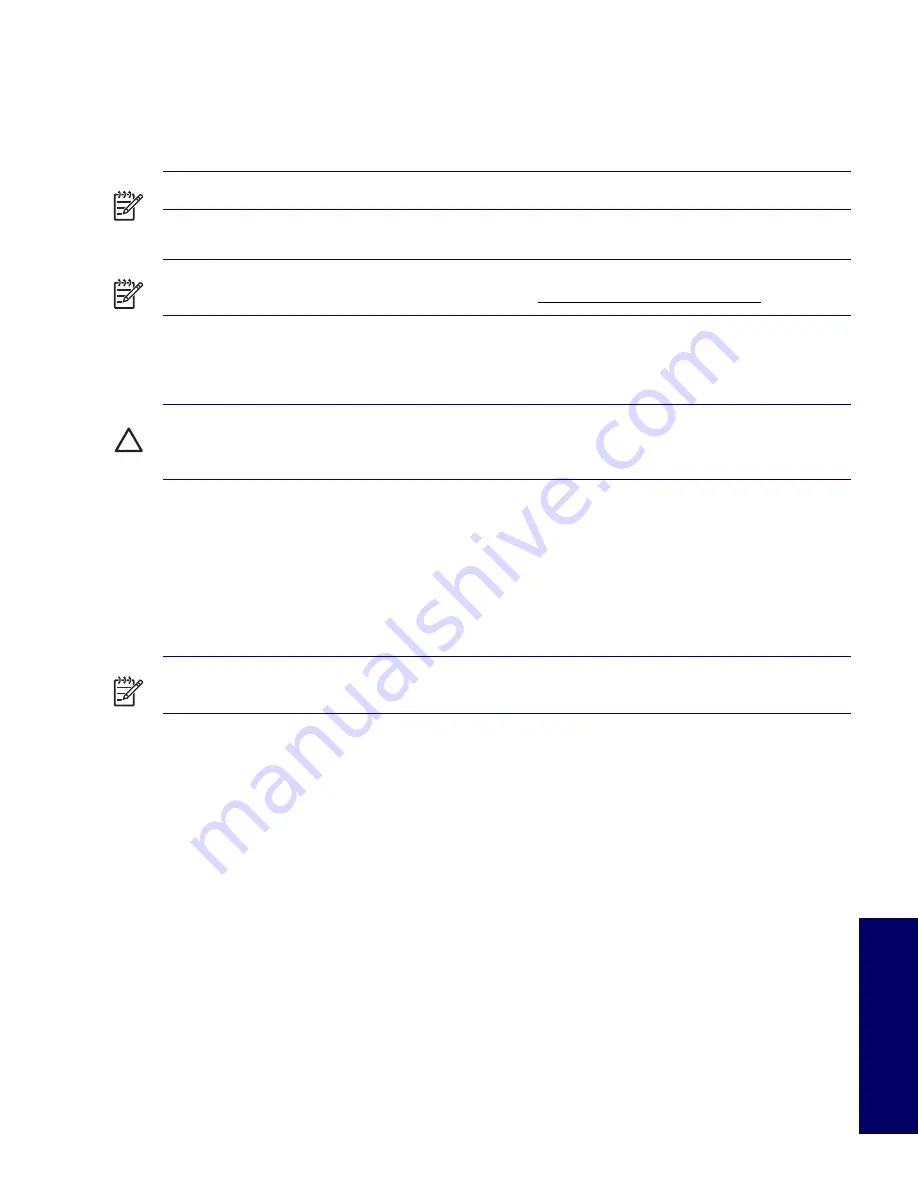
DESKTOP MANAGEMENT
49
Chapter 3
Replicating the Setup
The following procedures give an administrator the ability to easily copy one setup configuration to other
workstations of the same model. This allows for faster, more consistent configuration of multiple
workstations.
NOTE
Both procedures require a diskette drive.
NOTE
To collect and replicate BIOS settings on multiple computers, use System Software Manager or
HP Client Manager Software. For more information, visit http://www.hp.com/go/easydeploy.
COPYING TO SINGLE WORKSTATION
CAUTION
A setup configuration is model-specific. File system corruption may result if source and target
workstations are not the same model. For example, do not copy the setup configuration from an HP
Workstation xw8200 to an HP Workstation xw4200.
1
Select a setup configuration to copy. Turn off the workstation. If you are in Windows, click
Start>Shut
Down>Shut Down
.
2
Turn on the workstation.
3
Wait for the
F10=Setup
prompt to appear on the lower right corner of the screen. Once you see the
prompt, press the
F10
key to enter the F10 setup utility.
NOTE
If you do not press the
F10
key at the appropriate time, you must restart the workstation and try
again to access the utility.
4
If you are using a a diskette, insert it now.
5
Select
File>Replicated Setup>Save to Removable Media
. Follow the instructions on the screen to
create the configuration diskette.
6
Turn off the workstation to be configured and insert the configuration diskette.This procedure gives
an administrator the ability to easily copy one setup configuration to other workstations of the same
model. This allows for faster, more consistent configuration of multiple workstations.
7
Turn on the workstation to be configured.
8
Wait for the
F10=Setup
prompt to appear on the lower right corner of the screen. Once you see the
prompt, press the
F10
key to enter the F10 setup utility.
9
Select
File>Replicated Setup>Restore from Removable Media
, and follow the instructions on the
screen.
10
Restart the workstation when the configuration is complete.
Содержание Xw4200 - Workstation - 1 GB RAM
Страница 1: ...HP Workstation xw4200 Service and Technical Reference Guide ...
Страница 12: ...XII PREFACE ...
Страница 26: ...26 PRODUCT OVERVIEW ...
Страница 66: ...66 SYSTEM MANAGEMENT ...
Страница 110: ...110 REMOVAL AND REPLACEMENT 4 Install the SATA drive as shown in the following illustration ...
Страница 152: ...152 SYSTEM DIAGNOSTICS AND TROUBLESHOOTING ...
Страница 174: ...174 POWER CORD SET REQUIREMENTS ...
Страница 178: ...178 ROUTINE CARE ...
Страница 184: ...184 QUICK TROUBLESHOOTING FLOWS Initial Troubleshooting ...
Страница 185: ...NO POWER 185 Appendix I No Power ...
Страница 186: ...186 QUICK TROUBLESHOOTING FLOWS ...
Страница 187: ...NO POWER 187 Appendix I ...
Страница 188: ...188 QUICK TROUBLESHOOTING FLOWS No Video ...
Страница 189: ...NO VIDEO 189 Appendix I ...
Страница 190: ...190 QUICK TROUBLESHOOTING FLOWS ...
Страница 191: ...ERROR MESSAGES 191 Appendix I Error Messages ...
Страница 192: ...192 QUICK TROUBLESHOOTING FLOWS ...
Страница 193: ...ERROR MESSAGES 193 Appendix I ...
Страница 194: ...194 QUICK TROUBLESHOOTING FLOWS No OS Loading ...
Страница 195: ...NO OS LOADING FROM HARD DRIVE 195 Appendix I No OS Loading from Hard Drive ...
Страница 196: ...196 QUICK TROUBLESHOOTING FLOWS ...
Страница 197: ...NO OS LOADING FROM HARD DRIVE 197 Appendix I ...
Страница 198: ...198 QUICK TROUBLESHOOTING FLOWS No OS Loading from Diskette Drive ...
Страница 199: ...NO OS LOADING FROM CD ROM DRIVE 199 Appendix I No OS Loading from CD ROM Drive ...
Страница 200: ...200 QUICK TROUBLESHOOTING FLOWS No OS Loading from Network ...
Страница 201: ...NON FUNCTIONING DEVICE 201 Appendix I Non Functioning Device ...
Страница 202: ...202 QUICK TROUBLESHOOTING FLOWS ...
Страница 206: ...206 ...






























