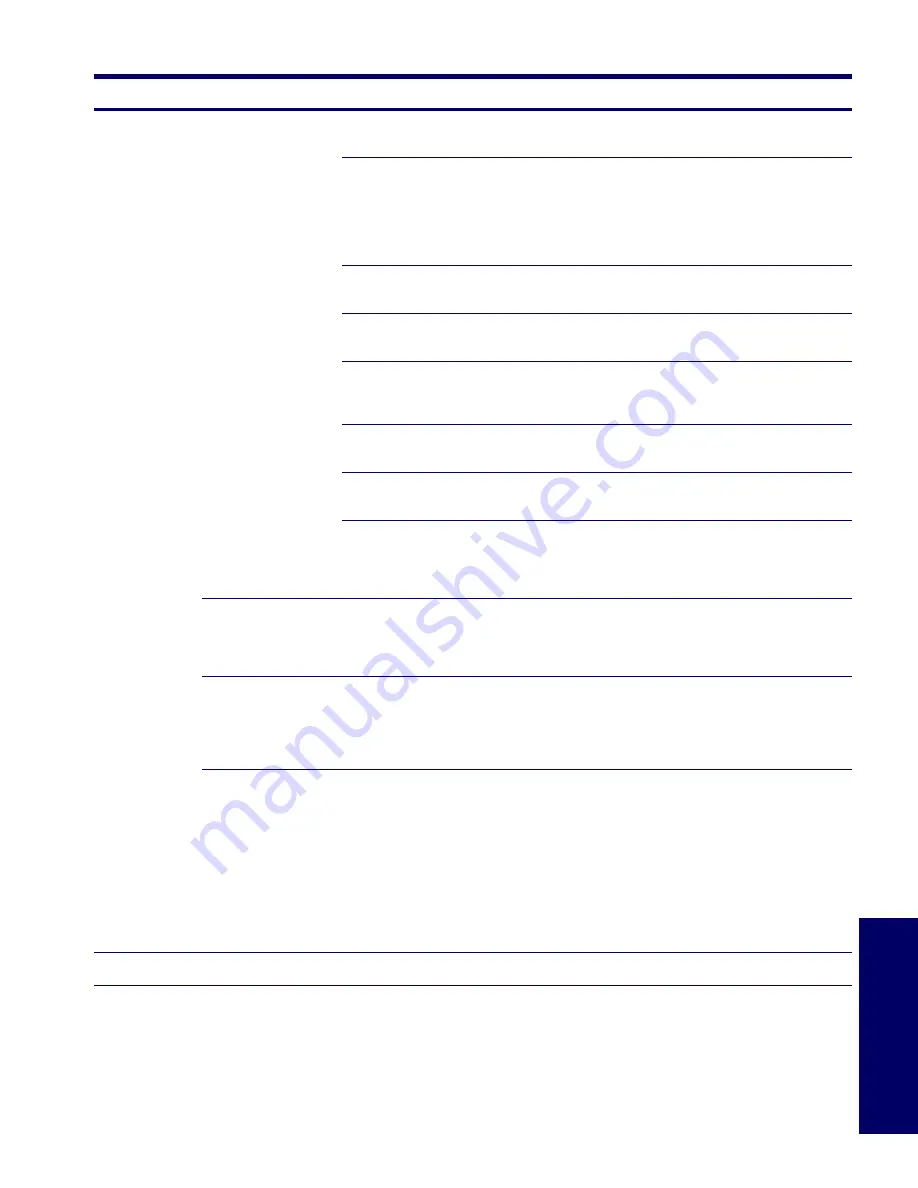
COMPUTER SETUP (F10)
39
Chapter 3
Storage
(continued)
Options
Removable Media Boot
Enables/disables ability to boot the system from removable media.
Legacy Diskette Write
Enables/disables ability to write data to removable media.
NOTE:
This feature applies only to legacy diskette, (IDE/ATA) LS-120 Superdisk, (IDE/ATA)
LS-240 Superdisk, and (IDE/ATA) PD-optical drives.
NOTE:
After saving changes to Removable Media Boot, the workstation will restart. Manually,
turn the workstation off, then on.
BIOS DMA Data Transfers
Allows you to enable or disable the BIOS use of DMA for IDE data transfers.
IDE Controller
Allows you to enable or disable the primary IDE/ATA controller.
SATA Emulation
Enables the SATA to emulate the RAID controller, combined controllers, or a separate
controller.
SATA Primary Controller
Allows you to disable the SATA primary controller ports.
SATA Secondary Controller
Allows you to disable the SATA secondary controller ports.
Diskette MBR Validation
Allows you to enable or disable strict validation of the diskette MBR.
NOTE:
If you use a bootable diskette image that you know to be valid, and it does not boot with
Diskette MBR Validation enabled, you might need to disable this option to use the diskette.
IDE DPS Self-Test
Allows you to execute self-tests on IDE hard drives capable of performing the Drive Protection
System (DPS) self-tests.
NOTE:
This selection will only appear when at least one drive capable of performing the IDE
DPS self-tests is attached to the system.
Controller Order*
Allows you to specify the order of the attached hard drive controllers. The first hard drive
controller in the order will have priority in the boot sequence and will be recognized as drive C
(if any devices are attached).
NOTE:
The selection will not appear if all hard drives are attached to the embedded IDE
controllers.
Boot Order
Allows you to configure the boot, diskette drive, and hard drive orders by physically reordering
the menu entries. Each device on the list can be individually excluded from or included for
consideration as a bootable operating system source.
NOTE:
MS-DOS drive lettering assignments might not apply after a non-MS-DOS operating
system has started.
Shortcut to Temporarily Override Boot Order
To boot
one time
from a device other than the default device specified in Boot Order, restart
the workstation and press
F9
when the
F10=Setup
message appears on the screen. After
POST is completed, a list of bootable devices is displayed. Use the arrow keys to select the
preferred bootable device and press
Enter.
The workstation then boots from the selected non-
default device for this one time.
*Available on select models.
Table 3-1
Computer Setup Menu (Continued)
Heading
Option
Description
Содержание Xw4200 - Workstation - 1 GB RAM
Страница 1: ...HP Workstation xw4200 Service and Technical Reference Guide ...
Страница 12: ...XII PREFACE ...
Страница 26: ...26 PRODUCT OVERVIEW ...
Страница 66: ...66 SYSTEM MANAGEMENT ...
Страница 110: ...110 REMOVAL AND REPLACEMENT 4 Install the SATA drive as shown in the following illustration ...
Страница 152: ...152 SYSTEM DIAGNOSTICS AND TROUBLESHOOTING ...
Страница 174: ...174 POWER CORD SET REQUIREMENTS ...
Страница 178: ...178 ROUTINE CARE ...
Страница 184: ...184 QUICK TROUBLESHOOTING FLOWS Initial Troubleshooting ...
Страница 185: ...NO POWER 185 Appendix I No Power ...
Страница 186: ...186 QUICK TROUBLESHOOTING FLOWS ...
Страница 187: ...NO POWER 187 Appendix I ...
Страница 188: ...188 QUICK TROUBLESHOOTING FLOWS No Video ...
Страница 189: ...NO VIDEO 189 Appendix I ...
Страница 190: ...190 QUICK TROUBLESHOOTING FLOWS ...
Страница 191: ...ERROR MESSAGES 191 Appendix I Error Messages ...
Страница 192: ...192 QUICK TROUBLESHOOTING FLOWS ...
Страница 193: ...ERROR MESSAGES 193 Appendix I ...
Страница 194: ...194 QUICK TROUBLESHOOTING FLOWS No OS Loading ...
Страница 195: ...NO OS LOADING FROM HARD DRIVE 195 Appendix I No OS Loading from Hard Drive ...
Страница 196: ...196 QUICK TROUBLESHOOTING FLOWS ...
Страница 197: ...NO OS LOADING FROM HARD DRIVE 197 Appendix I ...
Страница 198: ...198 QUICK TROUBLESHOOTING FLOWS No OS Loading from Diskette Drive ...
Страница 199: ...NO OS LOADING FROM CD ROM DRIVE 199 Appendix I No OS Loading from CD ROM Drive ...
Страница 200: ...200 QUICK TROUBLESHOOTING FLOWS No OS Loading from Network ...
Страница 201: ...NON FUNCTIONING DEVICE 201 Appendix I Non Functioning Device ...
Страница 202: ...202 QUICK TROUBLESHOOTING FLOWS ...
Страница 206: ...206 ...






























