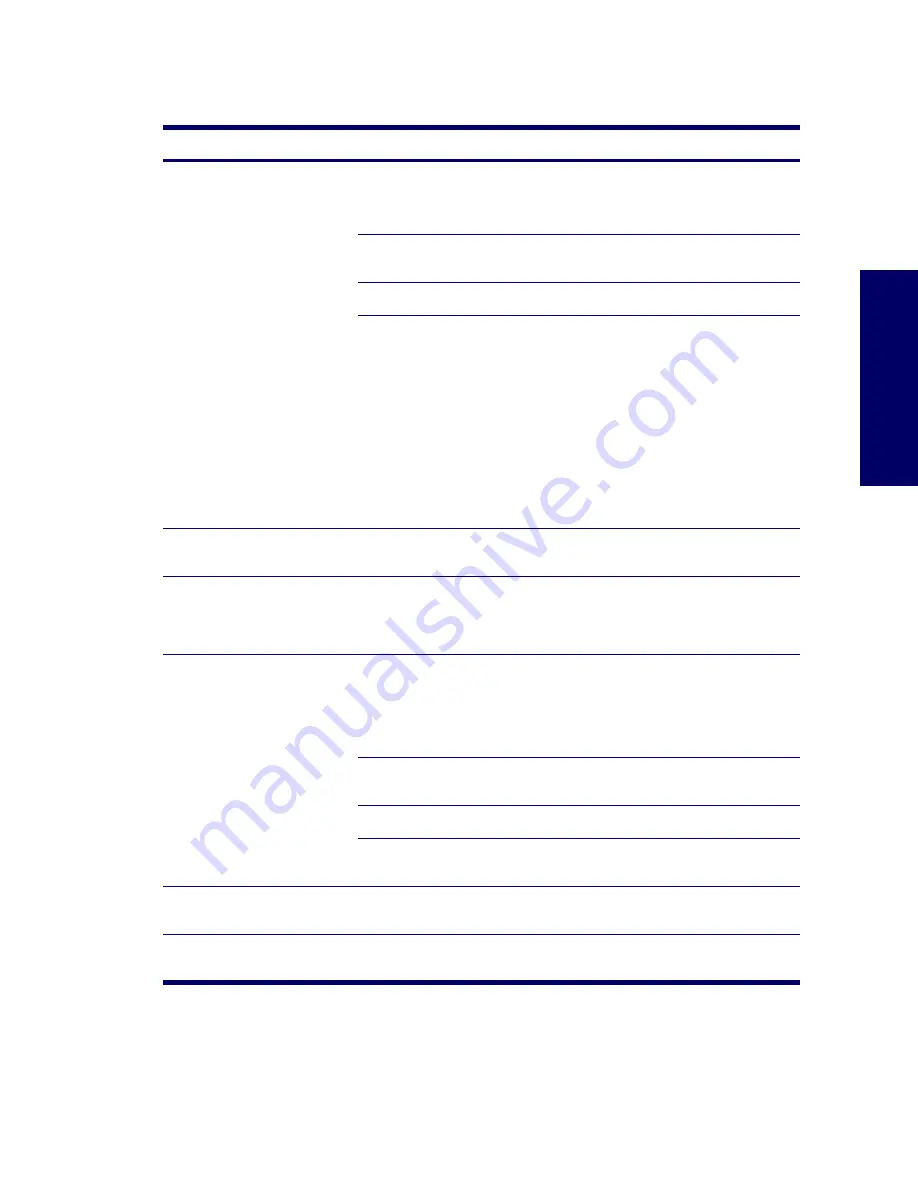
TROUBLESHOOTING SCENARIOS AND SOLUTIONS
137
Chapter 5
Solving Keyboard and Mouse Problems
Table 5-10
Solving Keyboard Problems
Problem
Cause
Solution
Keyboard commands and typing
are not recognized by the
workstation.
Keyboard connector is not
properly connected.
1
Turn off the workstation.
2
Reconnect the keyboard to the back of the
workstation and restart the workstation.
Program in use has stopped
responding to commands.
Shut down the workstation using the mouse and
then restart the workstation.
Keyboard needs repairs.
Replace the keyboard.
Workstation is in standby
mode.
Press the power button to resume from standby
mode.
NOTE:
Some mouse software applications might
interfere with the functionality of the keyboard
and mouse if the keyboard and mouse are
connected to your workstation through a
keyboard, video, mouse (KVM) switch. If you are
experiencing “no-response” from your keyboard
and mouse, you might need to uninstall the
mouse software or connect the keyboard and
mouse directly to the keyboard and mouse
connectors on the workstation.
CAUTION:
When attempting to resume from standby mode, do not hold down the power button for more than four
seconds. Otherwise, the workstation will shut down and you will lose your data.
Cursor will not move using the
arrow keys on the keypad.
The
Num Lock
key might be
on.
Press the
Num Lock
key. The
Num Lock
light
should not be on if you want to use the arrow
keys. The
Num Lock
key can be disabled
(or enabled) in Computer Setup.
Mouse does not respond to
movement or is too slow.
Mouse connector is
not properly plugged into the
back of the workstation.
1
Shut down the workstation using the
keyboard.
2
Plug the mouse connector into the back of
the workstation (or the keyboard) and restart
the workstation.
Program in use has stopped
responding to commands.
Shut down the workstation using the keyboard
and then restart the workstation.
Mouse needs repairs.
Replace the mouse.
Workstation is in standby
mode.
Press the power button to resume from standby
mode.
CAUTION:
When attempting to resume from standby mode, do not hold down the power button for more than four
seconds. Otherwise, the workstation will shut down and you will lose your data.
Mouse will only move vertically or
horizontally, or movement is jerky.
Mouse roller ball is dirty.
Remove roller ball cover from the bottom of the
mouse and clean it.
Содержание Xw4200 - Workstation - 1 GB RAM
Страница 1: ...HP Workstation xw4200 Service and Technical Reference Guide ...
Страница 12: ...XII PREFACE ...
Страница 26: ...26 PRODUCT OVERVIEW ...
Страница 66: ...66 SYSTEM MANAGEMENT ...
Страница 110: ...110 REMOVAL AND REPLACEMENT 4 Install the SATA drive as shown in the following illustration ...
Страница 152: ...152 SYSTEM DIAGNOSTICS AND TROUBLESHOOTING ...
Страница 174: ...174 POWER CORD SET REQUIREMENTS ...
Страница 178: ...178 ROUTINE CARE ...
Страница 184: ...184 QUICK TROUBLESHOOTING FLOWS Initial Troubleshooting ...
Страница 185: ...NO POWER 185 Appendix I No Power ...
Страница 186: ...186 QUICK TROUBLESHOOTING FLOWS ...
Страница 187: ...NO POWER 187 Appendix I ...
Страница 188: ...188 QUICK TROUBLESHOOTING FLOWS No Video ...
Страница 189: ...NO VIDEO 189 Appendix I ...
Страница 190: ...190 QUICK TROUBLESHOOTING FLOWS ...
Страница 191: ...ERROR MESSAGES 191 Appendix I Error Messages ...
Страница 192: ...192 QUICK TROUBLESHOOTING FLOWS ...
Страница 193: ...ERROR MESSAGES 193 Appendix I ...
Страница 194: ...194 QUICK TROUBLESHOOTING FLOWS No OS Loading ...
Страница 195: ...NO OS LOADING FROM HARD DRIVE 195 Appendix I No OS Loading from Hard Drive ...
Страница 196: ...196 QUICK TROUBLESHOOTING FLOWS ...
Страница 197: ...NO OS LOADING FROM HARD DRIVE 197 Appendix I ...
Страница 198: ...198 QUICK TROUBLESHOOTING FLOWS No OS Loading from Diskette Drive ...
Страница 199: ...NO OS LOADING FROM CD ROM DRIVE 199 Appendix I No OS Loading from CD ROM Drive ...
Страница 200: ...200 QUICK TROUBLESHOOTING FLOWS No OS Loading from Network ...
Страница 201: ...NON FUNCTIONING DEVICE 201 Appendix I Non Functioning Device ...
Страница 202: ...202 QUICK TROUBLESHOOTING FLOWS ...
Страница 206: ...206 ...






























