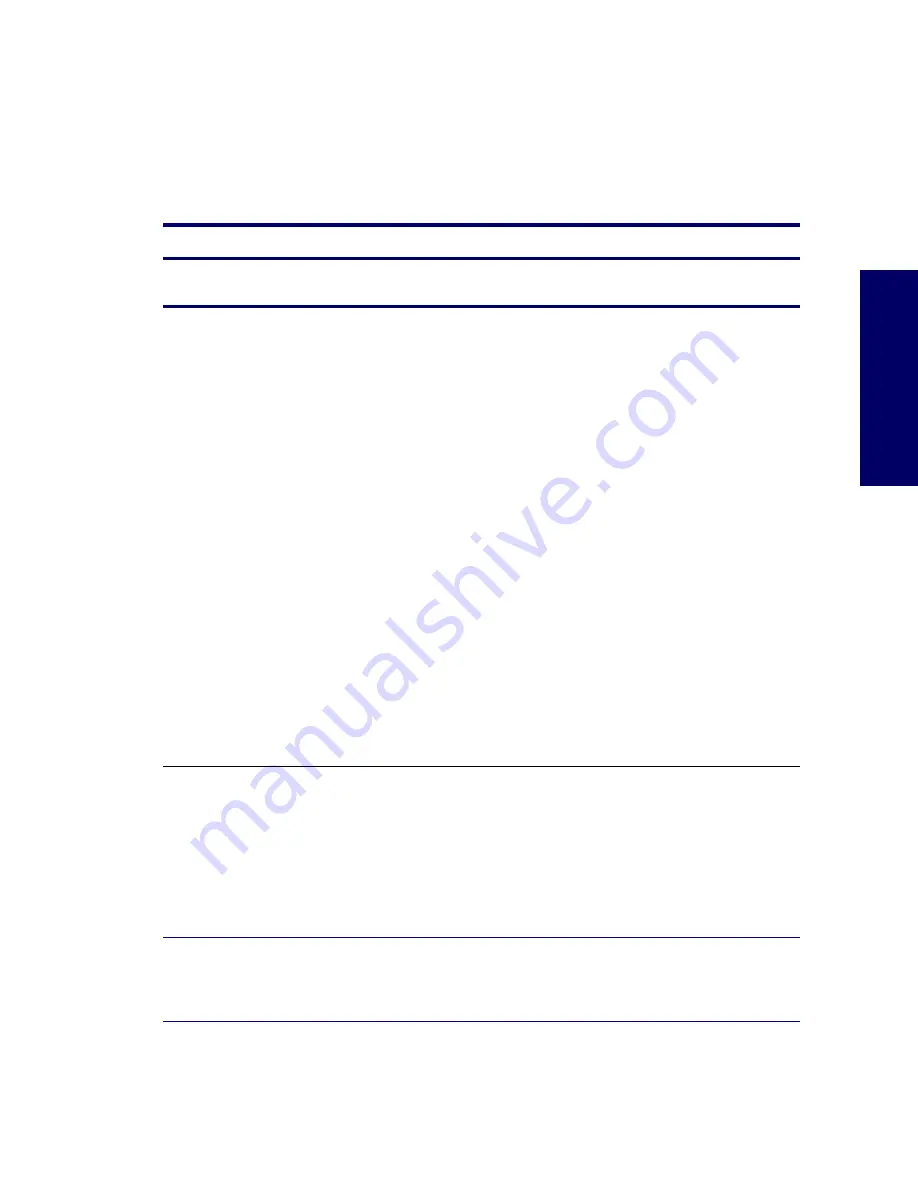
DIAGNOSTIC ERROR CODES
123
Chapter 5
Diagnostic Error Codes
This section gives an overview of the diagnostic lights and error codes that are related to the HP
Workstation xw4200.
Diagnostic Light Codes
Table 5-2
Diagnostic Light Codes
Chassis Indicator Lights
Power LED and Sound
Activity
Diagnosis and Service Action
None
System does not power on
Press power button. If HDD LED = GREEN, then:
1
Remove expansion cards one at a time until the 5V_Aux light on the system board
illuminates.
2
Replace system board.
OR
1
Press power button. If HDD LED does not illuminate, then:
2
Verify workstation plugged into live AC outlet.
3
Verify power button harness connected to system board.
4
Verify that both power supply cables are properly connected to the system board.
5
Verify that the 5V_Aux light on the system board is illuminated. If on, replace the
power button harness.
6
Disconnect the AC power cord. Disconnect all internal power supply cables. Plug
in the AC power cord. On the rear panel of the workstation, look through the
ventilation holes above the power cord connector for a green LED light.
z
If the green LED light is not visible or the power supply fan is not spinning,
replace the power supply.
z
If the green LED light is visible and the power supply fan is spinning, the
power supply is functional.
7
Replace system board.
Blinks RED 2 times, once per
second, then 2 second pause,
2 beeps
Thermal Shutdown:
1
Ensure the workstation air vents are not blocked and cooling fan is running.
2
Open hood, press power button, and see if processor fan spins. If not spinning,
ensure fan cable is plugged into the system board. Ensure fan is fully/properly
seated.
3
If fan is plugged in and seated but not spinning, then replace processor fan.
4
Reseat CPU heatsink and verify fan assembly properly attached.
Blinks RED 3 times, once per
second, then 2-second pause,
3 beeps
CPU not installed:
1
Install CPU.
2
Reseat CPU.
Содержание Xw4200 - Workstation - 1 GB RAM
Страница 1: ...HP Workstation xw4200 Service and Technical Reference Guide ...
Страница 12: ...XII PREFACE ...
Страница 26: ...26 PRODUCT OVERVIEW ...
Страница 66: ...66 SYSTEM MANAGEMENT ...
Страница 110: ...110 REMOVAL AND REPLACEMENT 4 Install the SATA drive as shown in the following illustration ...
Страница 152: ...152 SYSTEM DIAGNOSTICS AND TROUBLESHOOTING ...
Страница 174: ...174 POWER CORD SET REQUIREMENTS ...
Страница 178: ...178 ROUTINE CARE ...
Страница 184: ...184 QUICK TROUBLESHOOTING FLOWS Initial Troubleshooting ...
Страница 185: ...NO POWER 185 Appendix I No Power ...
Страница 186: ...186 QUICK TROUBLESHOOTING FLOWS ...
Страница 187: ...NO POWER 187 Appendix I ...
Страница 188: ...188 QUICK TROUBLESHOOTING FLOWS No Video ...
Страница 189: ...NO VIDEO 189 Appendix I ...
Страница 190: ...190 QUICK TROUBLESHOOTING FLOWS ...
Страница 191: ...ERROR MESSAGES 191 Appendix I Error Messages ...
Страница 192: ...192 QUICK TROUBLESHOOTING FLOWS ...
Страница 193: ...ERROR MESSAGES 193 Appendix I ...
Страница 194: ...194 QUICK TROUBLESHOOTING FLOWS No OS Loading ...
Страница 195: ...NO OS LOADING FROM HARD DRIVE 195 Appendix I No OS Loading from Hard Drive ...
Страница 196: ...196 QUICK TROUBLESHOOTING FLOWS ...
Страница 197: ...NO OS LOADING FROM HARD DRIVE 197 Appendix I ...
Страница 198: ...198 QUICK TROUBLESHOOTING FLOWS No OS Loading from Diskette Drive ...
Страница 199: ...NO OS LOADING FROM CD ROM DRIVE 199 Appendix I No OS Loading from CD ROM Drive ...
Страница 200: ...200 QUICK TROUBLESHOOTING FLOWS No OS Loading from Network ...
Страница 201: ...NON FUNCTIONING DEVICE 201 Appendix I Non Functioning Device ...
Страница 202: ...202 QUICK TROUBLESHOOTING FLOWS ...
Страница 206: ...206 ...






























