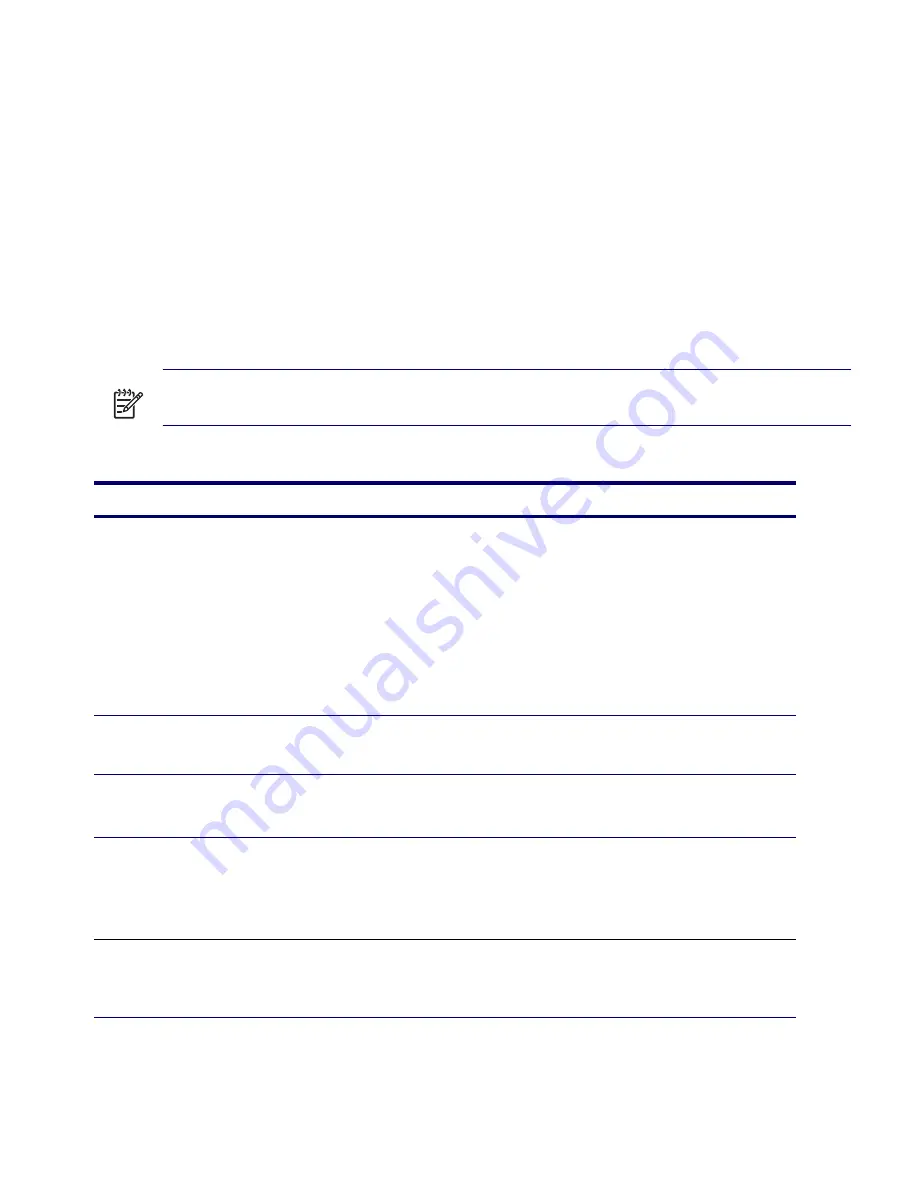
148
SYSTEM DIAGNOSTICS AND TROUBLESHOOTING
POST and Error Messages
POST is a series of diagnostic tests that runs automatically when the system is turned on. An audible
and visual message occurs if the POST encounters a problem. POST checks the following items to
ensure that the workstation system is functioning properly:
Keyboard
Memory modules
Diskette drives
All SATA, IDE and SCSI mass storage devices
Processors
Controllers
NOTE
If the Power-On Password is set, a key icon appears on the screen while POST is running. You
must enter the password before continuing.
Table 5-18
POST Error Messages
Screen Message
Probable Cause
Recommended Action
101–Option ROM Error
System ROM checksum.
Verify the correct ROM.
1
Flash the ROM, if needed.
2
If an expansion card was recently added, remove it
and see if the problem remains.
3
Clear CMOS.
4
If the message disappears, there might be a problem
with the expansion card.
5
Replace the system board.
102–System Board Failure
DMA, timers, and so on.
1
Remove expansion boards.
2
Replace the system board.
110–Out of Memory for Option
ROMs
Option ROM for a device was unable
to run due to memory constraints.
Run Computer Setup and enable the ACPO/USB Buffers
at Top of Memory under the
Advanced>Power-On
option.
162–System Options Not Set
Configuration incorrect. RTC (real-time
clock) battery might need to be
replaced.
1
Run Computer Setup (F10 Setup).
2
Set the date and time under Control Panel or in F10
Setup depending on the operating system.
3
If the problem persists, replace the RTC battery.
163–Time and Date Not Set
Invalid time or date in configuration
memory.
RTC (real-time clock) battery might
need to be replaced.
1
Set the date and time under Control Panel or in F10
Setup depending on the operating system.
2
If the problem persists, replace the RTC battery.
Содержание Xw4200 - Workstation - 1 GB RAM
Страница 1: ...HP Workstation xw4200 Service and Technical Reference Guide ...
Страница 12: ...XII PREFACE ...
Страница 26: ...26 PRODUCT OVERVIEW ...
Страница 66: ...66 SYSTEM MANAGEMENT ...
Страница 110: ...110 REMOVAL AND REPLACEMENT 4 Install the SATA drive as shown in the following illustration ...
Страница 152: ...152 SYSTEM DIAGNOSTICS AND TROUBLESHOOTING ...
Страница 174: ...174 POWER CORD SET REQUIREMENTS ...
Страница 178: ...178 ROUTINE CARE ...
Страница 184: ...184 QUICK TROUBLESHOOTING FLOWS Initial Troubleshooting ...
Страница 185: ...NO POWER 185 Appendix I No Power ...
Страница 186: ...186 QUICK TROUBLESHOOTING FLOWS ...
Страница 187: ...NO POWER 187 Appendix I ...
Страница 188: ...188 QUICK TROUBLESHOOTING FLOWS No Video ...
Страница 189: ...NO VIDEO 189 Appendix I ...
Страница 190: ...190 QUICK TROUBLESHOOTING FLOWS ...
Страница 191: ...ERROR MESSAGES 191 Appendix I Error Messages ...
Страница 192: ...192 QUICK TROUBLESHOOTING FLOWS ...
Страница 193: ...ERROR MESSAGES 193 Appendix I ...
Страница 194: ...194 QUICK TROUBLESHOOTING FLOWS No OS Loading ...
Страница 195: ...NO OS LOADING FROM HARD DRIVE 195 Appendix I No OS Loading from Hard Drive ...
Страница 196: ...196 QUICK TROUBLESHOOTING FLOWS ...
Страница 197: ...NO OS LOADING FROM HARD DRIVE 197 Appendix I ...
Страница 198: ...198 QUICK TROUBLESHOOTING FLOWS No OS Loading from Diskette Drive ...
Страница 199: ...NO OS LOADING FROM CD ROM DRIVE 199 Appendix I No OS Loading from CD ROM Drive ...
Страница 200: ...200 QUICK TROUBLESHOOTING FLOWS No OS Loading from Network ...
Страница 201: ...NON FUNCTIONING DEVICE 201 Appendix I Non Functioning Device ...
Страница 202: ...202 QUICK TROUBLESHOOTING FLOWS ...
Страница 206: ...206 ...






























