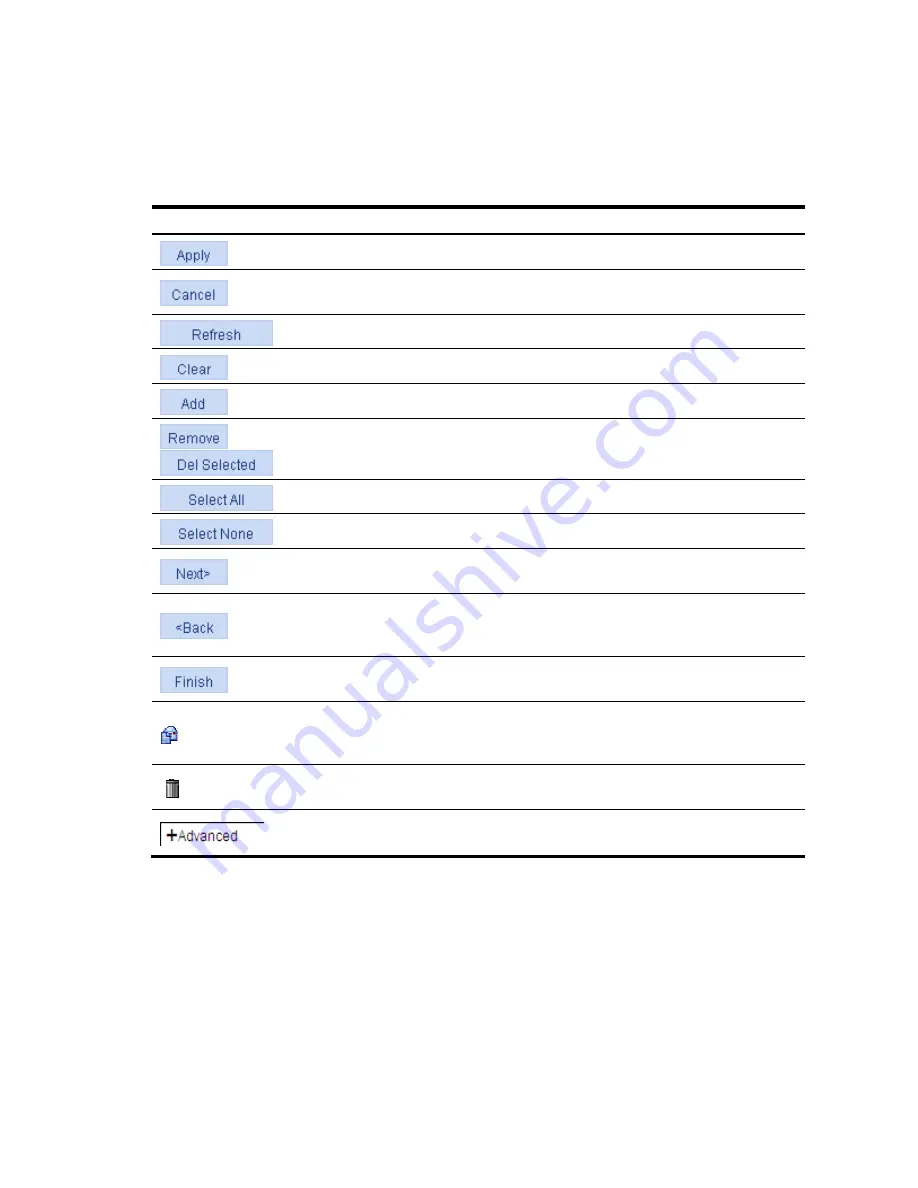
13
Introduction to the common items on the web pages
Buttons and icons
1.
Commonly used buttons and icons
Button and icon
Function
Used to apply the configuration on the current page.
Used to cancel the configuration on the current page, and return to the
corresponding list page or the
Device Info
page.
Used to refresh the information on the current page.
Used to clear all the information on a list or all statistics.
Used to enter a page for adding an item.
,
Used to remove the selected items.
Used to select all the entries on a list, or all the ports on the device panel.
Used to deselect all the entries on a list, or all the ports on the device panel.
Generally present on the configuration wizard; used to buffer but not apply
the configuration of the current step and enter the next configuration step.
Generally present on the configuration wizard; used to buffer but not apply
the configuration of the current step and return to the previous configuration
step.
Generally present on the configuration wizard; used to apply the
configurations of all configuration steps.
Generally present on the “Operation” column on a list; used to enter the
modification page of an item so that you can modify the configurations of
the item.
Generally present on the “Operation” column on a list; used to delete the
item corresponding to this icon.
Click the plus sign before a corresponding item. You can see the collapsed
contents.
Page display
The web interface can display a long list by pages, as shown in
a
. You can set the number of entries
displayed per page, and use the
First
,
Prev
,
Next
, and
Last
links to view the contents on the first, previous,
next, and last pages, or go to any page that you want to view.
Содержание V1910
Страница 1: ...1 HP V1910 Switch Series User Guide 5998 2238 Part number 5998 2238 Document version 2 ...
Страница 85: ...73 c Display the rate settings of ports ...
Страница 102: ...90 a Port traffic statistics ...
Страница 186: ...174 a The MAC tab Click Add in the bottom to enter the page as shown in b b Create a MAC address entry ...
Страница 252: ...240 b The Port Setup tab ...
Страница 260: ...248 d The Port Setup tab ...
Страница 362: ...350 a Ping operation summary ...
Страница 421: ...409 c Configure authorized IP ...
Страница 479: ...467 Index A B C D E F G H I L M O P Q R S T V W ...
















































