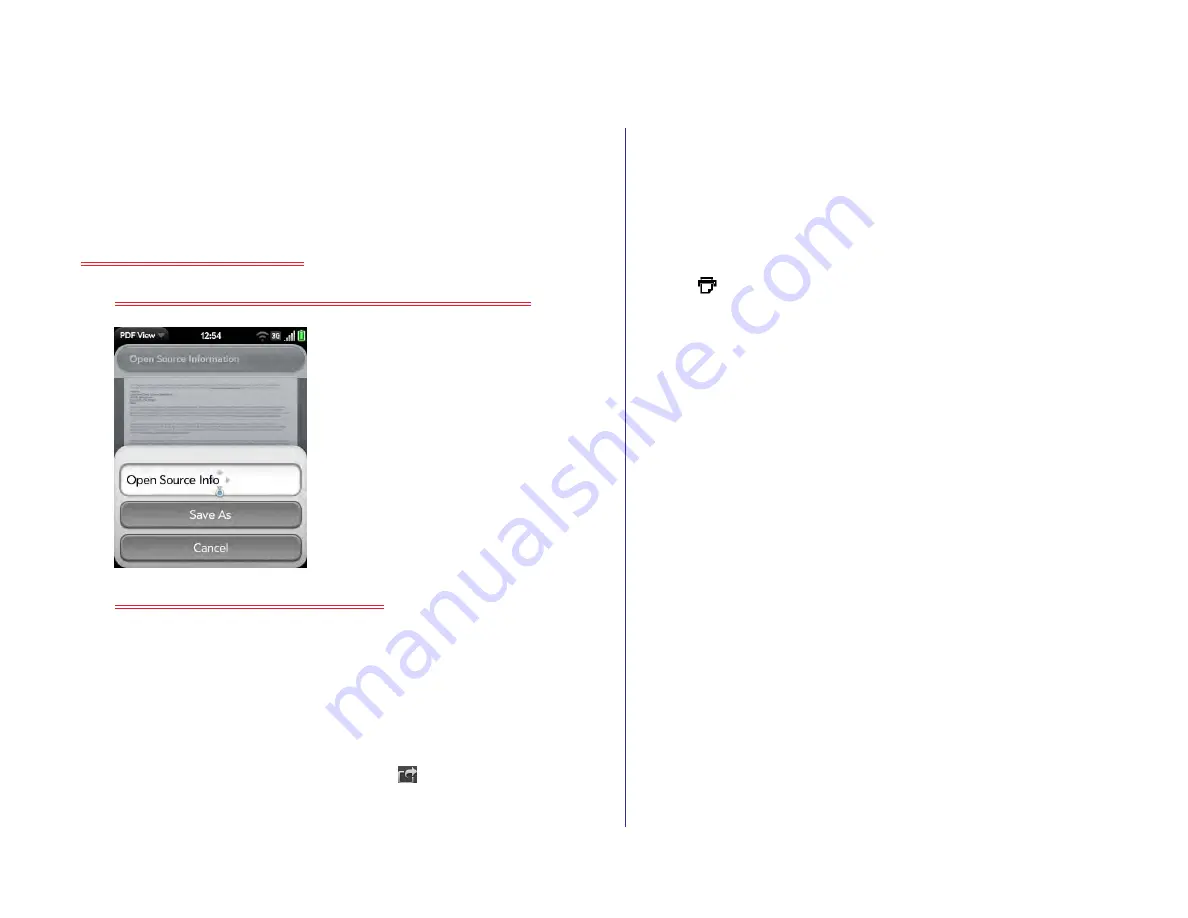
Chapter 10 : Documents and eBooks
129
Change the text display size
•
Pinch out to enlarge items onscreen.
•
Pinch in to decrease the size of items onscreen.
•
Double-tap the screen to zoom in or out a specified amount.
For more information on zooming in and out, see
.
Save a file with a new name
1
With the file open, open the application menu and tap
Save As
.
2
Enter the new file name and tap
Save As
.
Send a file as an attachment to an email message
1
Do one of the following:
•
To send a single file: With the file open, open the
Send
.
•
To send multiple files: On the file list, tap
. Tap the files you
want to send. To search for a specific file or files, tap
Search
and
type the file name. Tap
Attach
.
2
Create the email message and tap
Send
.
Print a PDF file
You can print an email on an HP printer that is connected to a wireless
network. See the instructions that came with your printer for information
about setting up a printer on a wireless network.
1
Open the file you want to print.
2
Tap
at the top right corner of the screen, or open the
.
Printers that are available on your current wireless network are
displayed.
3
Do one of the following:
•
If this is your first time using a printer on this network: If a list of
printers is displayed, tap one.
•
If you have already used a printer on this network: The last printer
you used is remembered and is selected. If you want to select
another printer, tap
Select Another Printer
and tap a printer. You
may need to scroll down on the Print dialog box to see the Select
Another Printer option.
•
To set up a printer manually or on a corporate network: Tap
Add a
Printer
. You may need to scroll down in the list of printers to see
the Add a Printer option. Tap
Enter an IP address
and enter the IP
address of the printer. (Optional) Tap
Name this printer
and enter
a name to identify the printer. Tap
Done
.
4
(Optional) Depending on the printer you are using, you can set the
following printer attributes:
Number of Copies:
Tap
1
and tap the number of copies you want to
print.
2-Sided Printing:
Tap Off to switch 2-sided printing from Off to On.
Color Printing:
Tap
On
to switch color printing from On to Off.
Draft 1 Review Top secret Do not distribute HP confidential
Содержание TouchPad and Keyboard
Страница 1: ...U S E R G U I D E Draft 1 Review Top secret Do not distribute HP confidential ...
Страница 6: ...6 Contents Draft 1 Review Top secret Do not distribute HP confidential ...
Страница 104: ...104 Chapter 8 Web Draft 1 Review Top secret Do not distribute HP confidential ...
Страница 148: ...148 Chapter 11 Phone Video Calls Draft 1 Review Top secret Do not distribute HP confidential ...
Страница 174: ...174 Chapter 13 Preferences Draft 1 Review Top secret Do not distribute HP confidential ...
Страница 186: ...186 Chapter 14 Wireless connections Draft 1 Review Top secret Do not distribute HP confidential ...
Страница 214: ...214 Chapter 15 Troubleshooting Draft 1 Review Top secret Do not distribute HP confidential ...
Страница 218: ...218 A Terms Draft 1 Review Top secret Do not distribute HP confidential ...
Страница 222: ...222 B Online accounts available for webOS devices Draft 1 Review Top secret Do not distribute HP confidential ...
Страница 226: ...226 C Specifications Draft 1 Review Top secret Do not distribute HP confidential ...
Страница 234: ...234 D Important safety and legal information Draft 1 Review Top secret Do not distribute HP confidential ...
















































