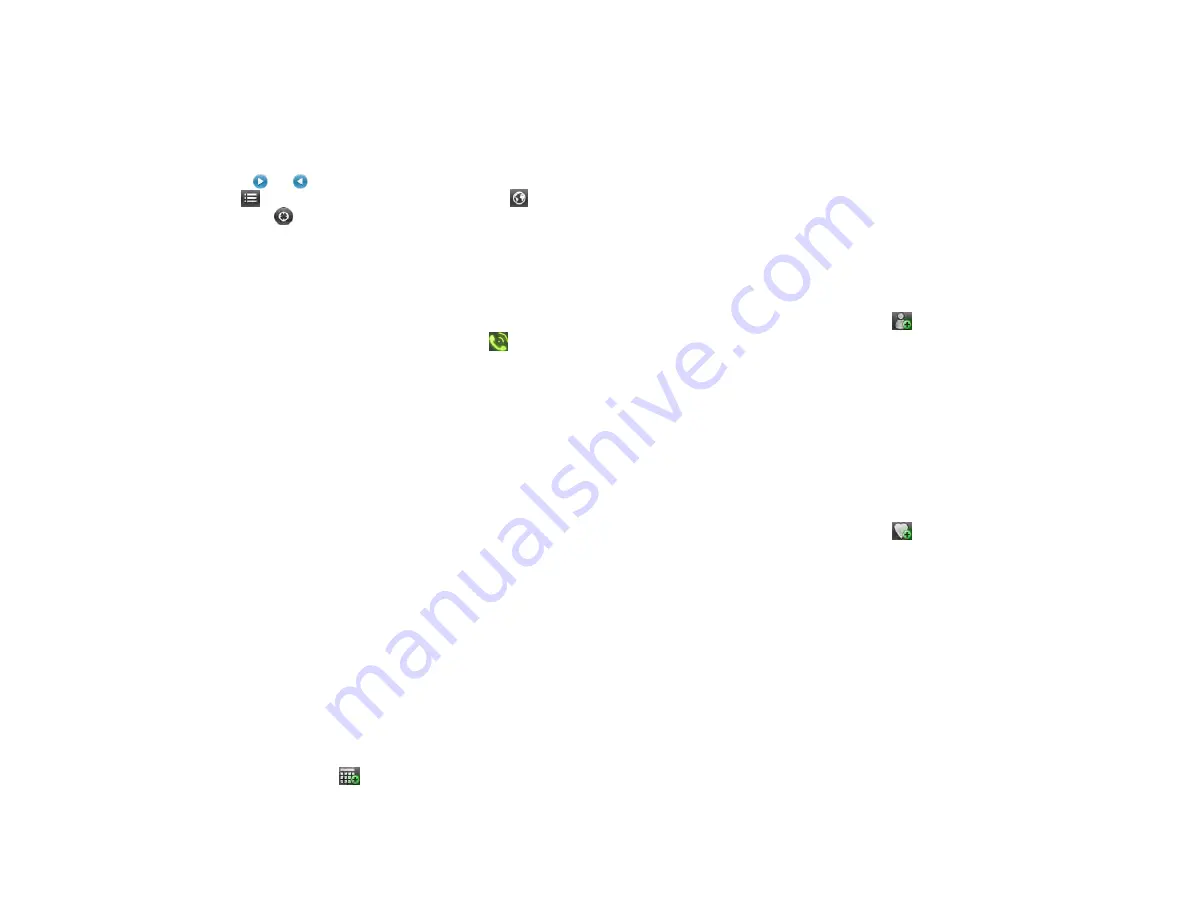
Chapter 8 : Web
103
Alternatively, browse through service categories in
Popular
Categories
.
4
To return the map to your current location: Tap icon.
5
The first result displayed is the business or branch closest to your
current location. Tap or to scroll forward or back through the
search results. Tap
to see the search results in a list. Tap
to
return to map view. Tap
to return to your current location on the
map.
6
Tap a business name and address to see more details.
7
(Optional) Do any of the following:
•
To phone the business: Tap the phone number and tap
.
•
To see the business location on a map: Tap
Show Map
.
•
To read reviews about the business: Tap
Read Reviews
.
•
To visit the company’s website: Tap
Visit Website
.
•
To get directions in AT&T Navigator: Tap
Navigate To
.
•
To get directions in text: Tap
Driving Directions
. Tap
Reverse
to see
the route in reverse.
Create a calendar event at a location
You can add a business location to your calendar as an event reminder.
For example, if you have an appointment to meet a friend at a restaurant,
you can find the restaurant location in YPmobile and add the event to
your calendar from there. The event is stored in the Calendar application,
and you can set an event reminder from there (see Add an alarm to an
1
Find a local business (see Find a business).
2
Tap the business name and address to see more details.
3
On the business details page, tap
.
4
(Optional) Enter an event description in the
Label
field.
5
Enter the start date and time and the end date and time.
6
Tap
Add To Calendar
.
Add a local business to your contacts
You can add a service provider as a contact in the Contacts app.
1
Find a local business (see Find a business).
2
Tap the business name and address to see more details.
3
On the business details page, tap
.
4
Enter a name for the contact and tap
Done
.
Add a local business to your favorites
1
Find a local business (see Find a business).
2
Tap the business name and address to see more details.
3
On the business details page, tap
.
4
Tap
OK
.
To view your favorites, open the application menu and tap
Favorites
.
Draft 1 Review Top secret Do not distribute HP confidential
Содержание TouchPad and Keyboard
Страница 1: ...U S E R G U I D E Draft 1 Review Top secret Do not distribute HP confidential ...
Страница 6: ...6 Contents Draft 1 Review Top secret Do not distribute HP confidential ...
Страница 104: ...104 Chapter 8 Web Draft 1 Review Top secret Do not distribute HP confidential ...
Страница 148: ...148 Chapter 11 Phone Video Calls Draft 1 Review Top secret Do not distribute HP confidential ...
Страница 174: ...174 Chapter 13 Preferences Draft 1 Review Top secret Do not distribute HP confidential ...
Страница 186: ...186 Chapter 14 Wireless connections Draft 1 Review Top secret Do not distribute HP confidential ...
Страница 214: ...214 Chapter 15 Troubleshooting Draft 1 Review Top secret Do not distribute HP confidential ...
Страница 218: ...218 A Terms Draft 1 Review Top secret Do not distribute HP confidential ...
Страница 222: ...222 B Online accounts available for webOS devices Draft 1 Review Top secret Do not distribute HP confidential ...
Страница 226: ...226 C Specifications Draft 1 Review Top secret Do not distribute HP confidential ...
Страница 234: ...234 D Important safety and legal information Draft 1 Review Top secret Do not distribute HP confidential ...






























