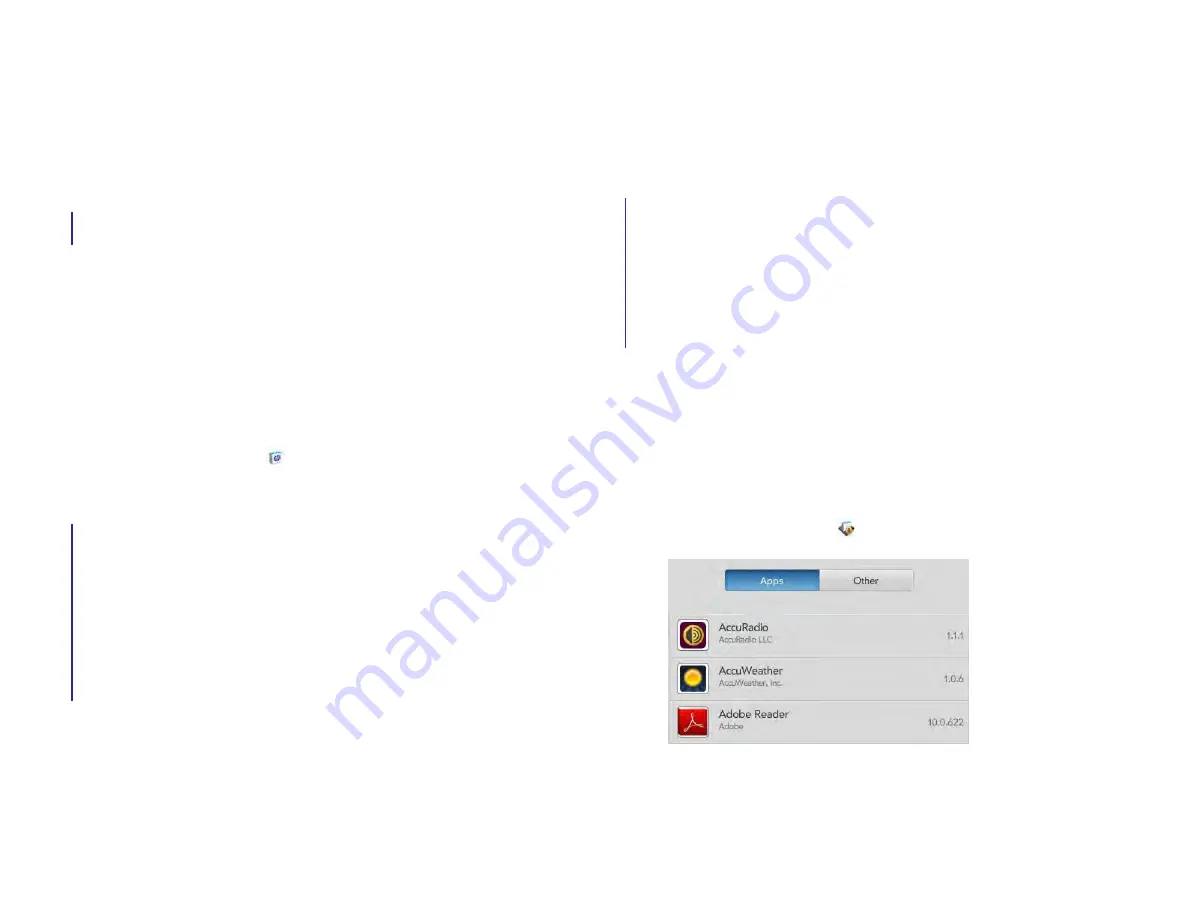
154
Chapter 12 : HP webOS App Catalog and Software Manager
you don’t need to enter your password again. After four hours, you
enter your password again for the first purchase, which starts a new
four-hour clock.
Every Purchase:
You must enter your password for each purchase,
regardless of the time interval.
4
Under
Send Receipts
, enter the email address where you want to
receive receipts for App Catalog purchases. This option appears
only if you have a billing account set up.
5
If you set up both an AT&T account and a credit card account, under
Default Payment Method
, select the account you want to use as the
default for app purchases. App Catalog purchases are billed to your
default account.
Update or delete a billing account
1
HP App Catalog
.
2
and tap
Preferences & Accounts
.
3
To change credit card information: Tap the credit card name.
4
To change specific account settings: Tap the account name.
5
To change the password requirements or receipt email: Tap the
current entry under
Password Is Required
or
Send Receipts
, and
select a new password requirement or enter a new email address.
These settings apply to all your billing accounts.
6
If prompted, enter your HP webOS Account password and tap
Submit
.
If you enter an incorrect HP webOS Account password three times, a
message appears that explains how you can contact Palm support
for help.
7
Do one of the following:
•
To edit the account information: Change the information as
needed and tap
Done
.
•
To delete the account information from your device: Tap
Remove
Credit Card
. Tap
Remove Credit Card
again to confirm.
8
Do one of the following:
•
To change the state associated with a wireless service account:
Select the state and tap
Continue
.
•
To change credit card account information: Enter or select the new
information and tap
Submit
.
•
To delete the account information from your
device
: Tap
Remove
Account
.
Manage applications with Software Manager
Use Software Manager to work with applications and background
services that you add to your device.
1
Software Manager
.
2
Tap
Apps
to manage downloaded apps that appear in the
Launcher, or tap
Other
to manage background apps and services
that do not appear in the Launcher.
Draft 1 Review Top secret Do not distribute HP confidential
Содержание TouchPad and Keyboard
Страница 1: ...U S E R G U I D E Draft 1 Review Top secret Do not distribute HP confidential ...
Страница 6: ...6 Contents Draft 1 Review Top secret Do not distribute HP confidential ...
Страница 104: ...104 Chapter 8 Web Draft 1 Review Top secret Do not distribute HP confidential ...
Страница 148: ...148 Chapter 11 Phone Video Calls Draft 1 Review Top secret Do not distribute HP confidential ...
Страница 174: ...174 Chapter 13 Preferences Draft 1 Review Top secret Do not distribute HP confidential ...
Страница 186: ...186 Chapter 14 Wireless connections Draft 1 Review Top secret Do not distribute HP confidential ...
Страница 214: ...214 Chapter 15 Troubleshooting Draft 1 Review Top secret Do not distribute HP confidential ...
Страница 218: ...218 A Terms Draft 1 Review Top secret Do not distribute HP confidential ...
Страница 222: ...222 B Online accounts available for webOS devices Draft 1 Review Top secret Do not distribute HP confidential ...
Страница 226: ...226 C Specifications Draft 1 Review Top secret Do not distribute HP confidential ...
Страница 234: ...234 D Important safety and legal information Draft 1 Review Top secret Do not distribute HP confidential ...






























