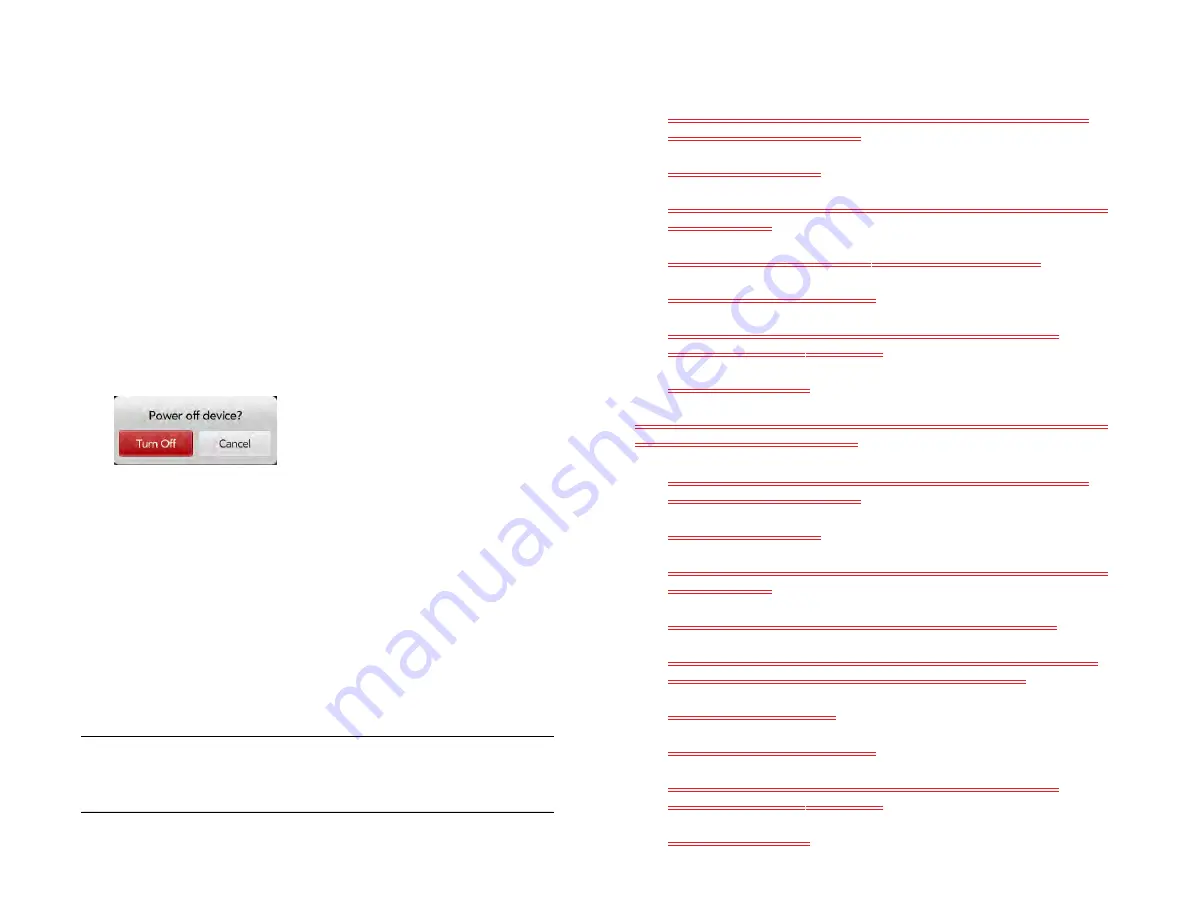
Chapter 15 : Troubleshooting
191
6
Tap
Create
.
Creating your HP webOS Account: Unable to complete? Try
this
To start setup over from the beginning, tap
Start Over
in the lower-left
corner of any screen.
If your device stops responding to taps, restart your device and begin
again by doing this:
1
Press and hold the
power
button until you see two buttons—
Turn Off
and
Cancel
.
2
Tap
Turn Off
. Wait for the device to shut down completely.
3
Press and hold the
power
button and begin setup again.
If you are unable to create an account, check the status of the webOS
server: Go to
. Select your device and click
Support Services
. Select one of the support options. There may be a
temporary outage affecting your area.
Having trouble logging in to your HP webOS Account?
Remember, to log in to your HP webOS Account, you must enter the same
email address and password you used to create the account.
If you verified your account when you created it, do this:
1
Go to hpwebos.com/account, select your device, and then click
Manage HP webOS Account
.
2
Click
Forgot password?
3
Enter the email address you used to create your HP webOS Account
and click
Next
.
4
Enter the answer to your security question and click
Next
.
5
Enter your new password twice.
6
(Optional) Click
Change Security Question
, select a security
question, and enter your answer.
7
Click
Reset Password
.
If you never verified your account or didn’t create a security question, the
process is a little different. Do this:
1
Go to hpwebos.com/account, select your device, and then click
Manage HP webOS Account
.
2
Click
Forgot password?
3
Enter the email address you used to create your HP webOS Account
and click
Next
.
4
Type the text you see in the white box and click
Send Email
.
5
Open your email program on your computer, and open the email
with the subject
How to reset your security information
.
6
Click the link in the email.
7
Enter your new password twice.
8
(Optional) Click
Change Security Question
, select a security
question, and enter your answer.
9
Click
Reset Password
.
TIP
After you create your HP webOS Account, you get an email at the address
you used to create the account. Click the link in the email message to verify your
account.
Draft 1 Review Top secret Do not distribute HP confidential
Содержание TouchPad and Keyboard
Страница 1: ...U S E R G U I D E Draft 1 Review Top secret Do not distribute HP confidential ...
Страница 6: ...6 Contents Draft 1 Review Top secret Do not distribute HP confidential ...
Страница 104: ...104 Chapter 8 Web Draft 1 Review Top secret Do not distribute HP confidential ...
Страница 148: ...148 Chapter 11 Phone Video Calls Draft 1 Review Top secret Do not distribute HP confidential ...
Страница 174: ...174 Chapter 13 Preferences Draft 1 Review Top secret Do not distribute HP confidential ...
Страница 186: ...186 Chapter 14 Wireless connections Draft 1 Review Top secret Do not distribute HP confidential ...
Страница 214: ...214 Chapter 15 Troubleshooting Draft 1 Review Top secret Do not distribute HP confidential ...
Страница 218: ...218 A Terms Draft 1 Review Top secret Do not distribute HP confidential ...
Страница 222: ...222 B Online accounts available for webOS devices Draft 1 Review Top secret Do not distribute HP confidential ...
Страница 226: ...226 C Specifications Draft 1 Review Top secret Do not distribute HP confidential ...
Страница 234: ...234 D Important safety and legal information Draft 1 Review Top secret Do not distribute HP confidential ...






























