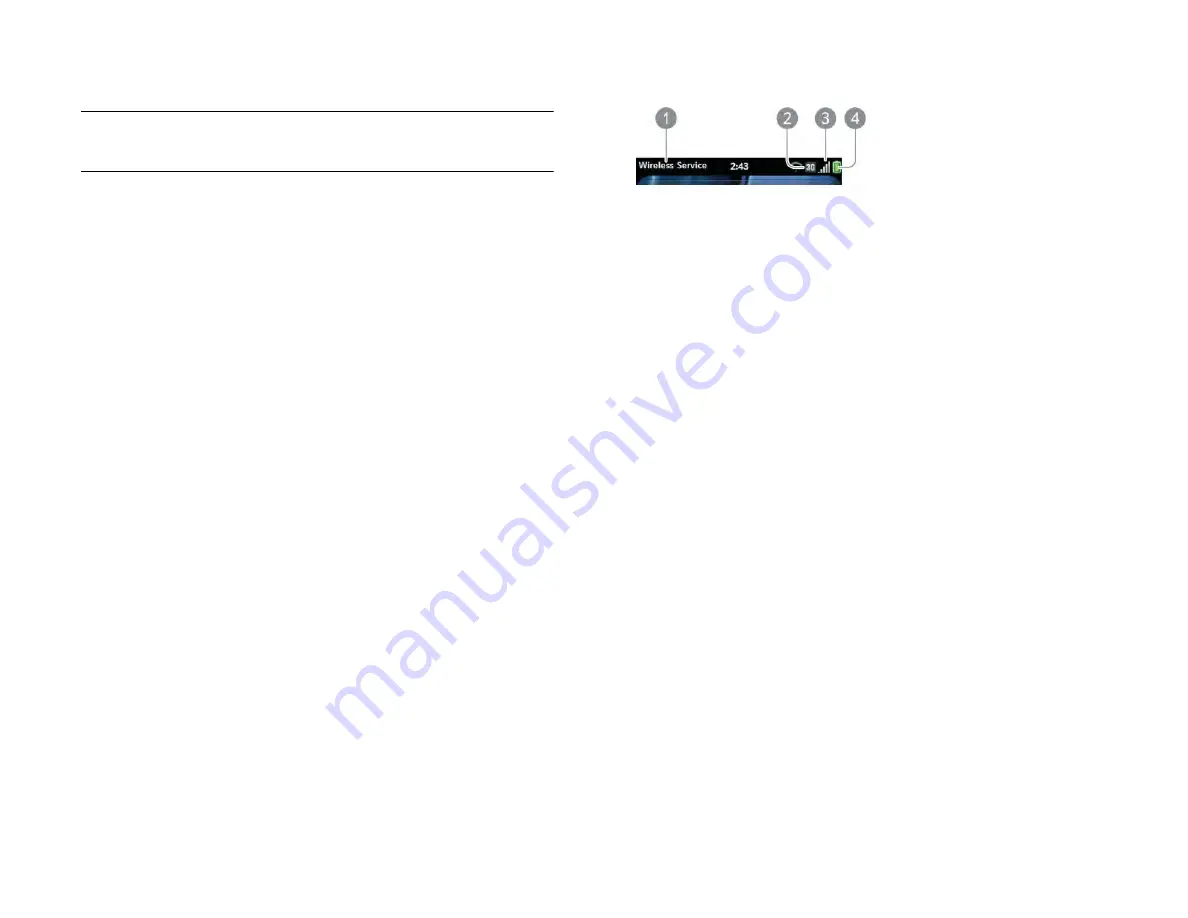
Chapter 15 : Troubleshooting
189
T5. Tether your device to your computer and reinstall webOS
IMPORTANT
Don’t try this method until you’ve already tried the four Ts before
this.
1
On your computer’s web browser, go to
,
sign in, and write down the device’s product number and serial
number.
2
webOS Doctor
.
3
Enter the device’s product number and serial number and follow the
instructions.
Why this might help
Installing the latest version of webOS wipes and refreshes all memory.
Your preferences, installed software, and files in USB drive storage are not
affected.
Want help while you use webOS Doctor?
Go to
Select your device and click
Support Services
. Select one of the support
options.
HP webOS Account
Creating your HP webOS Account: Is your device ready for
setup?
BEFORE YOU BEGIN
Did you remove the clear plastic screen protector? Your
device won’t respond well to your taps if the protector is covering the
touchscreen.
Look along the top of the screen from left to right:
Do you see:
1
Your wireless service provider’s name?
2
The name
AT&T
?
No? Then your device isn’t activated. If your device uses a SIM card,
make sure that the card is not damaged and that it is inserted
correctly. If you cannot activate your device, contact your wireless
service provider for help.
3
The 3G icon?
No? Then move outside or go to a more built-up area until you see
the 3G icon. If you see a white triangle, you’re roaming, and setup
won’t work. Move to a location where you are within coverage of
your wireless service provider network. Setup takes longer when
your device has a 2G connection.
4
At least three signal-strength bars showing white (not gray)?
No? Then move to a location where you get a stronger signal from
your wireless service provider network.
5
A battery icon that is green or at least one-third white?
No? Then charge your device: Plug the USB cable into the AC
charger, plug the charger into an electric outlet, and attach the small
end of the cable to the charger/microUSB connector on your device.
Charge the device for at least one hour.
If you answered Yes to all these questions and still can’t set up your
account, read the next sections.
Draft 1 Review Top secret Do not distribute HP confidential
Содержание TouchPad and Keyboard
Страница 1: ...U S E R G U I D E Draft 1 Review Top secret Do not distribute HP confidential ...
Страница 6: ...6 Contents Draft 1 Review Top secret Do not distribute HP confidential ...
Страница 104: ...104 Chapter 8 Web Draft 1 Review Top secret Do not distribute HP confidential ...
Страница 148: ...148 Chapter 11 Phone Video Calls Draft 1 Review Top secret Do not distribute HP confidential ...
Страница 174: ...174 Chapter 13 Preferences Draft 1 Review Top secret Do not distribute HP confidential ...
Страница 186: ...186 Chapter 14 Wireless connections Draft 1 Review Top secret Do not distribute HP confidential ...
Страница 214: ...214 Chapter 15 Troubleshooting Draft 1 Review Top secret Do not distribute HP confidential ...
Страница 218: ...218 A Terms Draft 1 Review Top secret Do not distribute HP confidential ...
Страница 222: ...222 B Online accounts available for webOS devices Draft 1 Review Top secret Do not distribute HP confidential ...
Страница 226: ...226 C Specifications Draft 1 Review Top secret Do not distribute HP confidential ...
Страница 234: ...234 D Important safety and legal information Draft 1 Review Top secret Do not distribute HP confidential ...






























