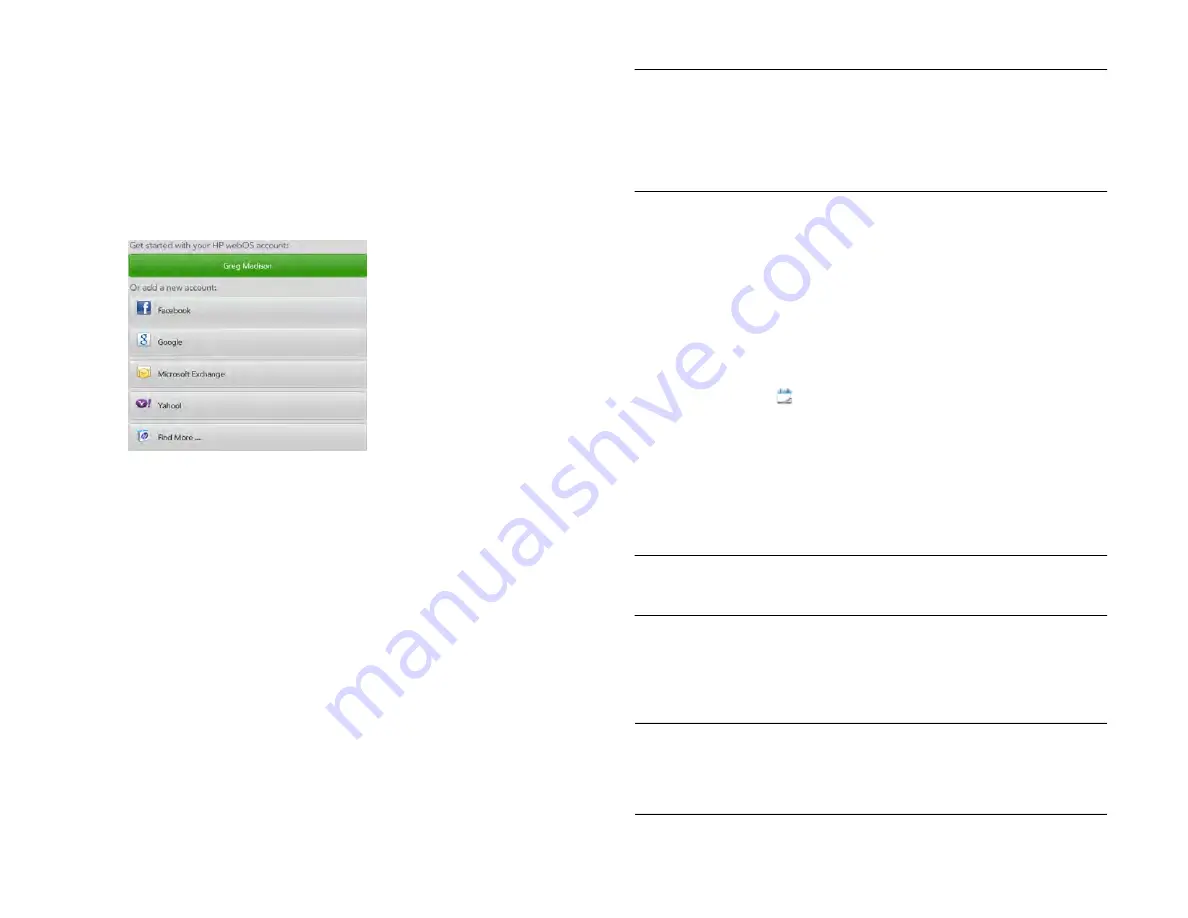
116
Chapter 9 : Contacts, Calendar, and other personal information
account type that is not listed, tap
Find more
to find an app and
follow the instructions onscreen.
•
To use accounts you have set up already in another app: Tap
Go
.
This opens your HP webOS Account and any online accounts,
and you can start creating events in these accounts.
•
To use Calendar without creating an online account: Tap your HP
webOS Account name. You can now start creating contacts in
your HP webOS Account.
3
Enter the account information, and then tap
Sign in
.
If you are setting up an Exchange account, you may see a message
telling you that you must set a PIN or password for the device the
next time you wake up the screen. Tap
OK
to continue with account
creation. The next time you wake up the screen, tap
Set PIN
or
Set
Password
. Enter a PIN or Password and tap
Done
. If you encounter
problems while setting up an Exchange account, see
Microsoft Exchange and Lotus Notes
to learn about setting up an
account manually.
Depending on the account, you may be presented with options for
which apps should download data from that account. For each app,
tap
On
or
Off
, and then tap
Create account
.
NOTE
If you choose to sync Calendar with an online Facebook account, your
Facebook events show up in Calendar, but you cannot add calendar events to
Facebook from the Calendar app. To work directly with Facebook, use the
Facebook application developed for your device (see
). To work
) or
download the free LinkedIn application from App Catalog.
Create an event
If you are using Calendar for the first time, you go through a few different
steps to add or access the calendar events on your device (see
). Follow this procedure to add events directly on
your device after the first time you use Calendar. For information on
managing your device’s time settings, see
.
1
Calendar
.
2
Tap
New event
.
3
Tap
Event Name
and enter the event name.
4
Tap the account name below the Event Location field, and tap the
calendar you want to use for this event.
NOTE
If an account doesn’t appear in the list, you can’t add data to that
account from your device.
5
In the From and To fields, tap the start and finish times and dates for
the event.
6
Tap
Done
.
TIP
You can also use Just Type to create a Calendar event directly from Card
view. Tap
Just type
and start typing the event text. Under Quick Actions, tap
More
, and then tap
New Calendar Event
. The Calendar application opens at a
new event, with the text you entered in the subject line.
Draft 1 Review Top secret Do not distribute HP confidential
Содержание TouchPad and Keyboard
Страница 1: ...U S E R G U I D E Draft 1 Review Top secret Do not distribute HP confidential ...
Страница 6: ...6 Contents Draft 1 Review Top secret Do not distribute HP confidential ...
Страница 104: ...104 Chapter 8 Web Draft 1 Review Top secret Do not distribute HP confidential ...
Страница 148: ...148 Chapter 11 Phone Video Calls Draft 1 Review Top secret Do not distribute HP confidential ...
Страница 174: ...174 Chapter 13 Preferences Draft 1 Review Top secret Do not distribute HP confidential ...
Страница 186: ...186 Chapter 14 Wireless connections Draft 1 Review Top secret Do not distribute HP confidential ...
Страница 214: ...214 Chapter 15 Troubleshooting Draft 1 Review Top secret Do not distribute HP confidential ...
Страница 218: ...218 A Terms Draft 1 Review Top secret Do not distribute HP confidential ...
Страница 222: ...222 B Online accounts available for webOS devices Draft 1 Review Top secret Do not distribute HP confidential ...
Страница 226: ...226 C Specifications Draft 1 Review Top secret Do not distribute HP confidential ...
Страница 234: ...234 D Important safety and legal information Draft 1 Review Top secret Do not distribute HP confidential ...






























