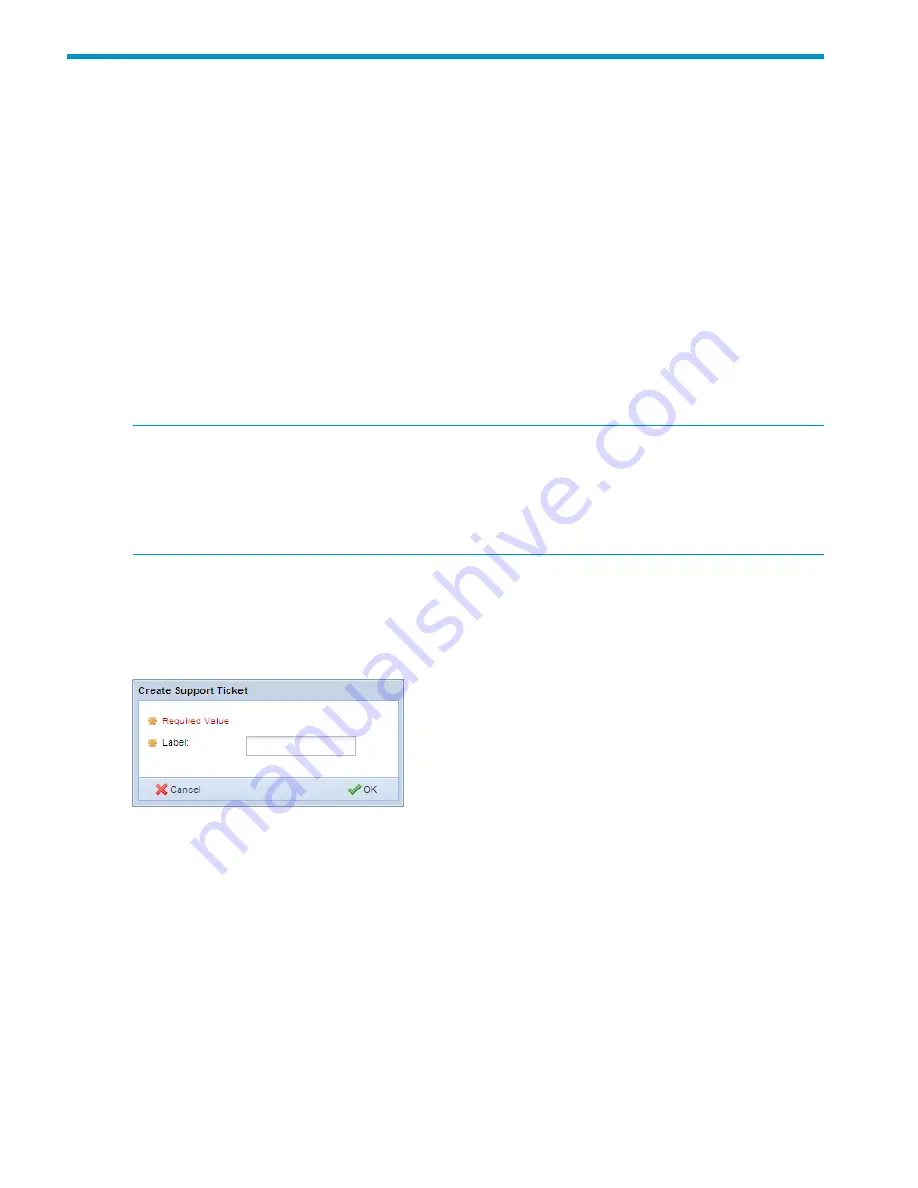
14 Troubleshooting
Managing support tickets
A support ticket includes system and X9000 software information useful for analyzing performance
issues and node terminations. A support ticket is created automatically if a file serving node
terminates unexpectedly. You can also create a ticket manually if your cluster experiences issues
that need to be investigated by HP Support.
The collected information is collated into a tar file and placed in the directory
/admin/platform/
diag/support/tickets/
on the active management console. Send this tar file to HP Support
for analysis. The name of the tar file is
ticket_<name>/tgz
. In the filename,
<name>
is a
number, for example,
ticket_0002.tgz
. To view or delete a specific ticket, use the name
assigned to the ticket.
The Support Ticket feature requires that two-way shared SSH keys be configured on all file serving
nodes. For new systems, the keys were configured for you when the cluster was installed. If you
upgraded from a release earlier than 5.4, you need to configure the keys. (See
“Configuring
shared ssh keys” (page 79)
.)
NOTE:
When the cluster includes an agile management console configuration, the Support Ticket
information shown on the management console GUI or CLI is in the context of the currently active
management console. If the active management console fails over and the passive management
console becomes active, the existing support ticket information does not move to the newly active
management console. Support Ticket operations are always handled by the currently active
management console and the final output of the operations is stored there.
Creating, viewing, and deleting support tickets
To create a support ticket, select
Support Ticket
from the GUI Navigator, and then select
Create
from the Options list. On the Create Support Ticket dialog box, enter a label to help identify the
ticket. The label is for your information only.
To create a support ticket from the CLI, use the following command:
<ibrixhome>/bin/ibrix_supportticket -c -L <Label>
To view a support ticket on the GUI, select
Support Tickets
from the Navigator. On the CLI, use
the following command to view all support tickets:
<ibrixhome>/bin/ibrix_supportticket -l
To view details for a specific support ticket, use the following command:
<ibrixhome>/bin/ibrix_supportticket -v -n <Name>
When you no longer need a support ticket, you can delete it. From the GUI, select
Support Ticket
from the Navigator. Select the appropriate support ticket, select
Delete
from the Options menu,
and confirm the operation.
To delete a support ticket from the CLI, use the following command:
<ibrixhome>/bin/ibrix_supportticket -d -n <Name>
78
Troubleshooting
Содержание StorageWorks X9320
Страница 97: ...13 When the Configure Network dialog box reappears select bond0 Configuring a file serving node manually 97 ...
Страница 108: ...Cabling diagrams Cluster network cabling diagram 108 System component and cabling diagrams ...
Страница 109: ...SATA option cabling Description Line SAS I O pathController A SAS I O pathController B Cabling diagrams 109 ...
Страница 144: ...English notice Estonian notice Finnish notice French notice 144 Regulatory compliance and safety ...
Страница 145: ...German notice Greek notice Hungarian notice Italian notice Waste Electrical and Electronic Equipment directive 145 ...
Страница 146: ...Latvian notice Lithuanian notice Polish notice Portuguese notice 146 Regulatory compliance and safety ...
Страница 147: ...Slovakian notice Slovenian notice Spanish notice Swedish notice Waste Electrical and Electronic Equipment directive 147 ...
















































