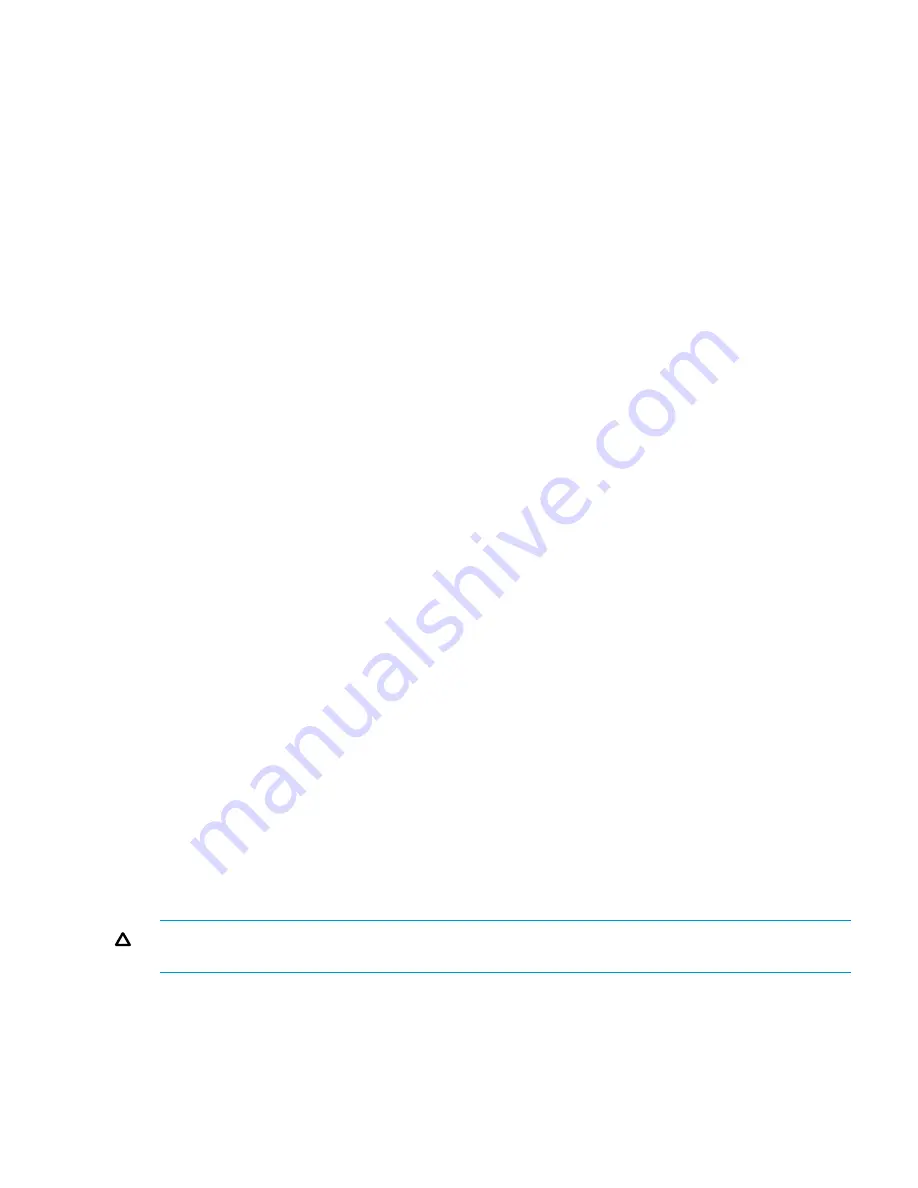
1.
Reboot the node directly from Linux. (Do not use the "Power Off" functionality in the
management console, as it does not trigger failover of file serving services.) The node will fail
over to its backup.
2.
Wait for the management console to report that the rebooted node is Up.
3.
From the management console, failback the node, returning services to the node from its
backup. Run the following command on the backup node:
<installdirectory>/bin/ibrix_server -f -U -h HOSTNAME
HOSTNAME
is the name of the node that you just rebooted.
Starting and stopping processes
You can start, stop, and restart processes and can display status for the processes that perform
internal X9000 Software functions. The following commands also control the operation of PostgreSQL
on the machine. The PostgreSQL service is available at
/usr/local/ibrix/init/
.
To start and stop processes and view process status on the management console, use the following
command:
/etc/init.d/ibrix_fusionmanager [start | stop | restart | status]
To start and stop processes and view process status on a file serving node, use the following
command. In certain situations, a follow-up action is required after stopping, starting, or restarting
a file serving node.
/etc/init.d/ibrix_server [start | stop | restart | status]
To start and stop processes and view process status on an X9000 client, use the following command:
/etc/init.d/ibrix_client [start | stop | restart | status]
Tuning file serving nodes and X9000 clients
The default host tuning settings are adequate for most cluster environments. However, HP Support
may recommend that you change certain file serving node or X9000 client tuning settings to
improve performance.
Host tuning changes are executed immediately for file serving nodes. For X9000 clients, a tuning
intention is stored in the management console. When X9000 Software services start on a client,
the client queries the management console for the host tunings that it should use and then implements
them. If X9000 Software services are already running on a client, you can force the client to query
the management console by executing
ibrix_client
or
ibrix_lwhost --a
on the client, or
by rebooting the client.
You can locally override host tunings that have been set on clients by executing the
ibrix_lwhost
command.
All management console commands for tuning hosts include the
-h HOSTLIST
option, which
supplies one or more hostgroups. Setting host tunings on a hostgroup is a convenient way to tune
a set of clients all at once. To set the same host tunings on all clients, specify the
clients
hostgroup.
CAUTION:
Changing host tuning settings will alter file system performance. Contact HP Support
before changing host tuning settings.
Use the
ibrix_host_tune
command to list or change host tuning settings:
•
To list default values and valid ranges for all permitted host tunings:
<installdirectory>/bin/ibrix_host_tune -L
•
To tune host parameters on nodes or hostgroups:
<installdirectory>/bin/ibrix_host_tune -S {-h HOSTLIST|-g GROUPLIST} -o OPTIONLIST
Starting and stopping processes
55
Содержание StorageWorks X9320
Страница 97: ...13 When the Configure Network dialog box reappears select bond0 Configuring a file serving node manually 97 ...
Страница 108: ...Cabling diagrams Cluster network cabling diagram 108 System component and cabling diagrams ...
Страница 109: ...SATA option cabling Description Line SAS I O pathController A SAS I O pathController B Cabling diagrams 109 ...
Страница 144: ...English notice Estonian notice Finnish notice French notice 144 Regulatory compliance and safety ...
Страница 145: ...German notice Greek notice Hungarian notice Italian notice Waste Electrical and Electronic Equipment directive 145 ...
Страница 146: ...Latvian notice Lithuanian notice Polish notice Portuguese notice 146 Regulatory compliance and safety ...
Страница 147: ...Slovakian notice Slovenian notice Spanish notice Swedish notice Waste Electrical and Electronic Equipment directive 147 ...






























