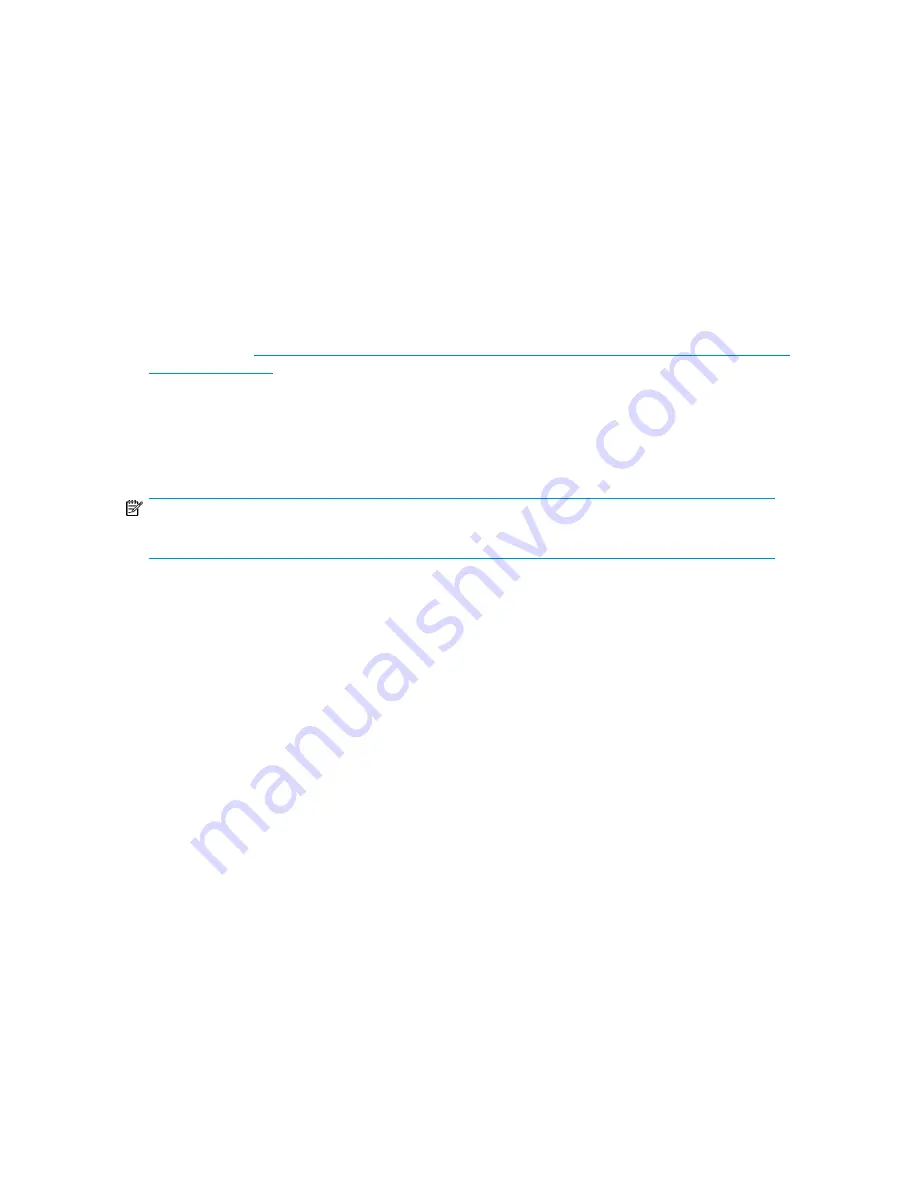
Extending storage using Windows Storage Utilities
Volume extension grows the storage space of a logical drive. During this process, the administrator
adds new storage space to an existing logical drive on the same array, usually after the array has
been expanded. An administrator may have gained this new storage space by either expansion or
by deleting another logical drive on the same array. Unlike drive expansion, the operating system
must be aware of changes to the logical drive size.
You extend a volume to:
•
Increase raw data storage
•
Improve performance by increasing the number of spindles in a logical drive volume
•
Change fault-tolerance (RAID) configurations
For more information about RAID levels, see the
Smart Array Controller User Guide
, or the document
titled
Assessing RAID ADG vs. RAID 5 vs. RAID 1+0
. Both are available at the Smart Array controller
web page or at
http://h18000.www1.hp.com/products/servers/proliantstorage/arraycontrollers/
documentation.html
.
Extend volumes using Disk Management
The Disk Management snap-in provides management of hard disks, volumes or partitions. It can be
used to extend a dynamic volume only.
NOTE:
Disk Management cannot be used to extend basic disk partitions.
Guidelines for extending a dynamic volume:
•
Use the Disk Management utility.
•
You can extend a volume only if it does not have a file system or if it is formatted NTFS.
•
You cannot extend volumes formatted using FAT or FAT32.
•
You cannot extend striped volumes, mirrored volumes, or RAID 5 volumes.
For more information, see the Disk Management online help.
Expanding storage for EVA arrays using Command View EVA
Presenting a virtual disk offers its storage to a host. To make a virtual disk available to a host, you
must present it. You can present a virtual disk to a host during or after virtual disk creation. The virtual
disk must be completely created before the host presentation can occur. If you choose host presentation
during virtual disk creation, the management agent cannot complete any other task until that virtual
disk is created and presented. Therefore, HP recommends that you wait until a virtual disk is created
before presenting it to a host.
For more information, see the
HP StorageWorks Command View EVA User Guide
.
Expanding storage using the Array Configuration Utility
The Array Configuration Utility enables online capacity expansion of the array and logical drive for
specific MSA storage arrays, such as the MSA1000 and MSA1500. For more information, use the
ACU online help, or the procedures to “Expand Array” in the
HP Array Configuration Utility User
Guide
HP X1000 and X3000 Network Storage System User Guide
61
Содержание StorageWorks X3000
Страница 12: ...12 ...
Страница 22: ...Installing and configuring the storage system 22 ...
Страница 40: ...Storage system component identification 40 ...
Страница 110: ...Troubleshooting servicing and maintenance 110 ...
Страница 118: ...Support and other resources 118 ...
Страница 125: ...French laser notice German laser notice Italian laser notice HP X1000 and X3000 Network Storage System User Guide 125 ...
Страница 132: ...Bulgarian recycling notice Czech recycling notice Danish recycling notice Regulatory compliance notices 132 ...
Страница 134: ...French recycling notice German recycling notice Greek recycling notice Regulatory compliance notices 134 ...
Страница 136: ...Lithuanian recycling notice Polish recycling notice Portuguese recycling notice Regulatory compliance notices 136 ...
Страница 138: ...Swedish recycling notice Battery replacement notices Dutch battery notice Regulatory compliance notices 138 ...
Страница 139: ...French battery notice German battery notice HP X1000 and X3000 Network Storage System User Guide 139 ...
Страница 140: ...Italian battery notice Japanese battery notice Regulatory compliance notices 140 ...
Страница 141: ...Spanish battery notice HP X1000 and X3000 Network Storage System User Guide 141 ...
Страница 142: ...Regulatory compliance notices 142 ...
















































