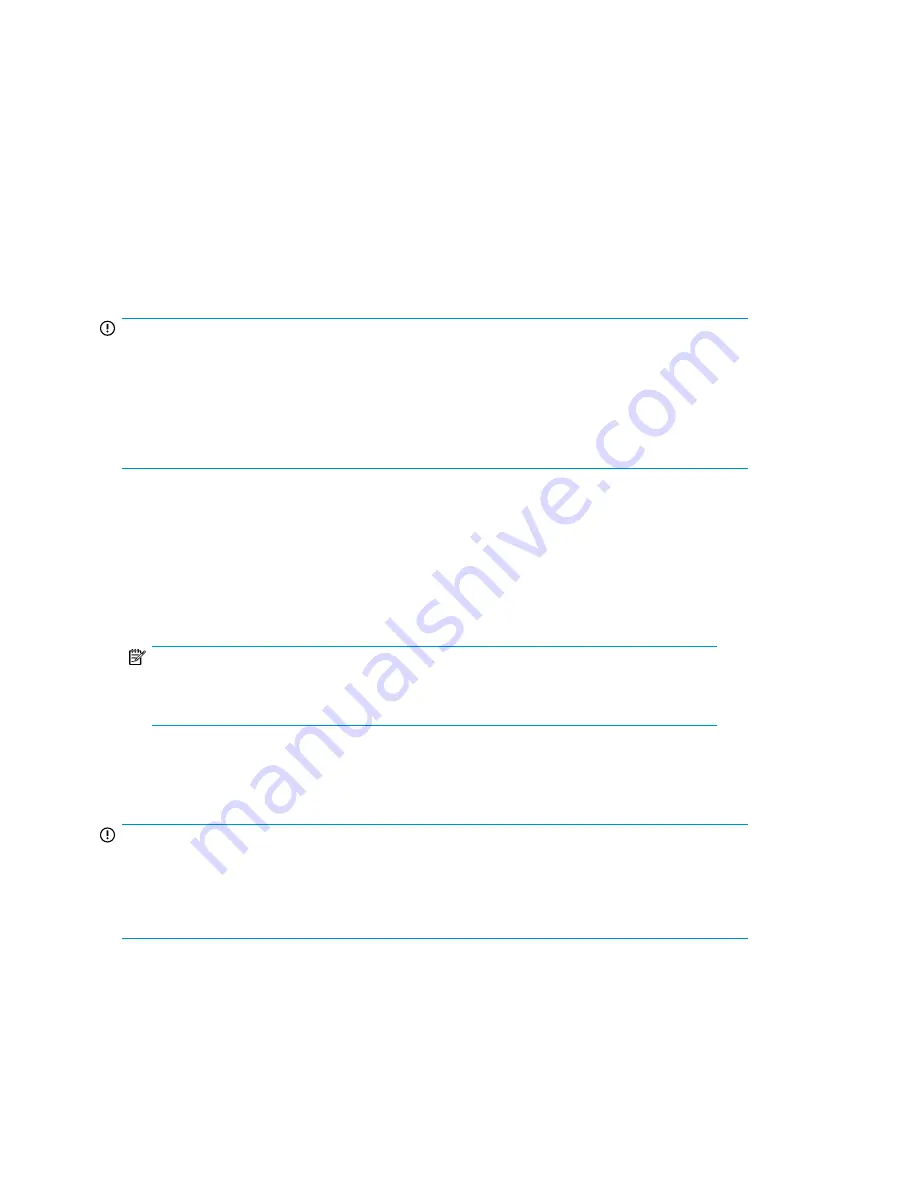
Additional access methods
After the storage system installation process is complete and the system's IP address has been assigned,
you can then additionally use the remote browser, Remote Desktop, and Telnet methods to access the
storage system.
Using the remote browser method
The storage system ships with DHCP enabled on the network port. If the server is placed on a
DHCP-enabled network and the IP address or server name is known, the server can be accessed
through a client running Internet Explorer 5.5 (or later) on that network, using the TCP/IP 3202 port.
IMPORTANT:
Before you begin this procedure, ensure that you have the following:
•
Windows-based PC loaded with Internet Explorer 5.5 (or later) on the same local network as the
storage system
•
DHCP-enabled network
•
Server name or IP address of the storage system
To connect the server to a network using the remote browser method, ensure that the client is configured
to download signed ActiveX controls.
To connect the storage system to a network using the remote browser method
1.
On the remote client machine open Internet Explorer and enter
https://
and the server name
of the storage system followed by a hyphen (-), and then
:3202
. For example,
https://
labserver-:3202
. Press
Enter
.
NOTE:
If you are able to determine the IP address from your DHCP server, you can substitute the
IP address for the server name. For example:
192.100.0.1:3202
.
2.
Click
OK
on the
Security Alert
prompt.
3.
Log on to the storage system with the administrator user name and password.
IMPORTANT:
If you are using the remote browser method to access the storage system, always close the remote
session before closing your Internet browser. Closing the Internet browser does not close the remote
session. Failure to close your remote session impacts the limited number of remote sessions allowed
on the storage system at any given time.
Using the Remote Desktop method
Remote Desktop provides the ability for you to log onto and remotely administer your server, giving
you a method of managing it from any client. Installed for remote administration, Remote Desktop
Installing and configuring the storage system
18
Содержание StorageWorks X3000
Страница 12: ...12 ...
Страница 22: ...Installing and configuring the storage system 22 ...
Страница 40: ...Storage system component identification 40 ...
Страница 110: ...Troubleshooting servicing and maintenance 110 ...
Страница 118: ...Support and other resources 118 ...
Страница 125: ...French laser notice German laser notice Italian laser notice HP X1000 and X3000 Network Storage System User Guide 125 ...
Страница 132: ...Bulgarian recycling notice Czech recycling notice Danish recycling notice Regulatory compliance notices 132 ...
Страница 134: ...French recycling notice German recycling notice Greek recycling notice Regulatory compliance notices 134 ...
Страница 136: ...Lithuanian recycling notice Polish recycling notice Portuguese recycling notice Regulatory compliance notices 136 ...
Страница 138: ...Swedish recycling notice Battery replacement notices Dutch battery notice Regulatory compliance notices 138 ...
Страница 139: ...French battery notice German battery notice HP X1000 and X3000 Network Storage System User Guide 139 ...
Страница 140: ...Italian battery notice Japanese battery notice Regulatory compliance notices 140 ...
Страница 141: ...Spanish battery notice HP X1000 and X3000 Network Storage System User Guide 141 ...
Страница 142: ...Regulatory compliance notices 142 ...






























