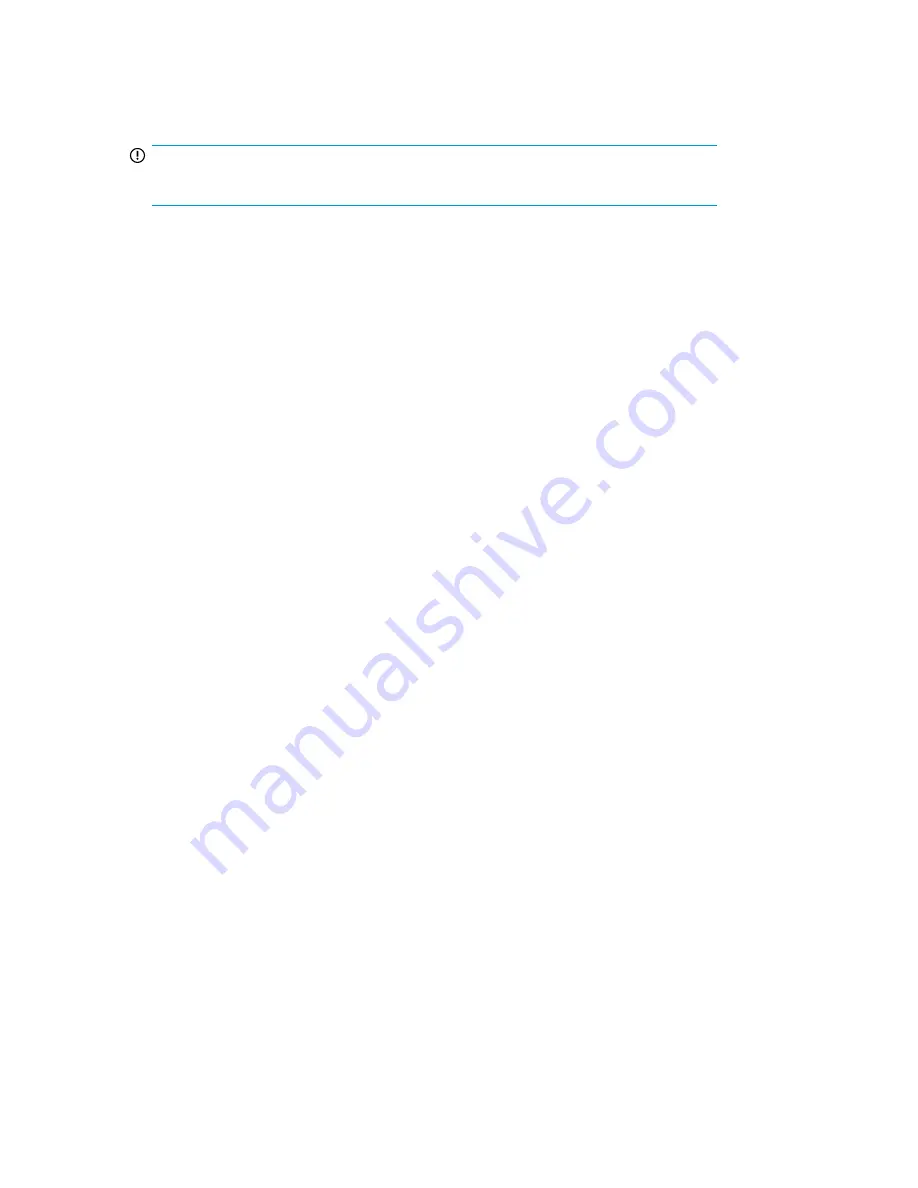
3.
Click
Restore Factory Image
.
The upgrade process completes with little user intervention required. The server automatically
reboots more than once.
IMPORTANT:
Do not interrupt the upgrade process.
When the upgrade process nears completion, the Windows Storage Server 2008 desktop displays
the following message:
The user's password must be changed before logging on the first time
.
Log on to the storage system by establishing an Administrator password:
4.
Click
OK
.
5.
Type an Administrator password in the
New password
box.
6.
Re-type the Administrator password in the
Confirm password
box.
7.
Click the blue arrow next to the
Confirm password
box.
8.
Click
OK
.
After the Administrator password has been set, the storage system completes the upgrade process.
9.
Remove the DVD or iLO 2 virtual DVD from the server.
Using a USB Flash Drive for System Recovery
Creating a System Recovery USB Flash drive is supported on Windows Vista, Windows 7, Windows
Storage Server 2008, and Windows Storage Server 2008 R2 operating systems only.
If you create a backup copy of the System Recovery DVD using a USB Flash Drive, it can also be used
to restore the system. To create system recovery media using a USB Flash drive follow the instructions
below.
Create a System Recovery USB Flash Drive
1.
Obtain a blank 8GB or larger USB Flash Drive.
2.
Insert the USB Flash drive into your workstation or laptop.
3.
Open an elevated command prompt with Administrator privileges.
4.
At the command prompt, enter
diskpart
.
5.
At the diskpart prompt, enter
list disk
.
6.
Identify the disk number that corresponds to the flash drive. This is typically the last disk listed.
7.
Enter
select disk <USB drive number>
. For example,
select disk 4
.
8.
Enter
clean
.
9.
Enter
create partition primary
.
10.
Enter
select partition 1
.
System recovery
112
Содержание StorageWorks X3000
Страница 12: ...12 ...
Страница 22: ...Installing and configuring the storage system 22 ...
Страница 40: ...Storage system component identification 40 ...
Страница 110: ...Troubleshooting servicing and maintenance 110 ...
Страница 118: ...Support and other resources 118 ...
Страница 125: ...French laser notice German laser notice Italian laser notice HP X1000 and X3000 Network Storage System User Guide 125 ...
Страница 132: ...Bulgarian recycling notice Czech recycling notice Danish recycling notice Regulatory compliance notices 132 ...
Страница 134: ...French recycling notice German recycling notice Greek recycling notice Regulatory compliance notices 134 ...
Страница 136: ...Lithuanian recycling notice Polish recycling notice Portuguese recycling notice Regulatory compliance notices 136 ...
Страница 138: ...Swedish recycling notice Battery replacement notices Dutch battery notice Regulatory compliance notices 138 ...
Страница 139: ...French battery notice German battery notice HP X1000 and X3000 Network Storage System User Guide 139 ...
Страница 140: ...Italian battery notice Japanese battery notice Regulatory compliance notices 140 ...
Страница 141: ...Spanish battery notice HP X1000 and X3000 Network Storage System User Guide 141 ...
Страница 142: ...Regulatory compliance notices 142 ...






























