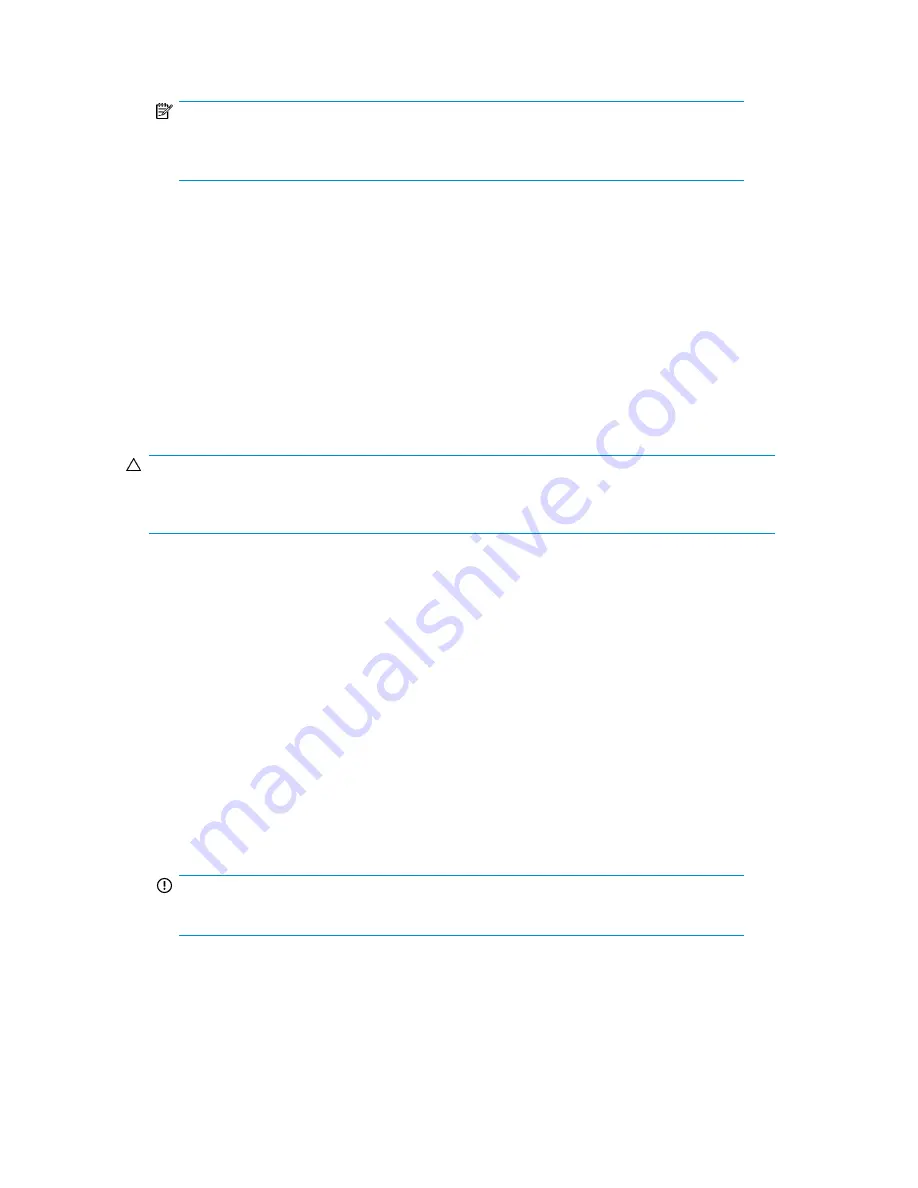
11.
Enter
format fs=fat32 quick
.
NOTE:
If your USB Flash Drive does not support the FAT32 file system, format the drive as NTFS
instead. Omitting the
quick
parameter lengthens the format time considerably.
12.
Enter
active
to mark the partition as active.
13.
Enter
assign letter=<drive letter>
to assign a drive letter to the USB drive. For example,
assign letter=U
.
14.
Insert the System Recovery DVD provided with the system.
15.
Using Windows Explorer or a comparable utility, open the DVD so that all contents are visible.
16.
Select all of the files (including bootmgr).
17.
Copy all files to the root of the USB drive.
Use the USB Flash Drive for System Recovery
CAUTION:
During the recovery process, the System Recovery USB Flash drive overwrites the original OS logical
drives. All data on these drives will be erased.
1.
Do one of the following:
a.
To use the direct connect access method, connect a keyboard, monitor, and mouse, directly
to the server using a local I/O cable.
b.
To use the remote management access method, access the server using Integrated Lights-Out
2 (iLO 2) from a client PC.
2.
Do one of the following:
a.
Insert the System Recovery USB Flash drive in a USB port on the X Series system being
restored.
b.
Insert the System Recovery USB Flash drive in the client PC connected to the iLO port of the
X Series System being restored.
3.
Click
Restore Factory Image
.
The upgrade process completes with little user intervention required. The server automatically
reboots more than once.
IMPORTANT:
Do not interrupt the upgrade process.
When the upgrade process nears completion, the Windows Storage Server 2008 desktop displays
the following message:
The user's password must be changed before logging on the first time
.
Log on to the storage system by establishing an Administrator password:
4.
Click
OK
.
HP X1000 and X3000 Network Storage System User Guide
113
Содержание StorageWorks X3000
Страница 12: ...12 ...
Страница 22: ...Installing and configuring the storage system 22 ...
Страница 40: ...Storage system component identification 40 ...
Страница 110: ...Troubleshooting servicing and maintenance 110 ...
Страница 118: ...Support and other resources 118 ...
Страница 125: ...French laser notice German laser notice Italian laser notice HP X1000 and X3000 Network Storage System User Guide 125 ...
Страница 132: ...Bulgarian recycling notice Czech recycling notice Danish recycling notice Regulatory compliance notices 132 ...
Страница 134: ...French recycling notice German recycling notice Greek recycling notice Regulatory compliance notices 134 ...
Страница 136: ...Lithuanian recycling notice Polish recycling notice Portuguese recycling notice Regulatory compliance notices 136 ...
Страница 138: ...Swedish recycling notice Battery replacement notices Dutch battery notice Regulatory compliance notices 138 ...
Страница 139: ...French battery notice German battery notice HP X1000 and X3000 Network Storage System User Guide 139 ...
Страница 140: ...Italian battery notice Japanese battery notice Regulatory compliance notices 140 ...
Страница 141: ...Spanish battery notice HP X1000 and X3000 Network Storage System User Guide 141 ...
Страница 142: ...Regulatory compliance notices 142 ...
















































