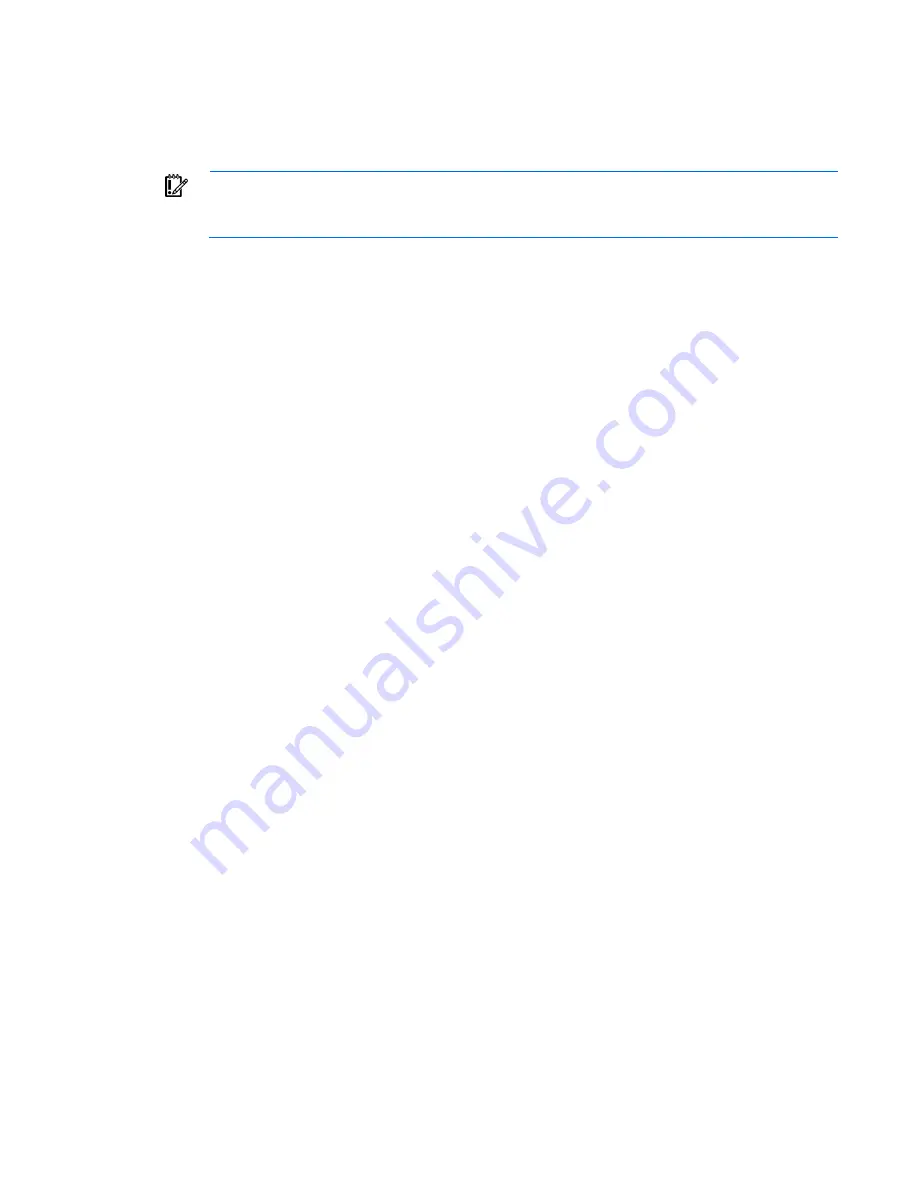
Setup 24
Installing the operating system
To operate properly, the server must have a supported operating system installed. For the latest information
on operating system support, see the HP website
IMPORTANT:
HP ProLiant XL servers do not support operating system installation with Intelligent
Provisioning, but do support the maintenance features. For more information, see the Performing
Maintenance section of the
HP Intelligent Provisioning User Guide
and online help.
To install an operating system on the server, use one of the following methods:
•
Manual installation—Insert the operating system CD into the USB-attached DVD-ROM drive (user
provided) and reboot the node. You must download the HP Service Pack for ProLiant from the SPP
download site the drivers.
•
Remote deployment installation—Use Insight Control server deployment for an automated solution to
remotely deploy an operating system.
For additional system software and firmware updates, download the HP Service Pack for ProLiant from the HP
website the node for the first time, unless any installed software or components require an older version.
For more information on using these installation methods, see the HP website
Installing the system software
To access and configure Intelligent Provisioning on a single node:
1.
Access Intelligent Provisioning by rebooting the server and pressing
F10
.
2.
The first time you log into Intelligent Provisioning, follow the steps to set preferences and activate
Intelligent Provisioning.
3.
From the Home screen, click
Perform Maintenance
, and then click
Firmware Update
.
4.
Ensure the latest drivers are available for installation. Select
Intelligent Provisioning Software
from the
list of firmware, and click
Update
. If the check box is not selected, the latest drivers are already installed.
Registering the server
To experience quicker service and more efficient support, register the product at the HP Product Registration
website
















































