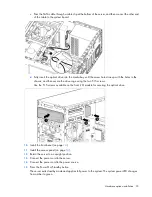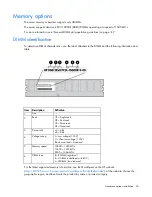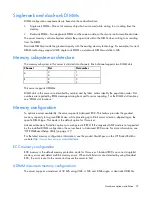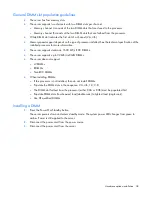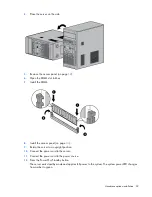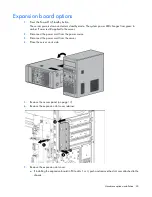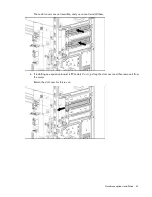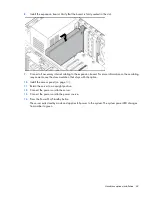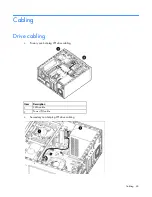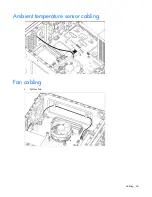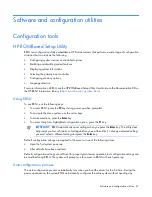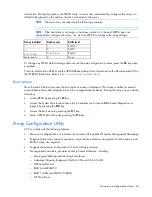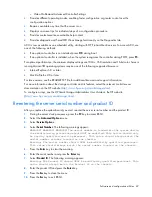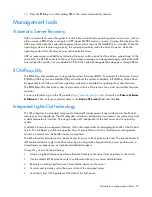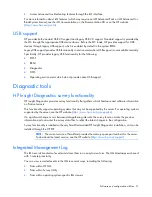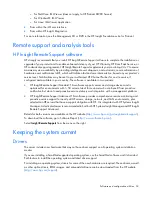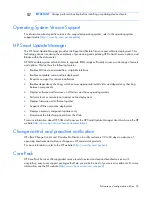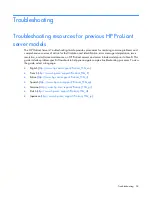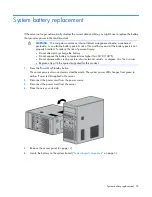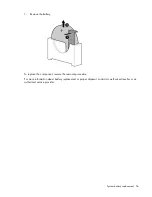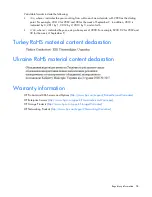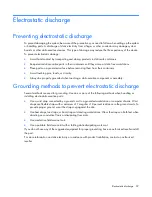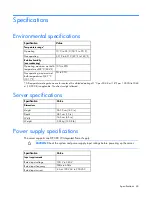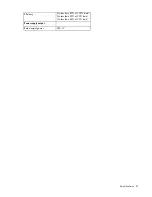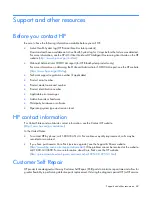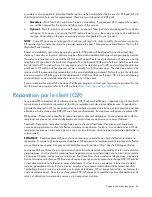Software and configuration utilities 49
o
Video-On-Demand Advanced Controller Settings
•
Provides different operating modes, enabling faster configuration or greater control over the
configuration options
•
Remains available any time that the server is on
•
Displays on-screen tips for individual steps of a configuration procedure
•
Provides context-sensitive searchable help content
•
Provides diagnostic and SmartSSD Wear Gauge functionality on the Diagnostics tab
ACU is now available as an embedded utility, starting with HP ProLiant Gen8 servers. To access ACU, use
one of the following methods:
•
If an optional controller is not installed, press
F10
during boot.
•
If an optional controller is installed, when the system recognizes the controller during POST, press
F5
.
For optimum performance, the minimum display settings are 1024 × 768 resolution and 16-bit color. Servers
running Microsoft® operating systems require one of the following supported browsers:
•
Internet Explorer 6.0 or later
•
Mozilla Firefox 2.0 or later
For Linux servers, see the README.TXT file for additional browser and support information.
For more information about the storage controller and its features, select the relevant controller user
documentation on the HP website (
http://www.hp.com/go/smartstorage/docs
).
To configure arrays, see the
HP Smart Storage Administrator User Guide
on the HP website
(
http://www.hp.com/go/smartstorage/docs
).
Re-entering the server serial number and product ID
After you replace the system board, you must re-enter the server serial number and the product ID.
1.
During the server startup sequence, press the
F9
key to access RBSU.
2.
Select the
Advanced Options
menu.
3.
Select
Service Options
.
4.
Select
Serial Number
. The following warnings appear:
WARNING! WARNING! WARNING! The serial number is loaded into the system during
the manufacturing process and should NOT be modified. This option should only
be used by qualified service personnel. This value should always match the
serial number sticker located on the chassis.
Warning: The serial number should ONLY be modified by qualified personnel.
This value should always match the serial number located on the chassis.
5.
Press the
Enter
key to clear the warning.
6.
Enter the serial number and press the
Enter
key.
7.
Select
Product ID
. The following warning appears:
Warning: The Product ID should ONLY be modified by qualified personnel. This
value should always match the Product ID on the chassis.
8.
Enter the product ID and press the
Enter
key.
9.
Press the
Esc
key to close the menu.
10.
Press the
Esc
key to exit RBSU.
Содержание ProLiant ML10
Страница 5: ...Contents 5 Documentation feedback 73 Index 74 ...
Страница 11: ...Component identification 11 Fan locations Item Description 1 Rear system fan 2 Processor heatsink fan assembly ...
Страница 45: ...Cabling 45 Ambient temperature sensor cabling Fan cabling System fan ...
Страница 68: ...Support and other resources 68 ...
Страница 69: ...Support and other resources 69 ...