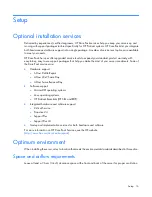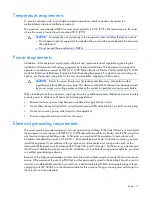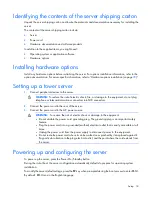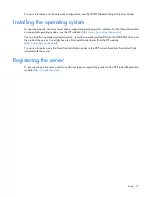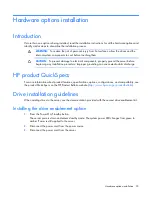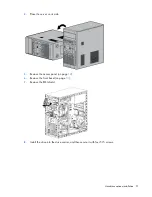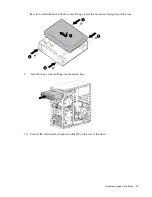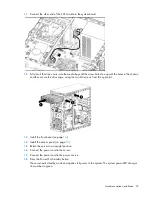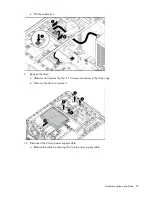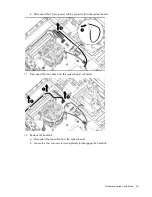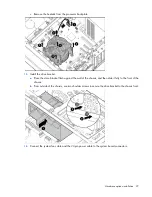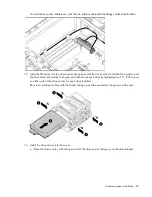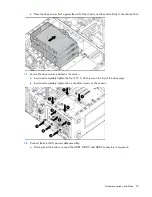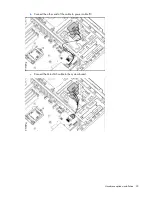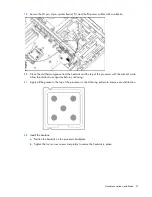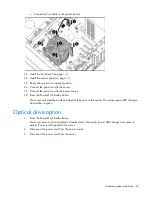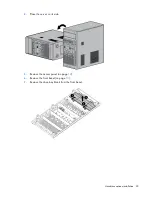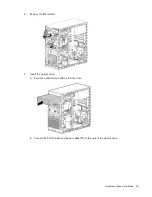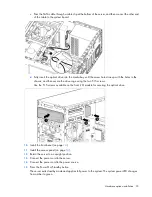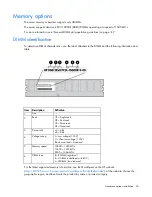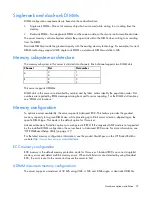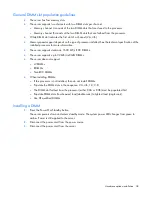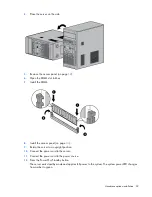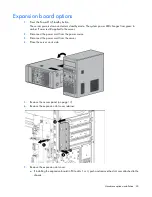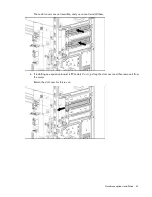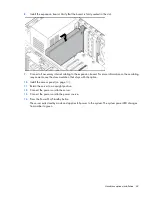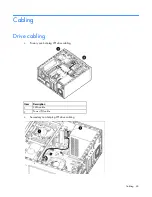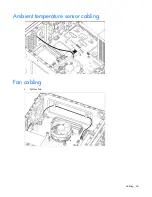Содержание ProLiant ML10
Страница 5: ...Contents 5 Documentation feedback 73 Index 74 ...
Страница 11: ...Component identification 11 Fan locations Item Description 1 Rear system fan 2 Processor heatsink fan assembly ...
Страница 45: ...Cabling 45 Ambient temperature sensor cabling Fan cabling System fan ...
Страница 68: ...Support and other resources 68 ...
Страница 69: ...Support and other resources 69 ...