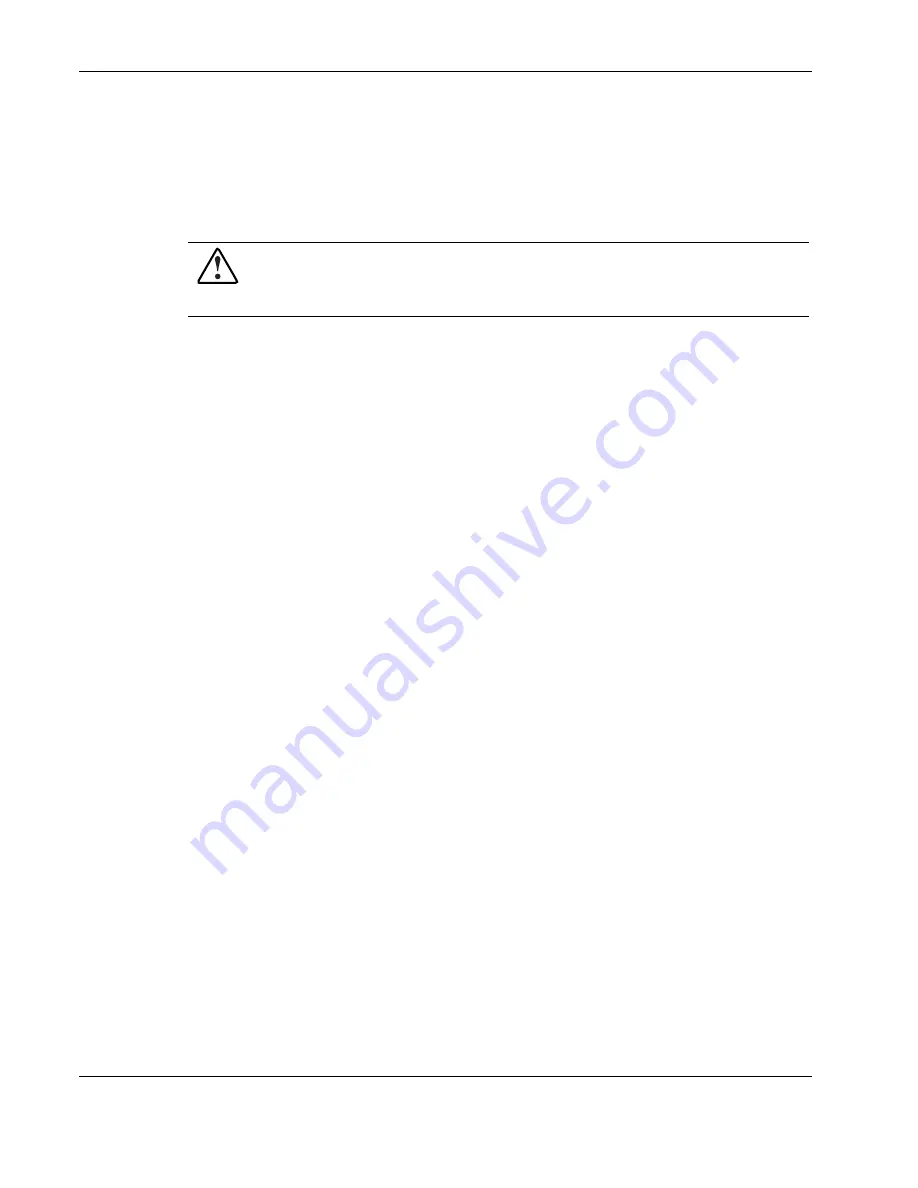
Troubleshooting
If the Server Does Not Start
This section provides systematic instructions on what to try and where to go for help for the
most common problems encountered during initial POST. The server must first complete this
test each time you power up, before it can load the operating system and start running
software applications.
WARNING: A risk of personal injury exists from hazardous energy levels. The
installation of options, and the routine maintenance and service of this product shall be
performed by individuals who are knowledgeable about the procedures, precautions,
and hazards associated with equipment containing hazardous energy circuits.
If the server does not start:
1. Verify that the server and monitor are plugged into a working outlet.
2. Make sure that the power source is working properly:
a. Check the status using the system power LED.
b. Verify that the Power On/Standby button was pressed firmly.
3. Make sure that the power supplies are working properly by checking the power supply
LEDs.
NOTE: For more information about the location and status of LEDs, refer to Chapter 4, “Server
Component Identification.” For more information about power, refer to the HP Servers Troubleshooting
Guide.
4. Check the interlock LEDs on the hood label. If any LEDs are amber, reseat the
component.
5. If the system does not complete POST or start loading an operating system, refer to the
HP Servers Troubleshooting Guide.
6. If the server is rebooting repeatedly, verify that the system is not rebooting due to a
problem that initiates an ASR-2 reboot. Some operating systems reboot server when an
error occurs. This is the default in Windows Server 2003.
7. Restart the server.
IMPORTANT: If the server does not restart, proceed to the following section, “Diagnostic Steps.”
8. Check the server for the following normal power-up sequence to verify that the system
meets the minimal hardware requirements and is powered up during normal operations:
a. The power button LED turns from standby (amber) to on (green).
b. The fans start up. It is normal for the fans to initially run at full speed and then slow
down.
9. Check the monitor for the following messages that verify the system meets the minimal
hardware requirements and is powered up during normal operations:
a. ProLiant
logo
b. BIOS
information
5-2
HP ProLiant DL585 Server Maintenance and Service Guide
Содержание ProLiant DL585
Страница 8: ......






























