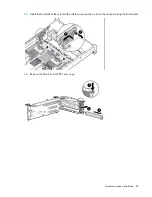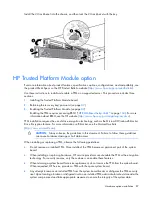Cabling 97
b.
Connect the remaining chipset SATA cable connector to the SATA header on the hard drive cage.
11.
Coil the cables behind the hard drive backplane to minimize airflow impact.
12.
Install the fan cage.
13.
Install the air baffle ("
Remove the air baffle
" on page
32
).
14.
Install the PCI riser cage (on page
30
), if removed.
15.
Secure any full-length PCI expansion boards with the retaining latch on the air baffle ("
Secure the
full-length expansion board retainer
" on page
31
).
16.
Install the access panel (on page
25
).
17.
Install the server in the rack ("
Installing the server into the rack
" on page
38
).
18.
Remove any installed hard drives ("
Removing a hot-plug SAS or SATA hard drive
" on page
57
).
19.
Install a SATA hard drive ("
Installing a hot-plug SAS or SATA hard drive
" on page
56
) in hard drive bay
5.
20.
Install hard drive blanks in any empty hard drive bays.
21.
Connect each power cord to the server.
22.
Connect each power cord to the power source.
23.
Power up the server (on page
23
).
24.
Using the HP ROM-Based Setup Utility (on page
104
), disable the embedded HP Smart Array P420i
Controller, if necessary.
150W PCIe power cable option
CAUTION:
To prevent damage to the server or expansion boards, power down the server and
remove all AC power cords before removing or installing the PCI expansion cage.
Содержание ProLiant DL380p Gen8
Страница 6: ...Contents 6 Index 131 ...
Страница 47: ...Hardware options installation 47 14 Install the heatsink 15 Remove the two fan blanks ...
Страница 91: ...Cabling 91 Cabling SAS hard drive cabling SFF hard drive cabling SFF cabling with optional drive cage ...
Страница 92: ...Cabling 92 LFF hard drive cabling Optical drive cabling ...
Страница 93: ...Cabling 93 FBWC cabling 8 or 16 drive SFF 8 drive LFF ...
Страница 98: ...Cabling 98 Connect the cable as indicated ...
Страница 125: ...Support and other resources 125 ...
Страница 126: ...Support and other resources 126 ...