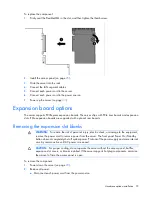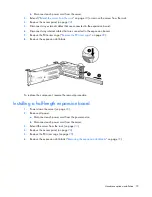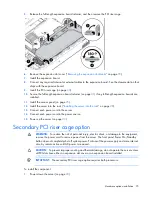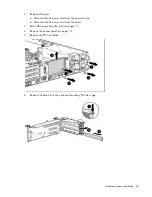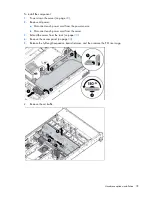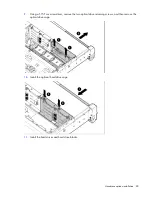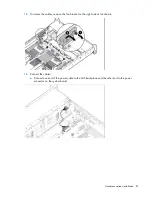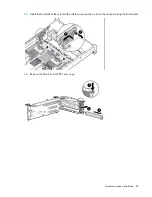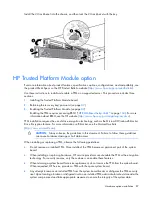Hardware options installation 86
Completed SAS cabling:
21.
Make sure any installed full-length expansion boards are seated in the retainer clip on the air baffle.
22.
Install the access panel (on page
25
).
23.
Install the server into the rack.
24.
Connect each power cord to the server.
25.
Connect each power cord to the power source.
26.
Power up the server (on page
23
).
2U rack bezel option
The 2U rack bezel helps prevent any unauthorized physical access to the server in the rack configuration. To
access the hard drive cage, you must unlock and open the 2U rack bezel.
To unlock the 2U rack bezel, use the key provided with the kit.
Содержание ProLiant DL380p Gen8
Страница 6: ...Contents 6 Index 131 ...
Страница 47: ...Hardware options installation 47 14 Install the heatsink 15 Remove the two fan blanks ...
Страница 91: ...Cabling 91 Cabling SAS hard drive cabling SFF hard drive cabling SFF cabling with optional drive cage ...
Страница 92: ...Cabling 92 LFF hard drive cabling Optical drive cabling ...
Страница 93: ...Cabling 93 FBWC cabling 8 or 16 drive SFF 8 drive LFF ...
Страница 98: ...Cabling 98 Connect the cable as indicated ...
Страница 125: ...Support and other resources 125 ...
Страница 126: ...Support and other resources 126 ...