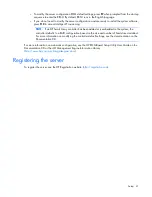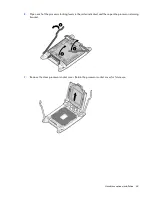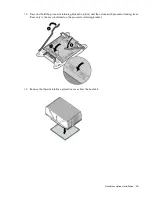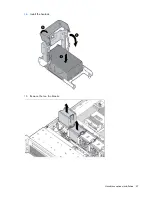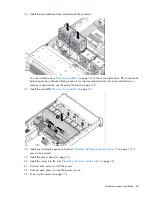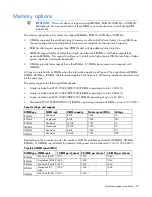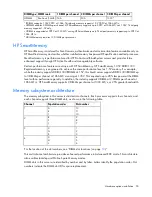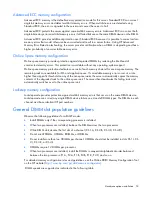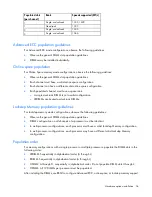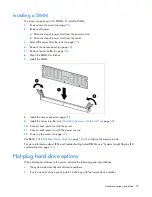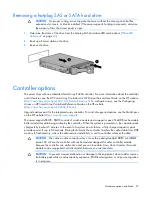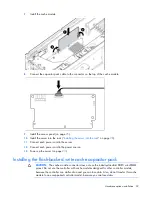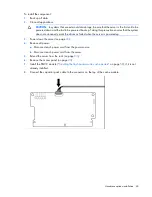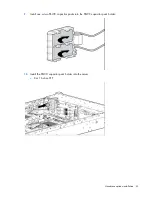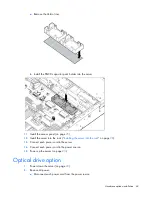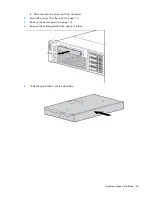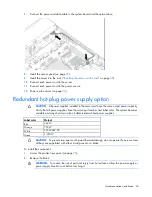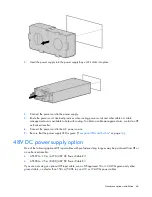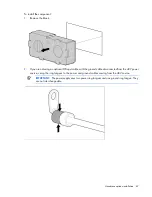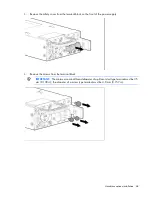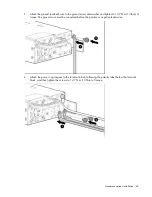Hardware options installation 55
Installing a DIMM
The server supports up to 24 DIMMs. To install a DIMM:
1.
Power down the server (on page
23
).
2.
Remove all power:
a.
Disconnect each power cord from the power source.
b.
Disconnect each power cord from the server.
3.
Extend the server from the rack (on page
23
).
4.
Remove the access panel (on page
24
).
5.
Remove the air baffle (on page
32
).
6.
Open the DIMM slot latches.
7.
Install the DIMM.
8.
Install the access panel (on page
25
).
9.
Install the server into the rack ("
Installing the server into the rack
" on page
38
).
10.
Connect each power cord to the server.
11.
Connect each power cord to the power source.
12.
Power up the server (on page
23
).
Use RBSU ("
HP ROM-Based Setup Utility
" on page
104
) to configure the memory mode.
For more information about LEDs and troubleshooting failed DIMMs, see "Systems Insight Display LED
combinations (on page
12
)."
Hot-plug hard drive options
When adding hard drives to the server, observe the following general guidelines:
•
The system automatically sets all device numbers.
•
If only one hard drive is used, install it in the bay with the lowest device number.
Содержание ProLiant DL380p Gen8
Страница 6: ...Contents 6 Index 131 ...
Страница 47: ...Hardware options installation 47 14 Install the heatsink 15 Remove the two fan blanks ...
Страница 91: ...Cabling 91 Cabling SAS hard drive cabling SFF hard drive cabling SFF cabling with optional drive cage ...
Страница 92: ...Cabling 92 LFF hard drive cabling Optical drive cabling ...
Страница 93: ...Cabling 93 FBWC cabling 8 or 16 drive SFF 8 drive LFF ...
Страница 98: ...Cabling 98 Connect the cable as indicated ...
Страница 125: ...Support and other resources 125 ...
Страница 126: ...Support and other resources 126 ...