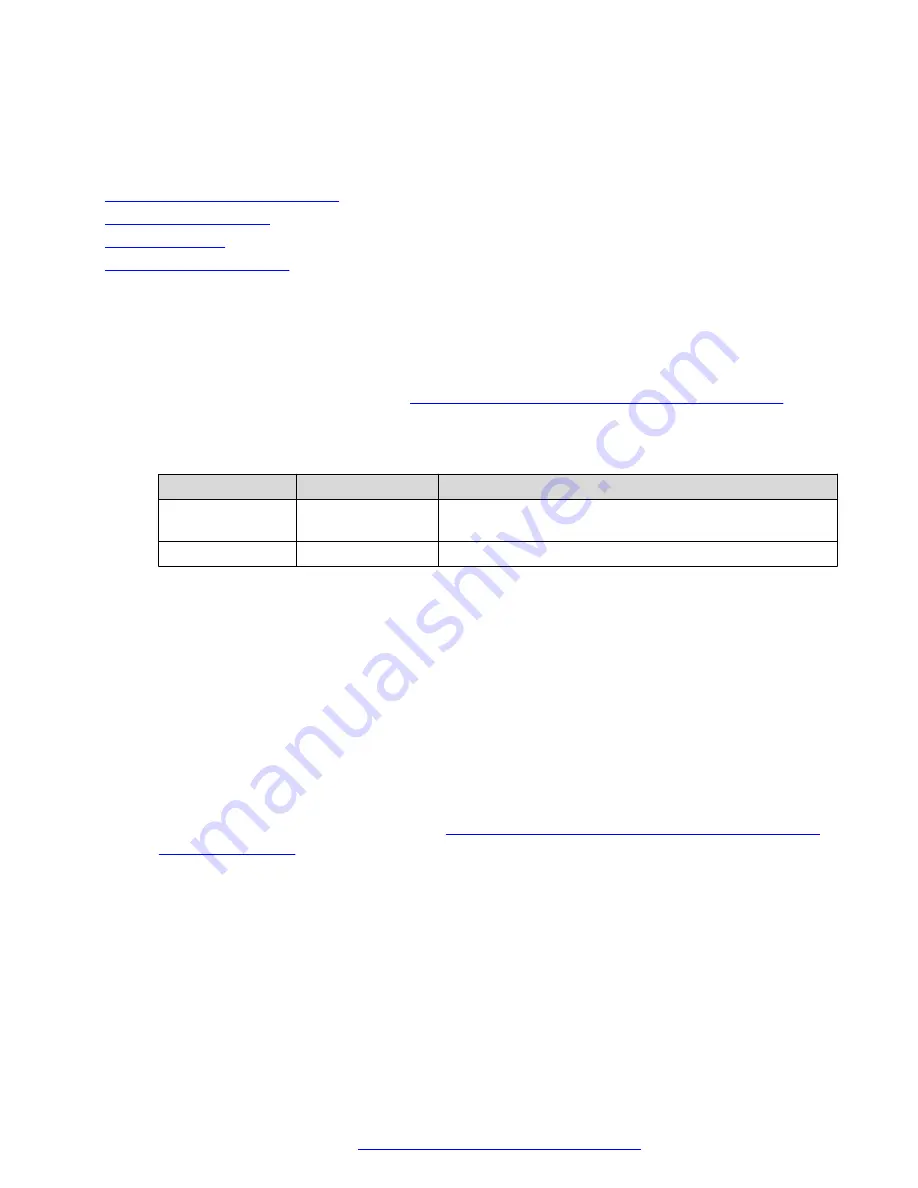
HP documentation references
• Troubleshooting Guide Volume 1: Network controller problems
Related links
Internal Field Replaceable Units
on page 22
Troubleshooting a NIC
on page 26
Replacing a NIC
on page 27
PCIe riser card assembly
on page 28
Troubleshooting a NIC
Procedure
1. Check the network adopter LEDs for status indicating the potential source of the problem.
These LEDs are located on each RJ-45 jack. Also, check the NIC Status LED located on the
Front Panel of the DL360 G9, see
Front panel LEDs of HP ProLiant DL360 G9 Server
on
page 8.
Table 2: NIC LED status
Item
Description
Status
RJ-45 Right LED
Activity LED
Solid green = Activity exists. Flashing green = Activity
exists. Off = No activity exists.
RJ-45 Left LED
Link LED
Solid green = Link exists. Off = No link exists.
2. Ensure there are no loose connections.
3. Ensure the correct cable type is used for the network speed or that the correct SFP or DAC
cable is used. For dual - port 10GB networking devices, both SFP ports must have the same
media (for example, DAC cable or equal SFP+ module). Mixing different types of SFP
(SR/LR) on a single device is not supported.
4. Ensure the network cable is working by replacing it with a known functional cable.
5. Ensure a valid IP address is assigned to the controller and that the configuration settings are
correct according to Avaya’s application documentation.
6. If the Avaya application is running utilize built in network test/debugging commands, if
available.
7. If Avaya application is not running, see
Diagnosing system faults using HP ProLiant DL360
G9 Server console
on page 12.
a. Navigate to
System Health
>
NIC Information
>
NIC
.
Maintaining and Troubleshooting the HP ProLiant DL360 G9 Server
November 2015
Maintaining and Troubleshooting the HP ProLiant DL360 G9 Server
26
Comments on this document? [email protected]




























