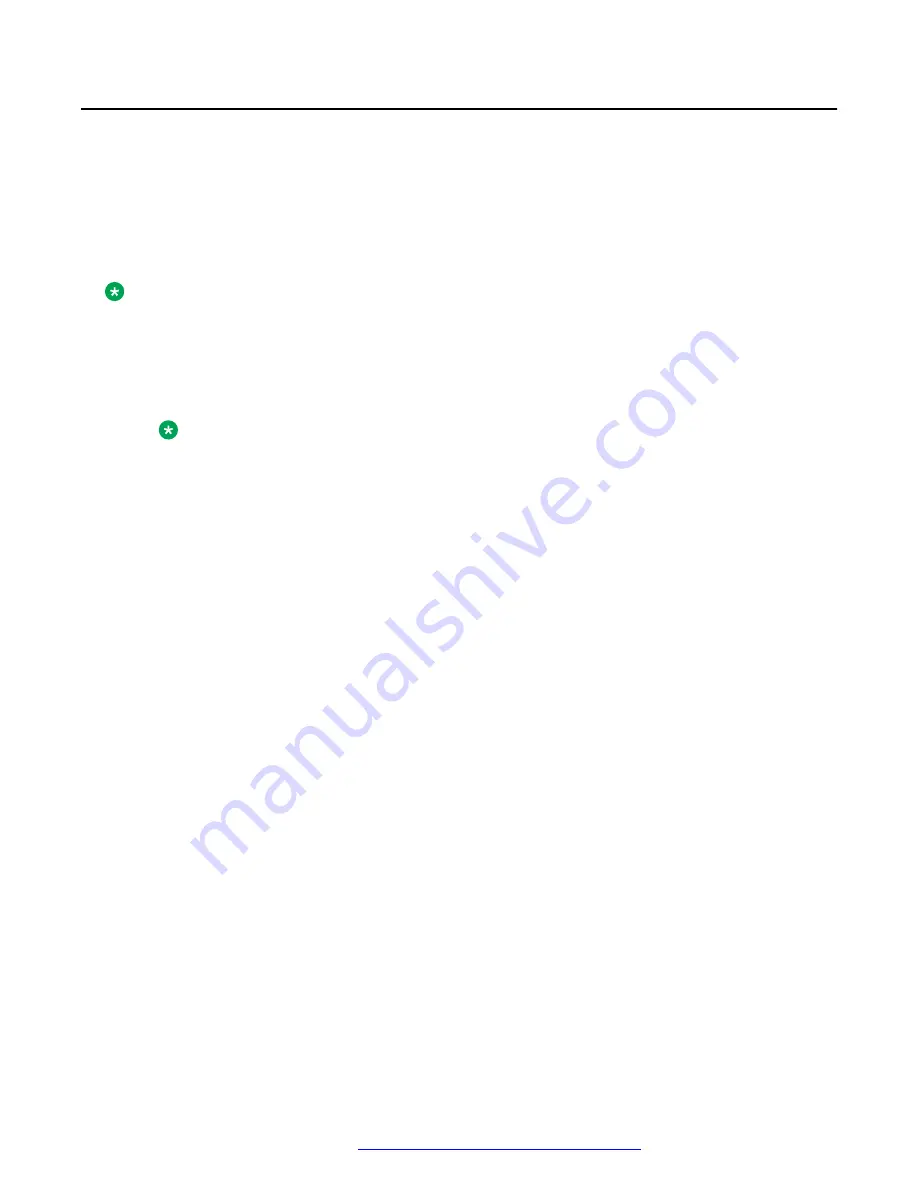
Diagnosing system faults using HP ProLiant DL360 G9
Server console
About this task
Use this procedure to view health status, run system tests, run component tests, and view test logs.
Individual component troubleshooting steps are discussed throughout this document, but this
section will be referenced often for querying system health status and running component tests.
Note:
Before performing any maintenance or tests on the server and its components, ensure that you
take full backup of your system data.
Procedure
1. Connect a monitor, USB keyboard, and mouse to HP ProLiant DL360 G9 Server.
Note:
Avaya customer must provide a keyboard, mouse, and monitor for the system when an
Avaya or Business Partner tech must do work on-site.
2. Power up or reboot the server.
Follow Avaya application procedure, if applicable.
3. When the system displays the HP splash screen, press
F9
to go to
System Utilities
.
4. From
System Utilities
, navigate to
Embedded Applications
>
Embedded Diagnostics
and press
ENTER
.
The system displays the HP ProLiant Hardware Diagnostics UEFI screen.
Maintaining and Troubleshooting the HP ProLiant DL360 G9 Server
November 2015
Maintaining and Troubleshooting the HP ProLiant DL360 G9 Server
12
Comments on this document? [email protected]



























