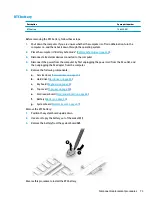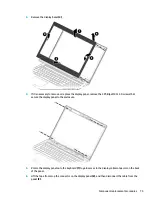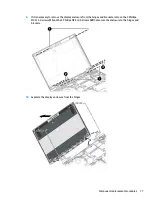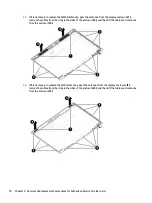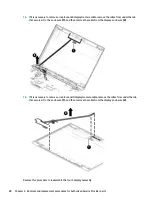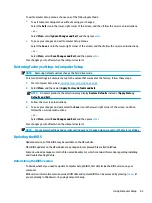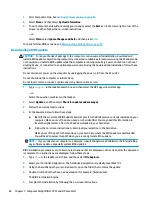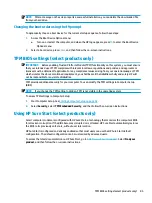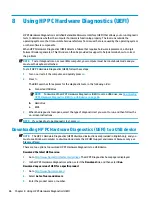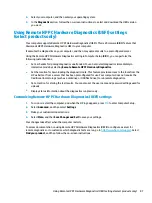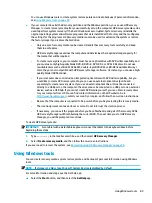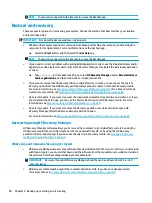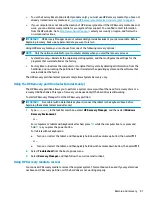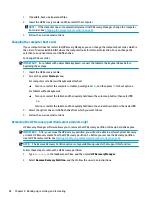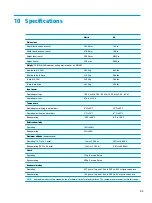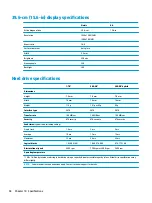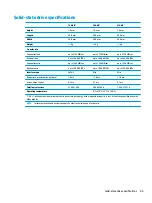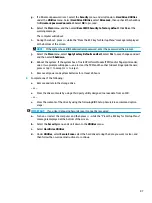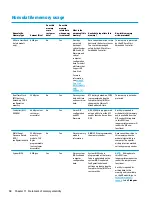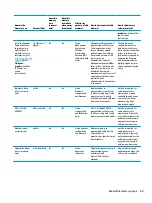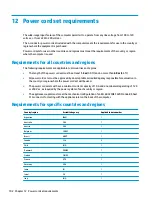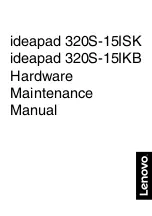4.
Select your computer, and then select your operating system.
5.
In the Diagnostic section, follow the on-screen instructions to select and download the UEFI version
you want.
Using Remote HP PC Hardware Diagnostics (UEFI) settings
(select products only)
Your computer supports Remote HP PC Hardware Diagnostics (UEFI). This is a firmware (BIOS) feature that
downloads HP PC Hardware Diagnostics UEFI to your computer.
It executes the diagnostics on your computer, and then may upload results to a preconfigured server.
Using the Remote HP PC Hardware Diagnostics setting in Computer Setup (BIOS), you can perform the
following customizations:
●
Set a schedule for running diagnostics unattended. You can also start diagnostics immediately in
interactive mode by selecting Execute Remote HP PC Hardware Diagnostics.
●
Set the location for downloading the diagnostic tools. This feature provides access to the tools from the
HP website or from a server that has been preconfigured for use. Your computer does not require the
traditional local storage (such as a disk drive or USB flash drive) to run remote diagnostics.
●
Set a location for storing the test results. You can also set the user name and password settings used for
uploads.
●
Display status information about the diagnostics run previously.
Customizing Remote HP PC Hardware Diagnostics (UEFI) settings
1.
Turn on or restart the computer, and when the HP logo appears, press
f10
to enter Computer Setup.
2.
Select Advanced, and then select Settings.
3.
Make your customization selections.
4.
Select Main, and then Save Changes and Exit to save your settings.
Your changes take effect when the computer restarts.
To access documentation on using Remote HP PC Hardware Diagnostics (UEFI) to configure a server for
remote diagnostics or to customize which diagnostic tests are run, go to
. Select
Find your product, and then follow the on-screen instructions.
Using Remote HP PC Hardware Diagnostics (UEFI) settings (select products only)
87
Содержание ProBook 450 G5
Страница 1: ...HP ProBook 450 G5 Notebook PC Maintenance and Service Guide ...
Страница 4: ...iv Important Notice about Customer Self Repair Parts ...
Страница 6: ...vi Safety warning notice ...
Страница 10: ...x ...
Страница 32: ...Display components 22 Chapter 3 Illustrated parts catalog ...
Страница 118: ...WWAN module removal 41 spare part numbers 41 108 Index ...