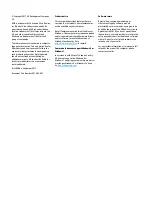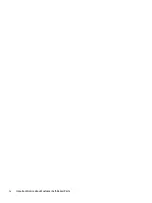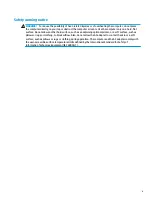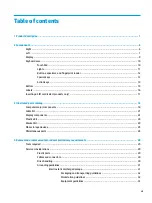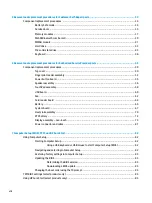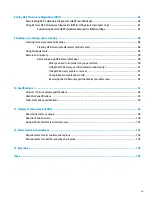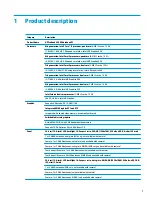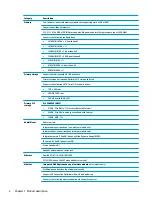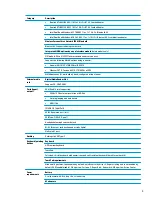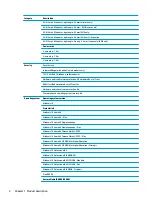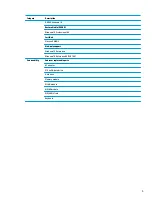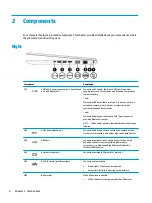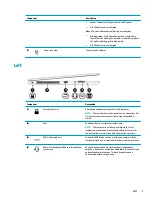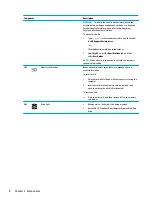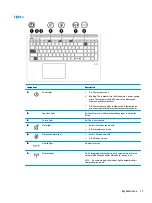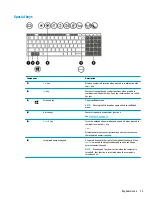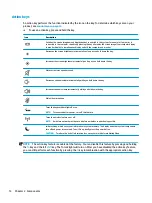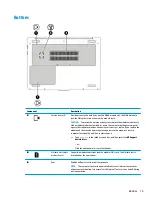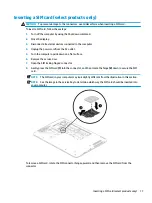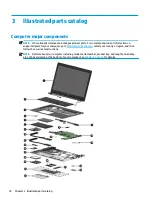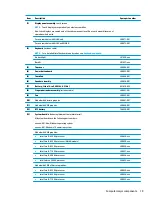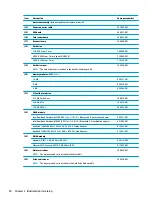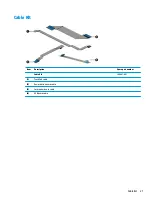2
Components
Your computer features top-rated components. This chapter provides details about your components, where
they're located, and how they work.
Right
Component
Description
(1)
USB Type-C power connector port, SuperSpeed
port, and DisplayPort
Connects an AC adapter that has a USB Type-C connector,
supplying power to the computer and, if needed, charging the
computer battery.
– and –
Connects a USB device that has a Type-C connector, such as a
cell phone, camera, activity tracker, or smartwatch, and
provides high-speed data transfer.
– and –
Connects a display device that has a USB Type-C connector,
providing DisplayPort output.
NOTE:
Cables and/or adapters (purchased separately) may be
required.
(2)
USB 3.x SuperSpeed port
Connects a USB device, such as a cell phone, camera, activity
tracker, or smartwatch, and provides high-speed data transfer.
(3)
HDMI port
Connects an optional video or audio device, such as a high-
definition television, any compatible digital or audio
component, or a high-speed High Definition Multimedia
Interface (HDMI) device.
(4)
External monitor port
Connects an external VGA monitor or projector.
(5)
RJ-45 (network) jack/status lights
Connects a network cable.
●
Green (right): The network is connected.
●
Amber (left): Activity is occurring on the network.
(6)
Battery light
When AC power is connected:
●
White: The battery charge is greater than 90 percent.
6
Chapter 2 Components
Содержание ProBook 450 G5
Страница 1: ...HP ProBook 450 G5 Notebook PC Maintenance and Service Guide ...
Страница 4: ...iv Important Notice about Customer Self Repair Parts ...
Страница 6: ...vi Safety warning notice ...
Страница 10: ...x ...
Страница 32: ...Display components 22 Chapter 3 Illustrated parts catalog ...
Страница 118: ...WWAN module removal 41 spare part numbers 41 108 Index ...