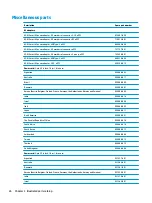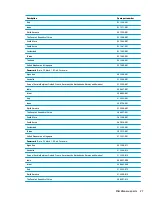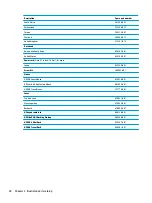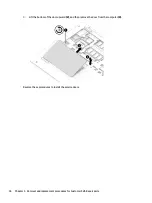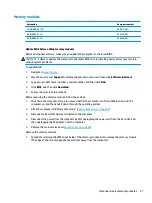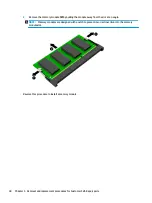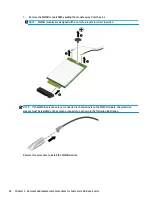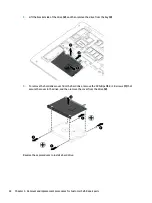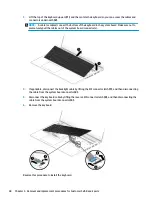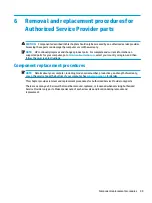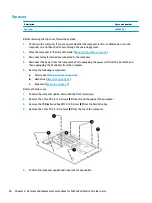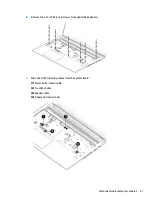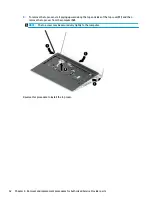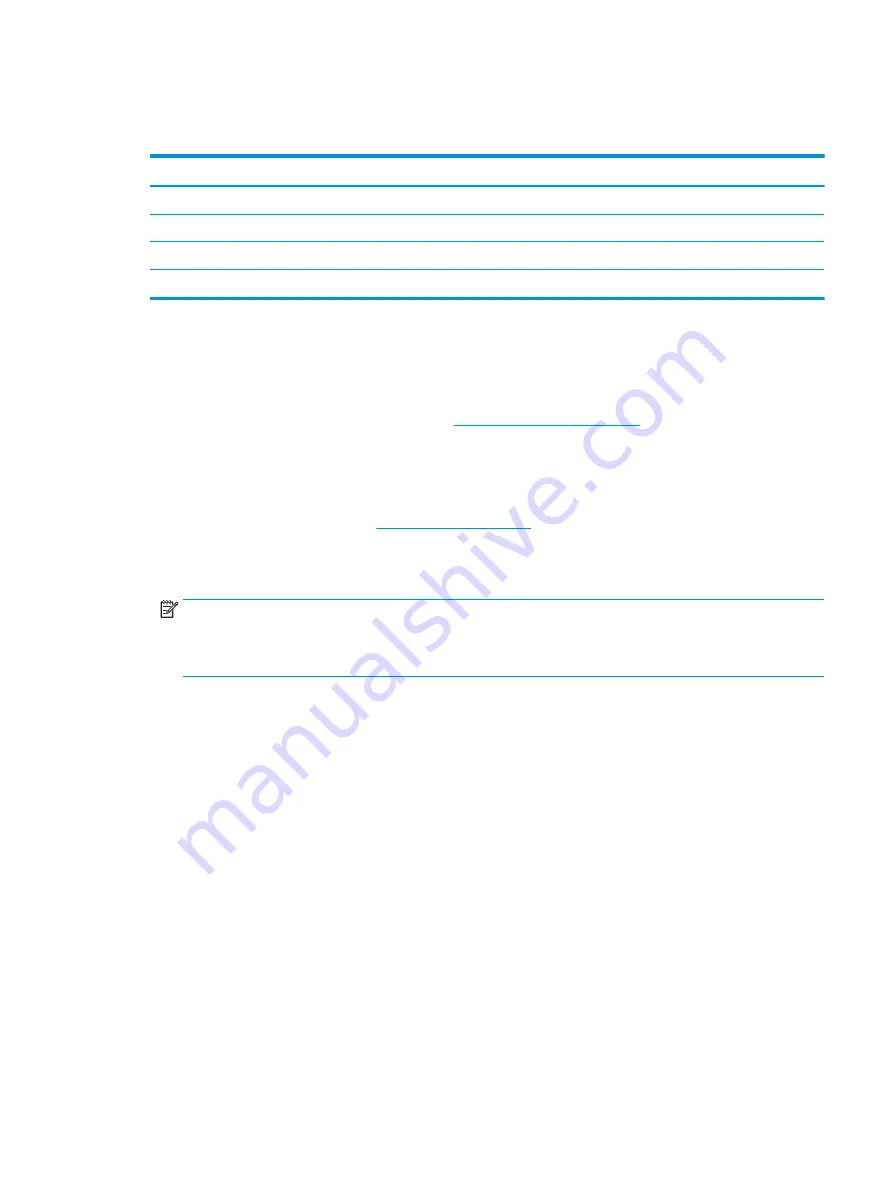
WLAN/Bluetooth combo card
The computer uses a card that provides both WLAN and Bluetooth functionality.
Description
Spare part number
Intel Dual Band Wireless-AC 3168 802.11ac, 1×1 Wi-Fi + Bluetooth 4.0 combination adapter
852511-001
Intel Dual Band Wireless-AC 8265, 802.11ac, 2×2 Wi-Fi + Bluetooth 4.2 combination adapter
851594-001
Realtek RTL8821CE 802.11AC 1x1 Wi-Fi + BT 4.2 Combo Adapter
915621-001
Realtek RTL8822BE 802.11AC 2x2 Wi-Fi + BT 4.2 Combo Adapter
915623-001
Before removing the WLAN module, follow these steps:
1.
Shut down the computer. If you are unsure whether the computer is off or in Hibernation, turn the
computer on, and then shut it down through the operating system.
2.
Place the computer in “Battery Safe mode” (
3.
Disconnect all external devices connected to the computer.
4.
Disconnect the power from the computer by first unplugging the power cord from the AC outlet, and
then unplugging the AC adapter from the computer.
5.
Remove the main service door (
).
Remove the WLAN module:
1.
Disconnect the WLAN antenna cables (1) from the terminals on the WLAN module.
NOTE:
The WLAN antenna cable labeled “1” connects to the WLAN module “Main” terminal labeled “1”.
The WLAN antenna cable labeled “2” connects to the WLAN module “Aux” terminal labeled “2”. If the
computer is equipped with an 802.11a/b/g/n WLAN module, the yellow WLAN antenna cable connects to
the middle terminal on the WLAN module.
2.
Remove the Phillips M2.0×4.0 screw (2) that secures the WLAN module to the computer. (The edge of
the module opposite the slot rises away from the computer.)
Component replacement procedures
39
Содержание ProBook 450 G5
Страница 1: ...HP ProBook 450 G5 Notebook PC Maintenance and Service Guide ...
Страница 4: ...iv Important Notice about Customer Self Repair Parts ...
Страница 6: ...vi Safety warning notice ...
Страница 10: ...x ...
Страница 32: ...Display components 22 Chapter 3 Illustrated parts catalog ...
Страница 118: ...WWAN module removal 41 spare part numbers 41 108 Index ...