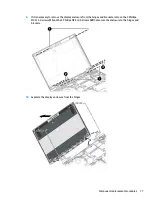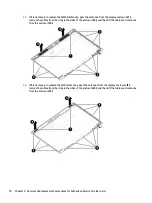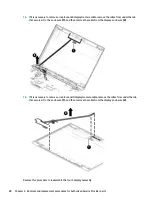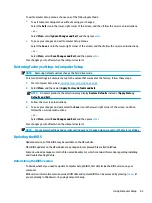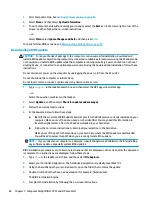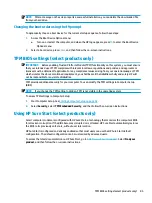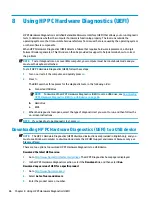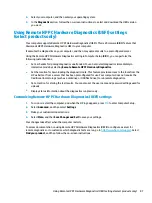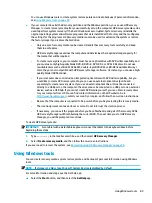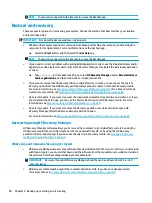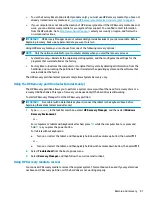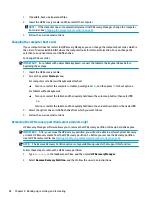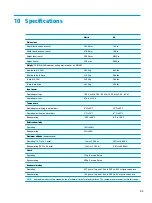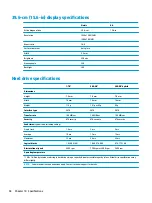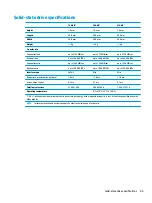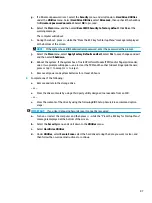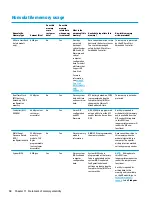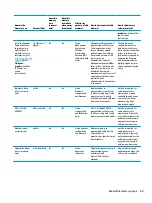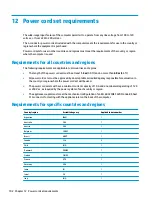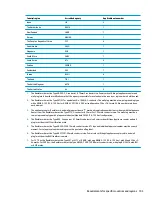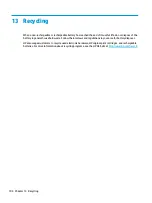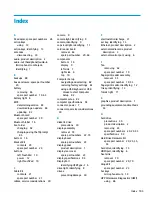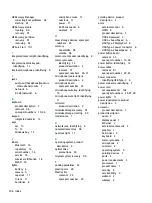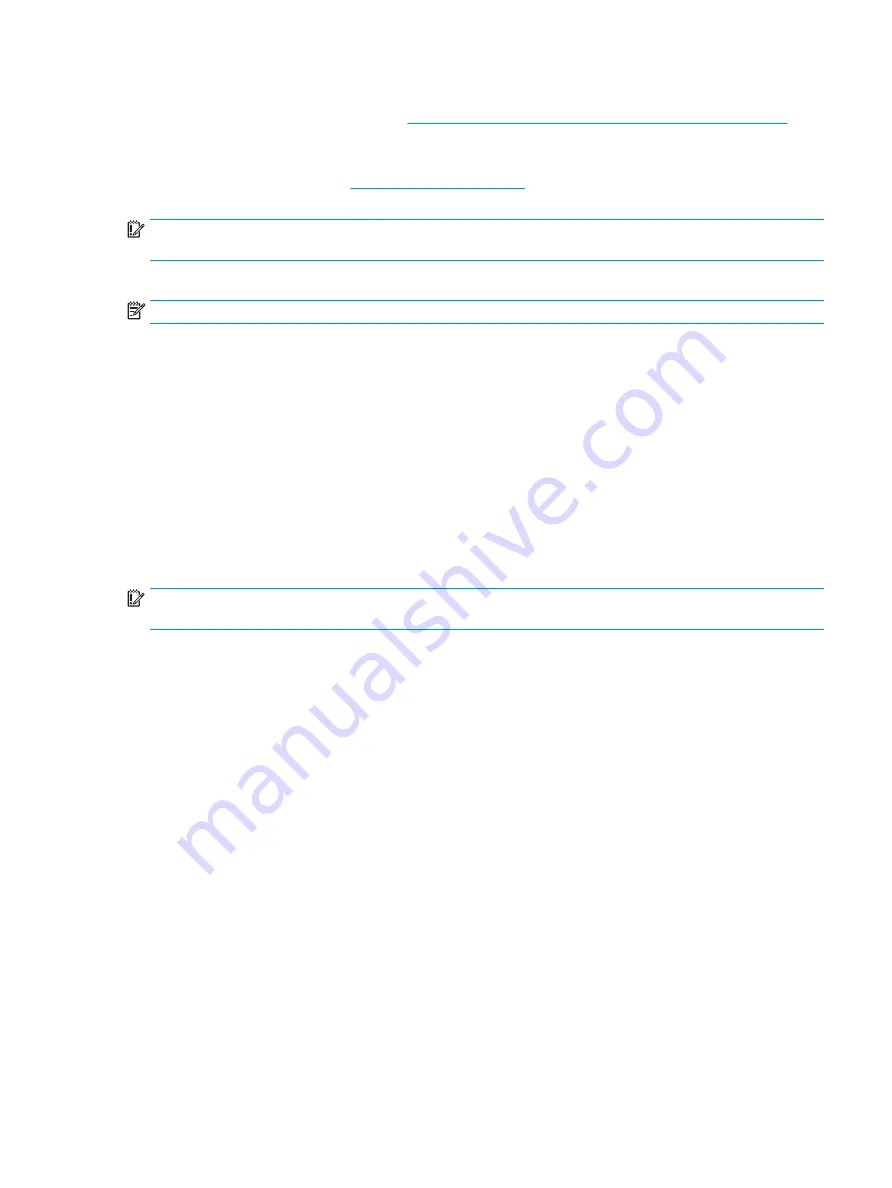
●
To use the Factory Reset option (select products only), you must use HP Recovery media. If you have not
already created recovery media, see
Creating HP Recovery media (select products only) on page 88
.
●
If your computer does not allow the creation of HP Recovery media or if the HP Recovery media does not
work, you can obtain recovery media for your system from support. You can find contact information
from the HP website. Go to
, select your country or region, and follow the
on-screen instructions.
IMPORTANT:
HP Recovery Manager does not automatically provide backups of your personal data. Before
beginning recovery, back up any personal data you want to retain.
Using HP Recovery media, you can choose from one of the following recovery options:
NOTE:
Only the options available for your computer display when you start the recovery process.
●
System Recovery—Reinstalls the original operating system, and then configures the settings for the
programs that were installed at the factory.
●
Factory Reset—Restores the computer to its original factory state by deleting all information from the
hard drive and re-creating the partitions. Then it reinstalls the operating system and the software that
was installed at the factory.
The HP Recovery partition (select products only) allows System Recovery only.
Using the HP Recovery partition (select products only)
The HP Recovery partition allows you to perform a system recovery without the need for recovery discs or a
recovery USB flash drive. This type of recovery can be used only if the hard drive is still working.
To start HP Recovery Manager from the HP Recovery partition:
IMPORTANT:
For a tablet with a detachable keyboard, connect the tablet to the keyboard base before
beginning these steps (select products only).
1.
Type
recovery
in the taskbar search box, select HP Recovery Manager, and then select Windows
Recovery Environment.
‒
or –
For computers or tablets with keyboards attached, press
f11
while the computer boots, or press and
hold
f11
as you press the power button.
For tablets without keyboards:
●
Turn on or restart the tablet, and then quickly hold down the volume up button; then select f11.
‒
or –
●
Turn on or restart the tablet, and then quickly hold down the volume down button; then select f11.
2.
Select Troubleshoot from the boot options menu.
3.
Select Recovery Manager, and then follow the on-screen instructions.
Using HP Recovery media to recover
You can use HP Recovery media to recover the original system. This method can be used if your system does
not have an HP Recovery partition or if the hard drive is not working properly.
Restore and recovery
91
Содержание ProBook 450 G5
Страница 1: ...HP ProBook 450 G5 Notebook PC Maintenance and Service Guide ...
Страница 4: ...iv Important Notice about Customer Self Repair Parts ...
Страница 6: ...vi Safety warning notice ...
Страница 10: ...x ...
Страница 32: ...Display components 22 Chapter 3 Illustrated parts catalog ...
Страница 118: ...WWAN module removal 41 spare part numbers 41 108 Index ...