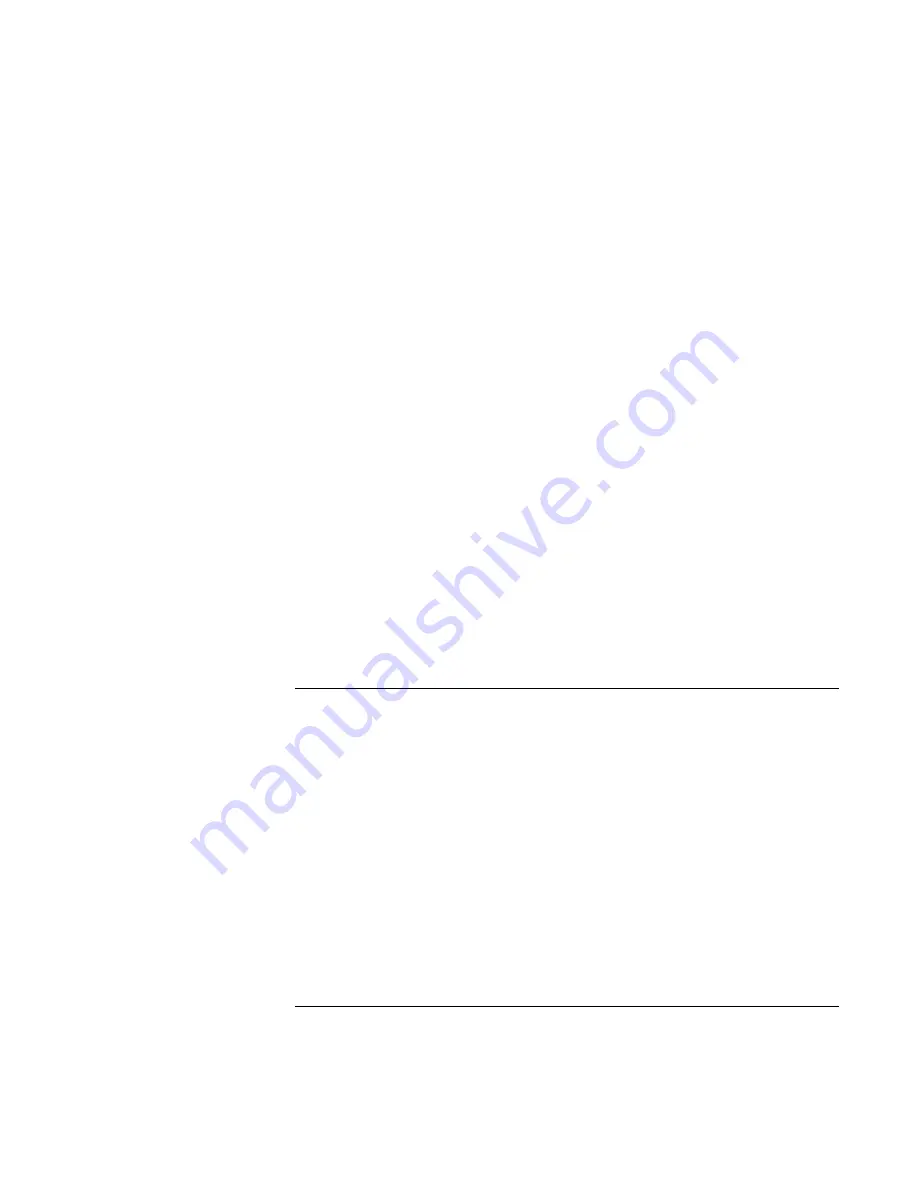
Making Connections
Connecting External Components
76 Reference
Guide
Notebook screen
Screen area
Colors
12-inch TFT or
13-inch HPA
800×600 pixels
256 colors or
High Color (16 bit)
13-inch, 14-inch, or
15-inch
800x600 pixels or
1024×768 pixels
256 colors or
High Color (16 bit) or
True Color (24 bit)
1. Set your notebook display settings according to the table above.
2. Click the Start Button and select Shut down.
3. Connect the monitor cable from the monitor to the VGA port on the rear of the
computer or the port replicator.
4. Connect the monitor to a power source and turn it on.
5. Slide the power switch to turn on the computer. Windows will detect the second
monitor and attempt to load the proper display driver. Follow the onscreen
instructions.
6. Click Start, Settings, Control Panel, Display, Settings tab. Position the second monitor
to the right or left of your notebook display to match your monitor location.
7. Make sure that the Settings box “Extend my Windows desktop onto this monitor” is
checked.
You can change the Screen area and Colors settings for the second monitor by selecting
Display #2. These settings can be different from your notebook display settings.
To use a TV set as monitor
You can connect your computer to a television set and then use it as a display. The
computer’s LCD display continues to be active when you use a TV set.
To connect a TV set
1. Connect a TV cable from the TV set to the TV out port on the rear of the computer or
the port replicator. (You don’t need to turn the computer off.)
2. Connect the TV set to a power source and turn it on.
To activate and adjust TV display
If a monitor or display icon appears in the system tray, click it and select TV from the
options list. The computer’s display will change to 640x480.
Содержание Pavilion n5000 - Notebook PC
Страница 1: ...HP Notebook PC Reference Guide ...
Страница 9: ...Reference Guide 9 Introducing Your Computer ...
Страница 26: ......
Страница 27: ...Reference Guide 27 Using Your Computer ...
Страница 47: ...Reference Guide 47 Traveling with Your Computer ...
Страница 57: ...Reference Guide 57 Making Connections ...
Страница 80: ......
Страница 81: ...Reference Guide 81 Configuring and Expanding Your Computer ...
Страница 88: ......
Страница 89: ...Reference Guide 89 Service and Support ...
Страница 98: ......
Страница 99: ...Reference Guide 99 Solving Problems with Your Computer ...
Страница 124: ......
Страница 125: ...Reference Guide 125 Specifications and Regulatory Information ...
Страница 150: ......






























