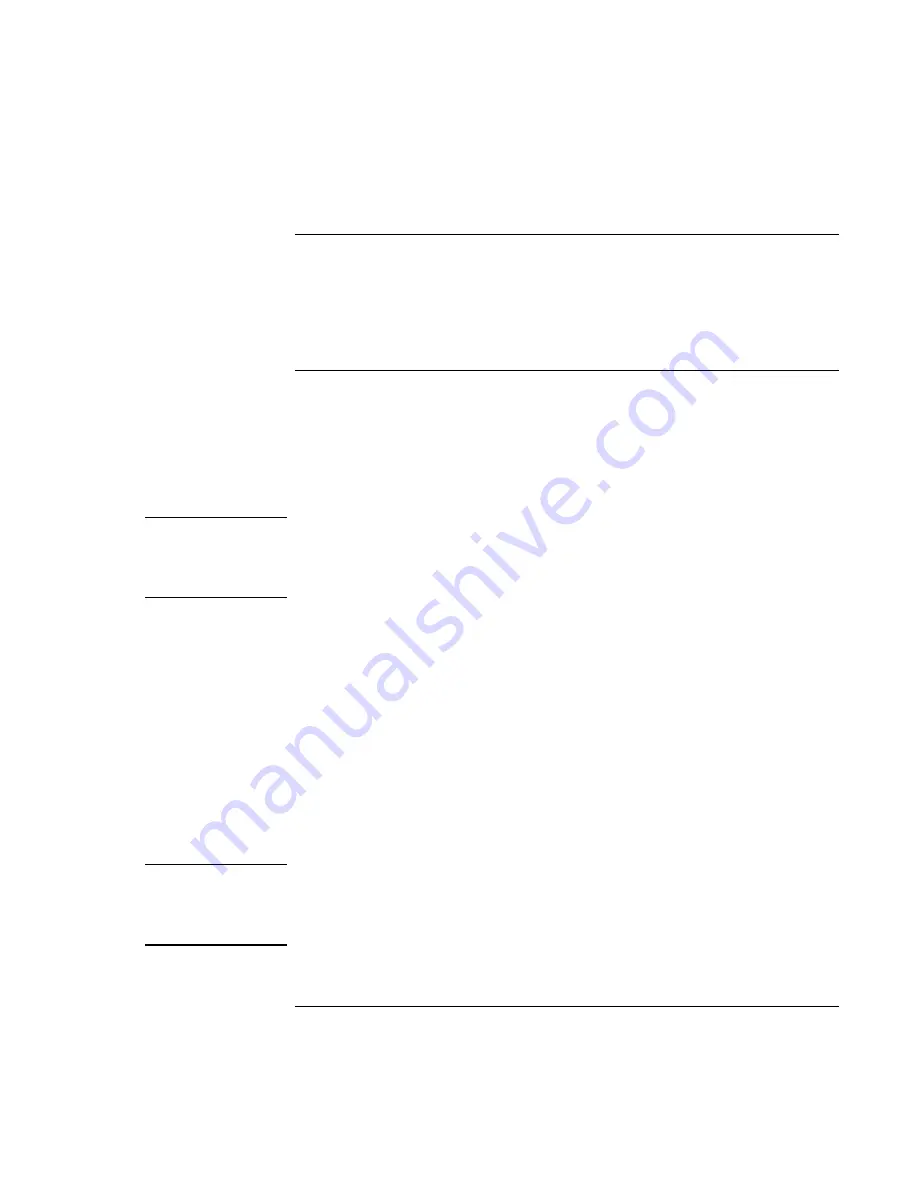
Solving Problems with Your Computer
Recovering and Reinstalling Software
Reference
Guide
119
To replace a damaged Recovery CD
If you lose or damage the Recovery CD
,
call the HP Customer Care Center for
information about replacing it. See “To call HP for Service and Support” for the phone
number.
To update the HP notebook BIOS
Hewlett-Packard may provide updates to the BIOS to enhance the capabilities of the
computer. Updates will be available from HP Customer Care. Visit the technical support
area of the HP notebook website at www.hp.com/notebooks. Download the BIOS update
and follow the instructions in the readme.txt file on how to create the BIOS update floppy
disk.
CAUTION
A BIOS update replaces the previous version, so it is important that you follow
these instructions exactly. Otherwise, the computer may be damaged. The BIOS
update process resets the configuration settings in the BIOS Setup utility, and it
erases any BIOS passwords.
1. Remove any PC cards.
2. If the notebook is docked, undock it.
3. Connect the AC adapter to the notebook.
4. Insert the BIOS update disk in the floppy disk drive.
5. Restart the computer.
6. Press Esc when you see the HP Invent logo and select the floppy drive as a the boot
drive.
7. Follow the onscreen instructions. Once the update process begins, do not interrupt it.
8. When the process is completed, remove the BIOS update disk from the floppy disk
drive and reboot the computer by pressing the system-off button on the left side of the
notebook.
Note
Your HP notebook is configured to boot from the hard drive first. If you want to boot
from a floppy disk or a CD-ROM, change the boot order under the Boot menu in the
BIOS Setup utility. You can also select the boot drive at startup by pressing Esc when
you see the HP logo.
Содержание Pavilion n5000 - Notebook PC
Страница 1: ...HP Notebook PC Reference Guide ...
Страница 9: ...Reference Guide 9 Introducing Your Computer ...
Страница 26: ......
Страница 27: ...Reference Guide 27 Using Your Computer ...
Страница 47: ...Reference Guide 47 Traveling with Your Computer ...
Страница 57: ...Reference Guide 57 Making Connections ...
Страница 80: ......
Страница 81: ...Reference Guide 81 Configuring and Expanding Your Computer ...
Страница 88: ......
Страница 89: ...Reference Guide 89 Service and Support ...
Страница 98: ......
Страница 99: ...Reference Guide 99 Solving Problems with Your Computer ...
Страница 124: ......
Страница 125: ...Reference Guide 125 Specifications and Regulatory Information ...
Страница 150: ......






























