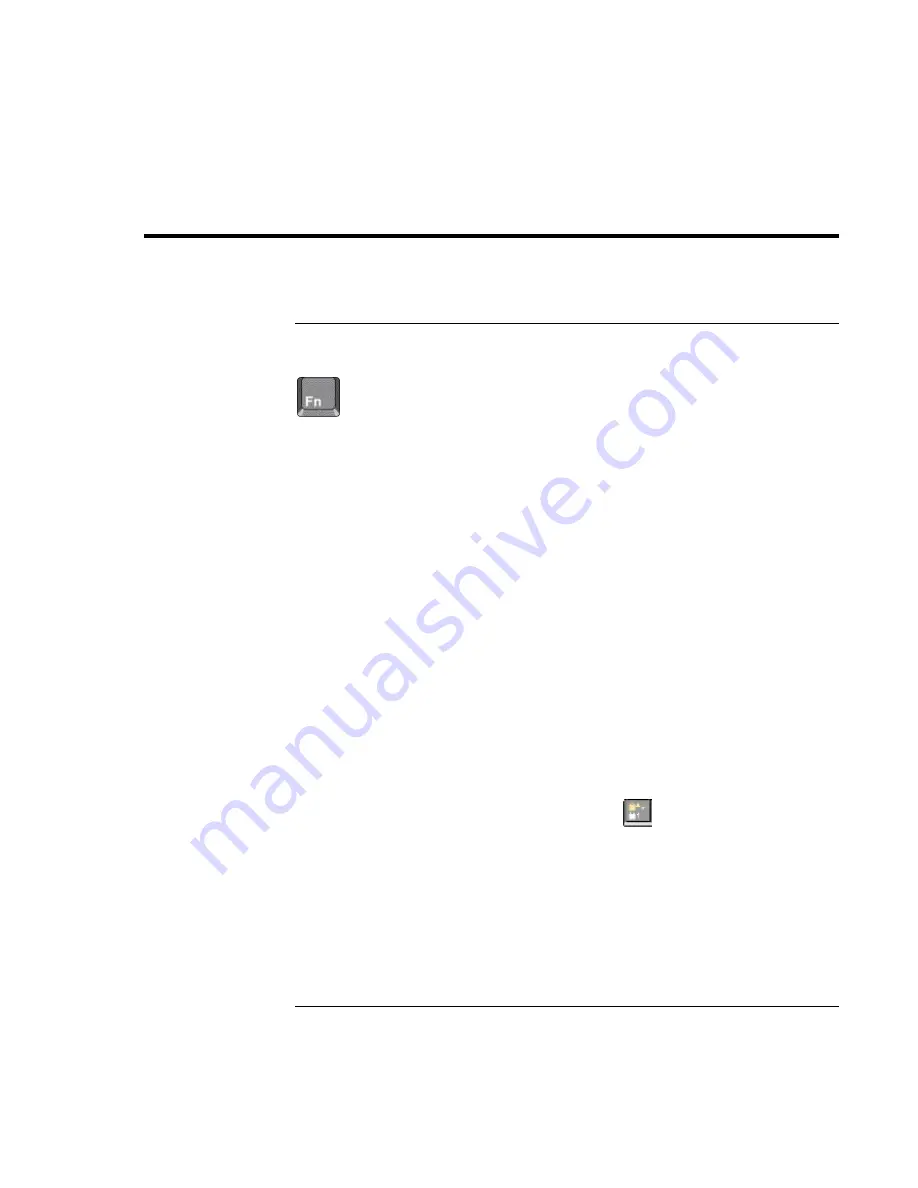
Using Your Computer
Operating the Computer
28 Reference
Guide
Operating the Computer
To use the Fn hot keys
The combination of the Fn key plus another key creates a
hot key
—a shortcut key
sequence—for various system controls. Press
and hold
Fn while pressing the appropriate
key. (When using an external keyboard, press and hold Ctrl+Alt with the appropriate
key—use the Ctrl and Alt keys on the left side of the keyboard.)
Hot key
Does this
Fn+F1
Decreases the display’s brightness (TFT screens only)
Fn+F2
Increases the display’s brightness (TFT screens only)
Fn+F3
Decreases the display’s brightness (HPA screens only)
Fn+F4
Increases the display’s brightness (HPA screens only)
Fn+F5
Switches among the built-in display, an external display, and
simultaneous displays
Fn+F7
Toggles the sound on and off (mutes sound)
Fn+F8
Toggles the embedded numeric keypad on and off (see “To
use the embedded keypad” on page 29)
Fn+F12
Enters hibernate mode (in Windows 2000 only)
Fn+Lock key*
Toggles Scroll Lock on and off (except on external keyboard)
Fn+Up arrow
Increases sound volume (except on external keyboard)
Fn+Down arrow
Decreases sound volume (except on external keyboard)
*The Lock key is in the top row of the keyboard:
Содержание Pavilion n5000 - Notebook PC
Страница 1: ...HP Notebook PC Reference Guide ...
Страница 9: ...Reference Guide 9 Introducing Your Computer ...
Страница 26: ......
Страница 27: ...Reference Guide 27 Using Your Computer ...
Страница 47: ...Reference Guide 47 Traveling with Your Computer ...
Страница 57: ...Reference Guide 57 Making Connections ...
Страница 80: ......
Страница 81: ...Reference Guide 81 Configuring and Expanding Your Computer ...
Страница 88: ......
Страница 89: ...Reference Guide 89 Service and Support ...
Страница 98: ......
Страница 99: ...Reference Guide 99 Solving Problems with Your Computer ...
Страница 124: ......
Страница 125: ...Reference Guide 125 Specifications and Regulatory Information ...
Страница 150: ......






























