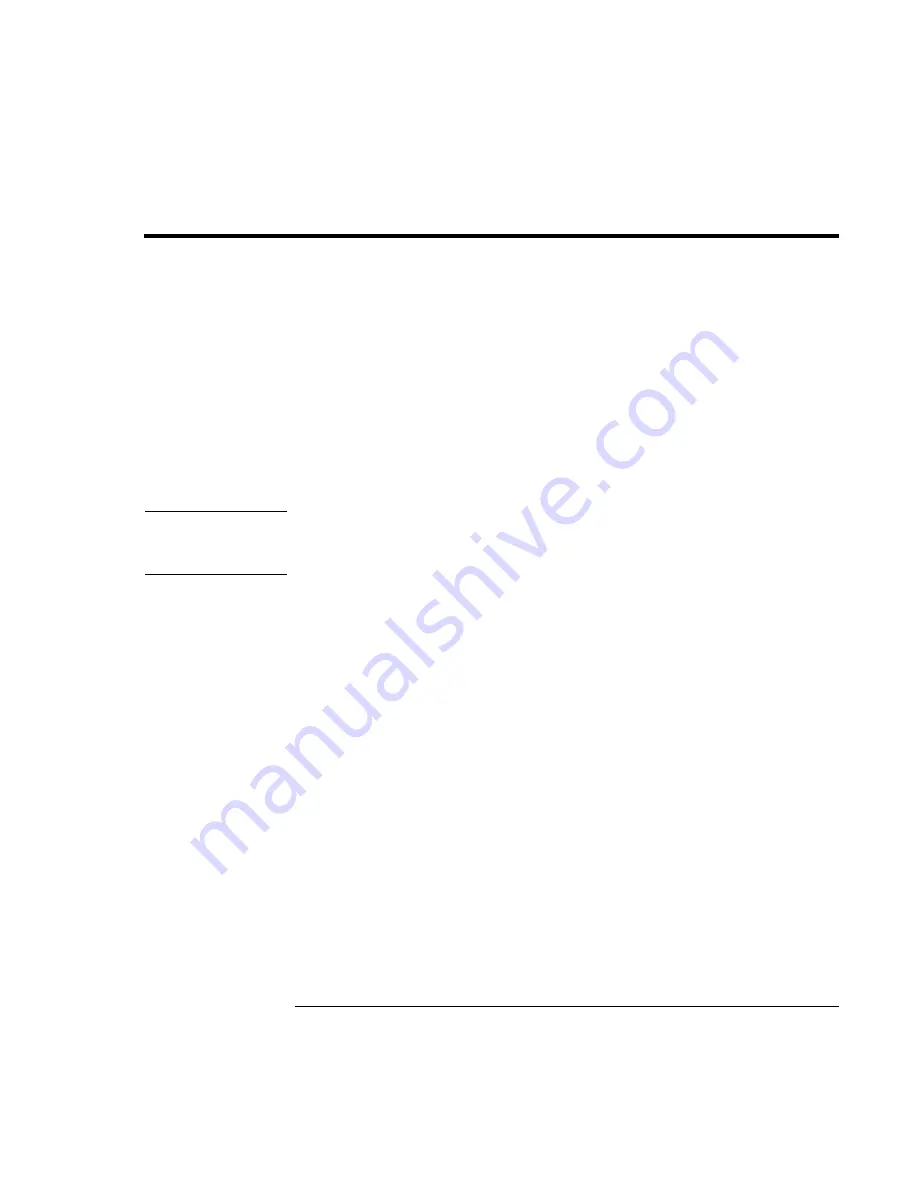
Using Your Computer
Working in Comfort with a Notebook PC
42 Reference
Guide
Working in Comfort with a Notebook PC
You can use your HP notebook computer virtually anywhere, anytime. The following
recommendations should help you work more comfortably.
Note that if you are using your portable computer as your primary computer, or using it
for extended periods, you should use it with a full-size keyboard, monitor, and mouse.
This will give your portable computer the adjustability and comfort features of a desktop
unit. HP docking accessories offer quick, easy connections to these devices. More
information on how to prepare your workspace environment and set up your HP
equipment is available in
Working in Comfort
, which is preloaded on the hard disk in the
HP Library and available on the Recovery CD in \hp\library—as well as at
www.hp.com/ergo. (In Windows ME, you can access
Working in Comfort
by clicking
Start, Help, Your HP Notebook, Working in Comfort.)
WARNING
Improper use of keyboards and other input devices has been associated with
ergonomic injury. For more information about reducing your risk, visit our
ergonomics website or see
Working in Comfort
in the online HP Library.
Your mobile work environment
=
Use a chair that provides good support for your lower back. If an adjustable chair is
not available, you can use a pillow or rolled-up towel to provide lower back support.
=
Try to keep your thighs parallel to the floor and your feet flat on the floor. In a mobile
environment, you can do this by using a phone book or briefcase to support your feet.
=
Adjust the height of either your work surface or chair to keep your arms in a neutral
position. Your arms should be relaxed and loose, elbows at your sides, with the
forearms and hands parallel with the floor.
=
Position your notebook computer display to minimize glare and reflection. For
example, on an airplane, lower the window shade; or in a hotel room, draw the
curtains. You also should maintain a comfortable viewing distance—approximately 40
to 60 cm (16 to 24 inches). Adjust the angle of your display to help keep your head
angled slightly downward in a comfortable position.
Содержание Pavilion n5000 - Notebook PC
Страница 1: ...HP Notebook PC Reference Guide ...
Страница 9: ...Reference Guide 9 Introducing Your Computer ...
Страница 26: ......
Страница 27: ...Reference Guide 27 Using Your Computer ...
Страница 47: ...Reference Guide 47 Traveling with Your Computer ...
Страница 57: ...Reference Guide 57 Making Connections ...
Страница 80: ......
Страница 81: ...Reference Guide 81 Configuring and Expanding Your Computer ...
Страница 88: ......
Страница 89: ...Reference Guide 89 Service and Support ...
Страница 98: ......
Страница 99: ...Reference Guide 99 Solving Problems with Your Computer ...
Страница 124: ......
Страница 125: ...Reference Guide 125 Specifications and Regulatory Information ...
Страница 150: ......
















































