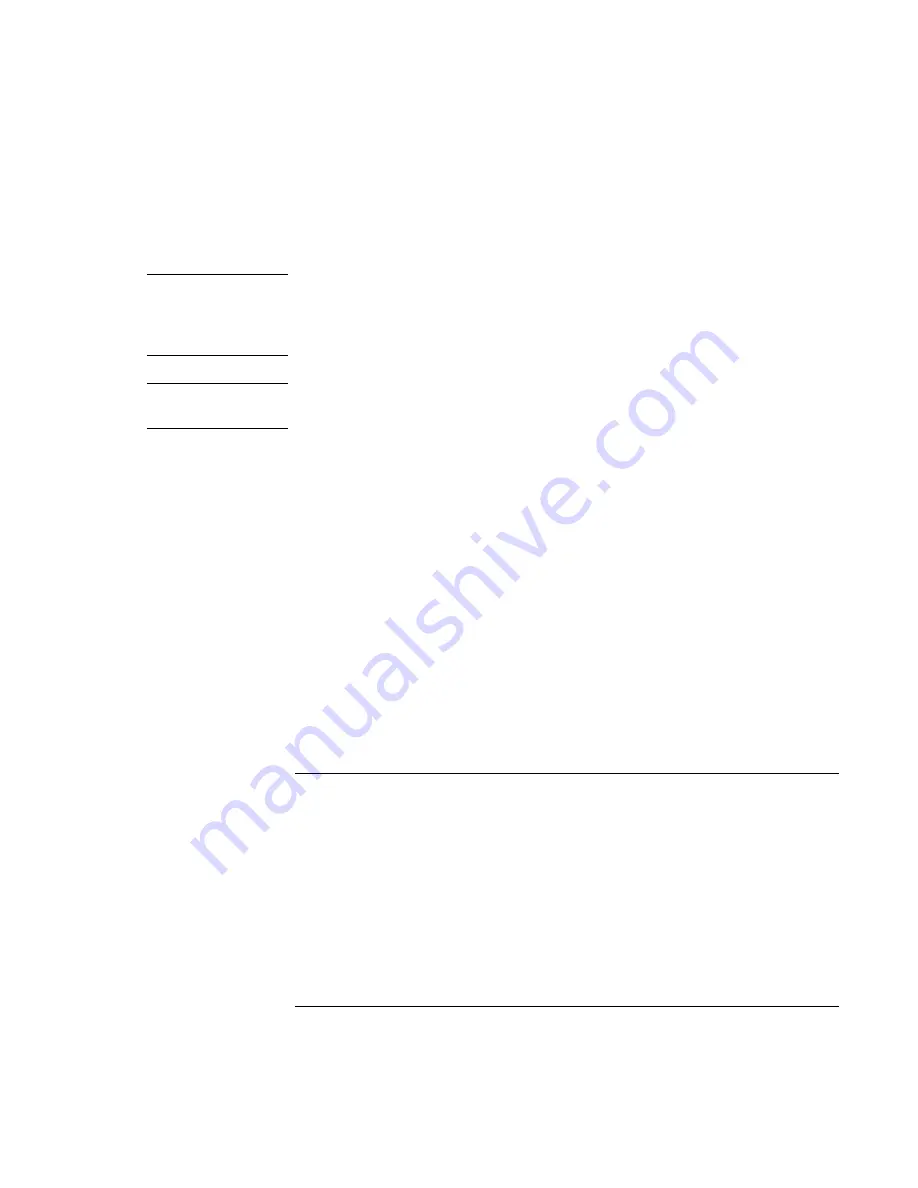
Introducing Your Computer
Setting Up the Computer
Reference
Guide
23
If you choose not to register right away, you can register by modem later by double-
clicking the Registration icon on the desktop. This icon disappears after you register.
Note
In Windows 2000, if the registration application is launched from a reminder (e.g., from
the Microsoft Task Scheduler), it may fail to find a phone number for your country. In
this case, double-click the HP Notebook Registration icon on the desktop and the
application will succeed in finding a phone number to register successfully.
Note
If you encounter a busy signal while attempting to register by modem, the registration
client may suspend with an hourglass icon. Click the Back button and dial-out again.
If your computer does not have a built-in modem, you can register after you set up a PC
card modem or an external modem—or you can register by phone or fax.
By phone
You can call your HP Customer Care Center and register by phone. Check “To call HP ”
on page 93 for the phone number.
By fax
If a printer is connected to your computer, you can print a copy of your registration and
fax it to HP. You will find the fax number on the registration form.
By completing registration, you will:
=
Record your ownership of the computer with Hewlett-Packard and gain access to
service, support, and information.
=
Record your ownership of the Windows operating system with Microsoft. If you have
Windows 2000, please contact Microsoft separately for registration of the operating
system.
To connect to an Internet Service Provider
Before you can connect to the Internet, you need to set up an account with an Internet
Service Provider (ISP). In some countries, Hewlett-Packard provides easy Internet signup
so that you can connect quickly to an ISP.
1. Connect the included telephone cord to your built-in modem. (If your computer does
not have a built-in modem, you can instead use a PC card modem or an external
modem.)
Содержание Pavilion n5000 - Notebook PC
Страница 1: ...HP Notebook PC Reference Guide ...
Страница 9: ...Reference Guide 9 Introducing Your Computer ...
Страница 26: ......
Страница 27: ...Reference Guide 27 Using Your Computer ...
Страница 47: ...Reference Guide 47 Traveling with Your Computer ...
Страница 57: ...Reference Guide 57 Making Connections ...
Страница 80: ......
Страница 81: ...Reference Guide 81 Configuring and Expanding Your Computer ...
Страница 88: ......
Страница 89: ...Reference Guide 89 Service and Support ...
Страница 98: ......
Страница 99: ...Reference Guide 99 Solving Problems with Your Computer ...
Страница 124: ......
Страница 125: ...Reference Guide 125 Specifications and Regulatory Information ...
Страница 150: ......






























