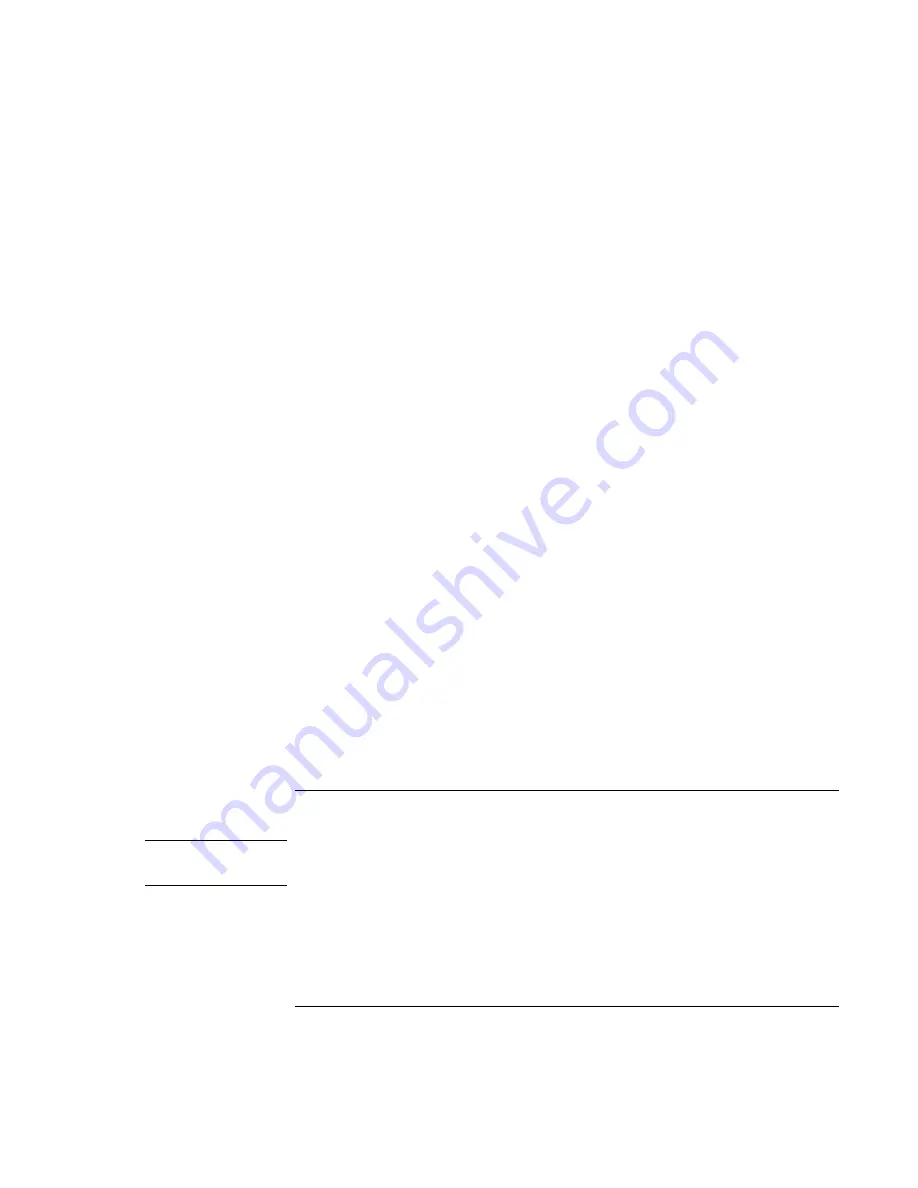
Using Your Computer
Operating the Computer
Reference
Guide
35
To change the font of the display
1. Select Change Font.
2. Choose the desired typeface and style.
3. Click OK, then Done, then OK.
To change the color of the display
1. Select Change Color.
2. Click on the desired color swatch.
3. Click OK, then Done, then OK.
To enable or disable Onscreen Display
1. Check Enable to enable onscreen display. (Or uncheck Enable to disable.)
2. Click Done, then OK.
To change the size of the display
1. Click the Size arrow.
2. Select the desired size.
3. Click Preview to see a sample message displayed in that size.
4. Click Done, then OK.
To change the length of time the display appears
1. Click a Timeout arrow repeatedly to choose a number from 1 to 10 seconds.
2. Click Preview to see a sample message displayed for that time.
3. Click Done, then OK.
To insert or remove a CD or DVD
CAUTION
Do not insert or remove a CD while the computer is reading it. Otherwise, the
computer could stop responding and you could lose data.
1. Press the button on the face of the CD-ROM or DVD drive. If you are using this drive
for the first time, be sure to remove any packing material that may be present.
Содержание Pavilion n5000 - Notebook PC
Страница 1: ...HP Notebook PC Reference Guide ...
Страница 9: ...Reference Guide 9 Introducing Your Computer ...
Страница 26: ......
Страница 27: ...Reference Guide 27 Using Your Computer ...
Страница 47: ...Reference Guide 47 Traveling with Your Computer ...
Страница 57: ...Reference Guide 57 Making Connections ...
Страница 80: ......
Страница 81: ...Reference Guide 81 Configuring and Expanding Your Computer ...
Страница 88: ......
Страница 89: ...Reference Guide 89 Service and Support ...
Страница 98: ......
Страница 99: ...Reference Guide 99 Solving Problems with Your Computer ...
Страница 124: ......
Страница 125: ...Reference Guide 125 Specifications and Regulatory Information ...
Страница 150: ......






























