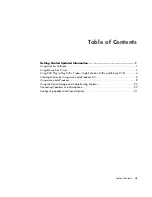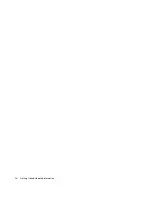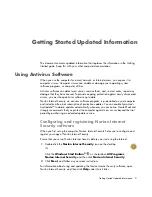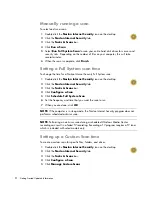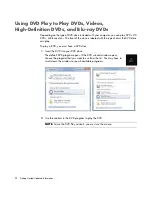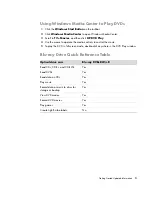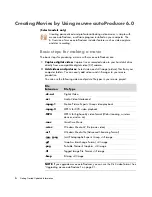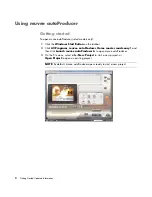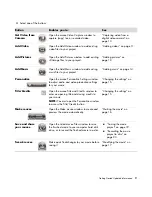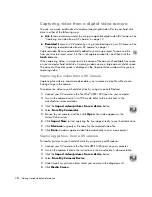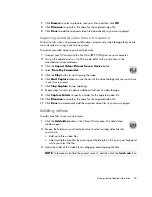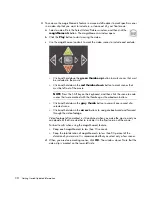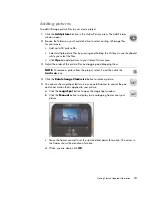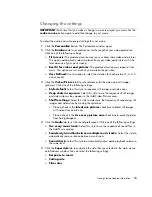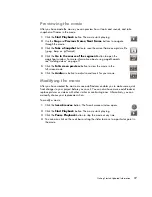2
Getting Started Updated Information
Manually running a scan
To select and run a scan:
1
Double-click the
Norton Internet Security
icon on the desktop.
2
Click the
Norton Internet Security
tab.
3
Click the
Tasks & Scans
bar.
4
Click
Run a Scan
.
5
Select
Run Full System Scan
to scan your entire hard disk drives for viruses and
security risks. Depending on the number of files on your computer, this will take
several minutes.
6
When the scan is complete, click
Finish
.
Setting a Full System scan time
To change the time for a Norton Internet Security Full System scan:
1
Double-click the
Norton Internet Security
icon on the desktop.
2
Click the
Norton Internet Security
tab.
3
Click the
Tasks & Scans
bar.
4
Click
Configure a Scan
.
5
Click
Schedule Full System Scan
.
6
Set the frequency and time that you want the scan to run.
7
When you are done, click
OK
.
Setting up a Custom Scan time
To create a custom scan for specific files, folders, and drives:
1
Double-click the
Norton Internet Security
icon on the desktop.
2
Click the
Norton Internet Security
tab.
3
Click the
Tasks & Scans
bar.
4
Click
Configure a Scan
.
5
Click
Manage Custom Scans
.
NOTE:
If the computer is in sleep mode, the Norton Internet Security program does not
perform a scheduled antivirus scan.
NOTE:
Performing an antivirus scan during a scheduled Windows Media Center
recording can result in a failed TV recording. Recording a TV program requires a TV tuner,
which is included with select models only.
Содержание m9060n - Pavilion - Elite
Страница 1: ...Getting Started Updated Information Printed in ...
Страница 4: ...iv Getting Started Updated Information ...