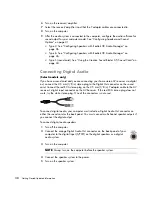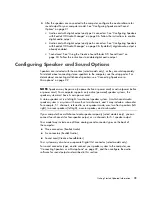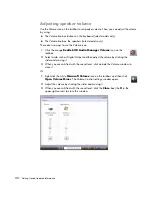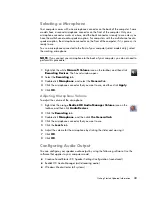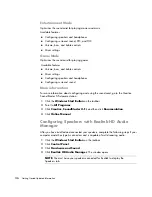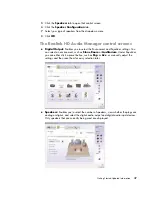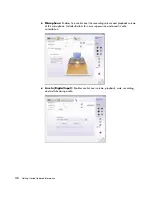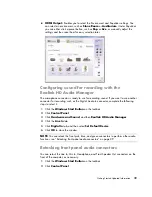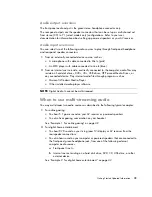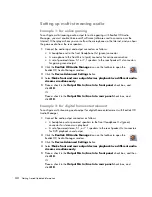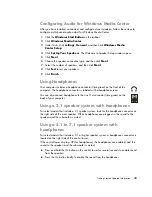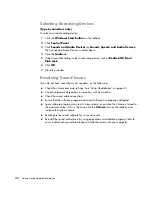44
Getting Started Updated Information
Selecting Recording Devices
(Type 6 connectors only)
To select a sound recording device:
1
Click the
Windows Start Button
on the taskbar.
2
Click
Control Panel
.
3
Click
Sounds and Audio Devices
(or
Sounds, Speech and Audio Devices
).
The Sounds and Audio Devices window opens.
4
Click the
Audio
tab.
5
Under
Sound Recording
, select a recording device, such as
Realtek HD Front
Pink Jack
.
6
Click
OK
.
7
Close the window.
Resolving Sound Issues
If you do not have sound from your speakers, try the following:
Check the volume and mute settings. See “Using Headphones” on page 43.
Use active (powered) speakers, or speakers with an amplifier.
Check the sound cable connections.
Ensure that the software program and sound software are properly configured.
Some software programs may result in low volume, even when the Volume is turned to
the maximum value. If this is the case, click the
Volume
icon on the taskbar, and
increase the system volume.
Reconfigure the sound software for surround sound.
Reinstall the sound card drivers by using application reinstallation program; refer to
your
Troubleshooting and Maintenance Guide
that came with your computer.
Содержание m9060n - Pavilion - Elite
Страница 1: ...Getting Started Updated Information Printed in ...
Страница 4: ...iv Getting Started Updated Information ...