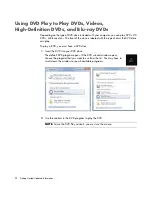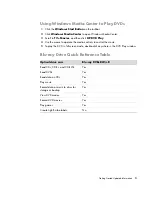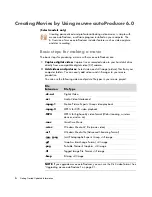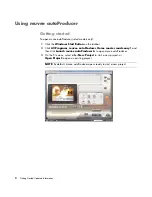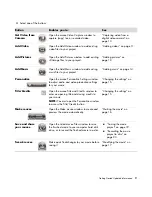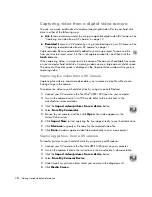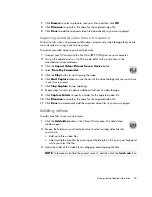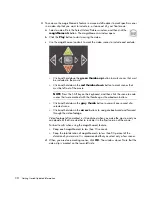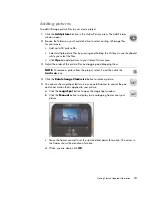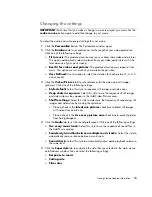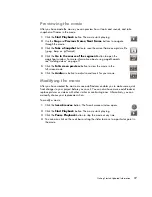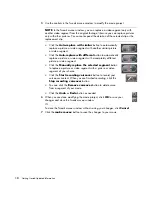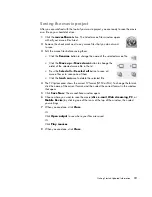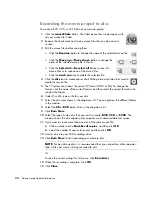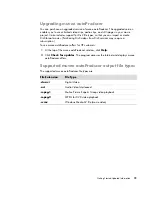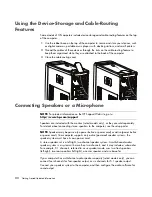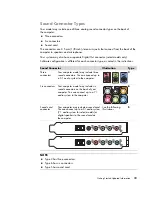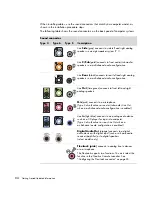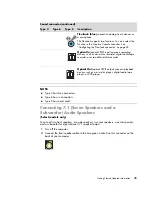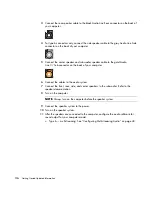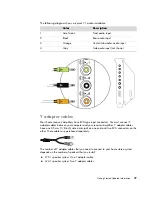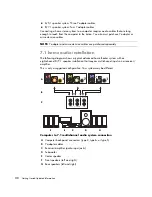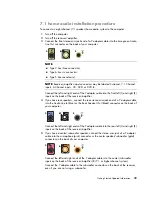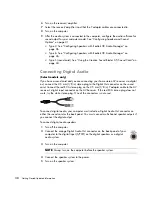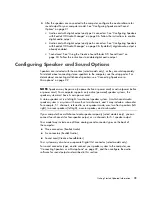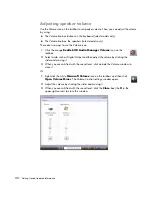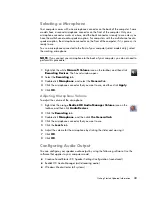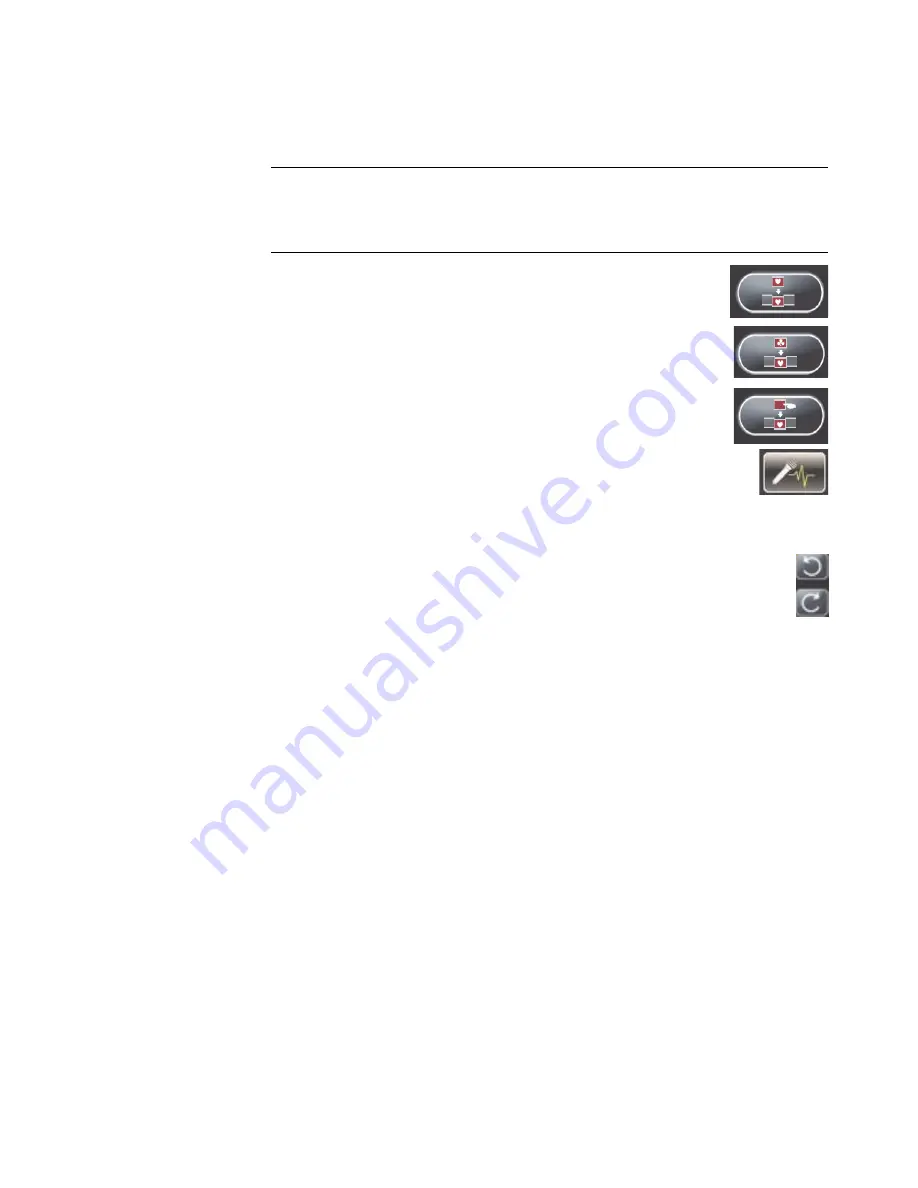
18
Getting Started Updated Information
5
Use the controls in the Tweak muvee window to modify the movie project:
Click the
Auto-replace with similar
button to automatically
replace a picture or video segment with another similar picture
or video segment.
Click the
Auto-replace with different
button to automatically
replace a picture or video segment with a completely different
picture or video segment.
Click the
Manually replace the selected segment
button
to replace a picture or video segment with a picture or video
segment of your choice.
Click the
Start recording voiceover
button to record your
voice-over content. When you are finished recording, click the
Stop recording voiceover
button.
You can click the
Remove voiceover
button to delete voice
from a segment of your movie.
Click the
Undo
or
Redo
button as needed.
6
When you are done modifying the movie project, click
OK
to save your
changes and close the Tweak muvee window.
Or
To close the Tweak muvee window without saving your changes, click
Cancel
.
7
Click the
make muvee
button to save the changes to your movie.
NOTE:
In the Tweak muvee window, you can replace a video segment only with
another video segment from the original footage; likewise you can replace pictures
only with other pictures. You cannot expand the duration of the selected clip or the
replacement clip.
Содержание m9060n - Pavilion - Elite
Страница 1: ...Getting Started Updated Information Printed in ...
Страница 4: ...iv Getting Started Updated Information ...