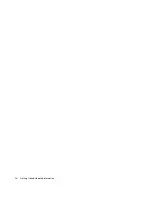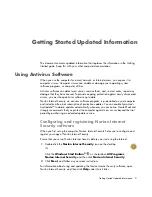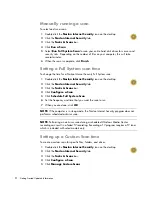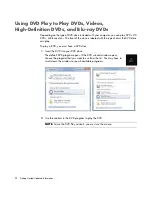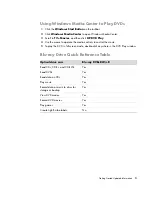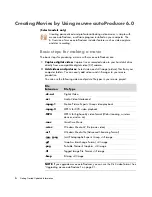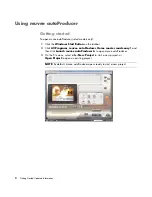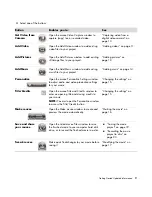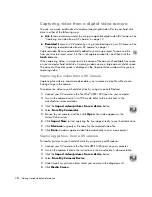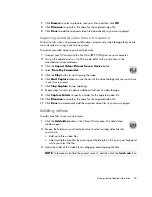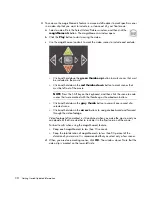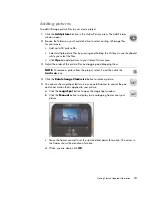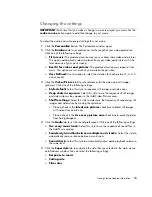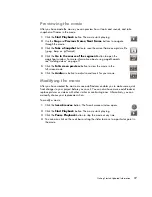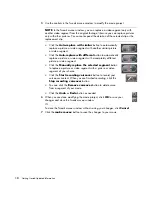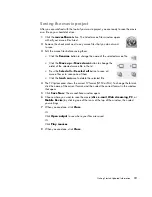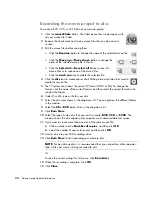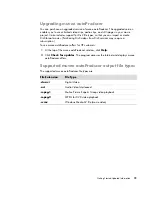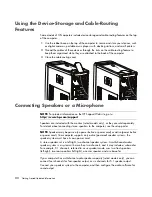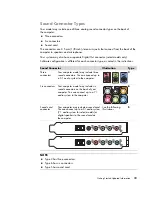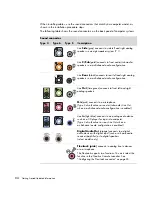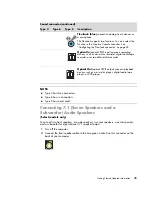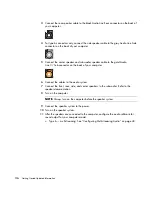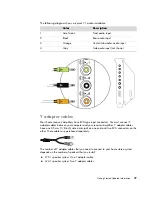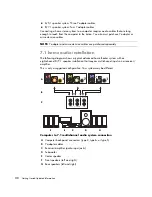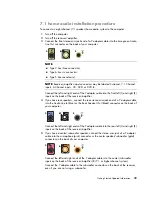14
Getting Started Updated Information
Adding music
To add music files to your movie project as a soundtrack:
1
Click the
Add music
button in the
Music
area. The Add Music window
opens.
2
Browse the folders on your hard disk drive to select existing music files for
your movie:
Add up to three music files.
Select multiple music files by pressing and holding the Ctrl key on your keyboard
while selecting the files.
Click
Open
to add the music files to your
Music
area.
3
Adjust the order of the music files by dragging and dropping the files.
Selecting the style
The muvee autoProducer program comes with a set of style templates for setting the pace,
scene transition effects, and caption fonts. The style that you use also affects how
muvee autoProducer combines the video, picture, and music files in your movie project to
produce the final movie.
For example, using the Back-in-Time style results in a movie that is in a scratchy sepia to
black-and-white format.
To select a style, simply click it in the list. A sample of the style is displayed in the Select
Style window.
NOTE:
To remove music from the project, select it, and then click the
trash can
icon.
Содержание m9060n - Pavilion - Elite
Страница 1: ...Getting Started Updated Information Printed in ...
Страница 4: ...iv Getting Started Updated Information ...