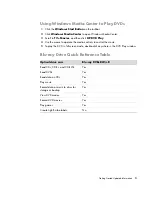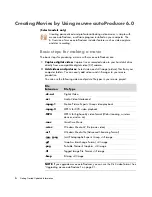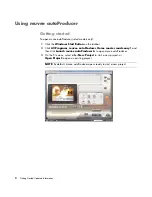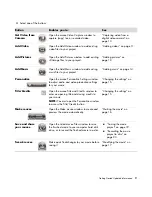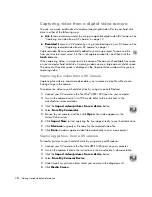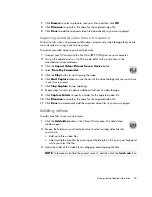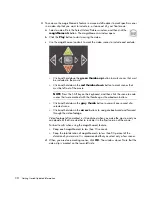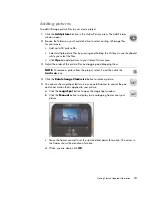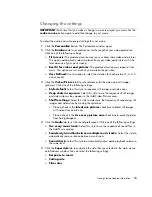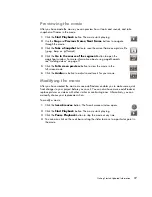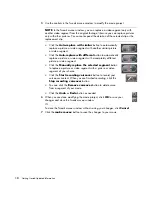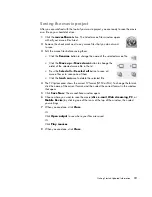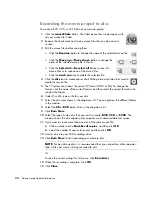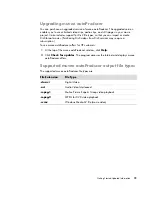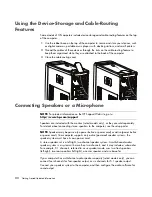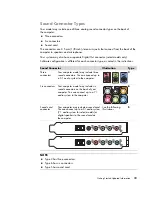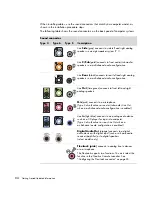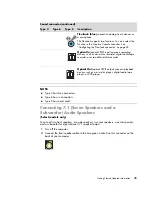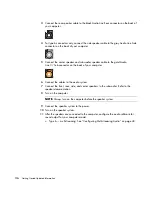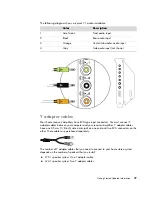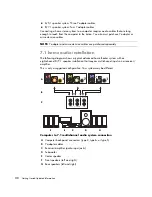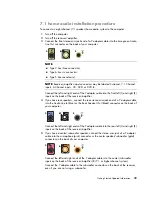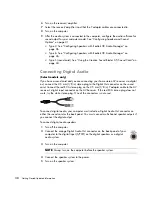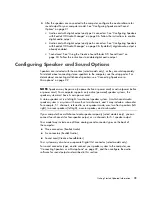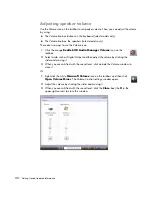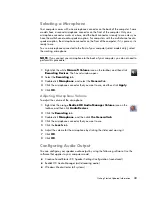Getting Started Updated Information
19
Saving the movie project
After you are satisfied with the look of your movie project, you are ready to save the movie
as a file on your hard disk drive:
1
Click the
muveeShare
button. The Listed muvee Files window opens,
with all your muvee files listed.
2
Remove the check mark next to any muvee files that you do not want
to save.
3
Edit the muvee files before saving them:
Click the
Rename
button to change the name of the selected muvee file.
Click the
Move up
or
Move down
button to change the
order of the selected muvee file in the list.
Press the
Select all
or
Deselect all
button to save all
muvee files or to save none of them.
Click the
trash can
icon to delete the selected file.
4
The
TV System
area shows the current TV format (NTSC or PAL). To change the format,
click the name of the current format, and then select the correct format in the window
that opens.
5
Click
Save Now
. The muveeShare window opens.
6
Choose where you want to save the movie (
disc
,
,
Web streaming
,
PC
, or
Mobile Device
) by clicking one of the icons at the top of the window, then select
your settings.
7
When you are done, click
Close
.
Or
Click
Open output
to see where your files are saved.
Or
Click
Play muvees
.
8
When you are done, click
Close
.
Содержание m9060n - Pavilion - Elite
Страница 1: ...Getting Started Updated Information Printed in ...
Страница 4: ...iv Getting Started Updated Information ...