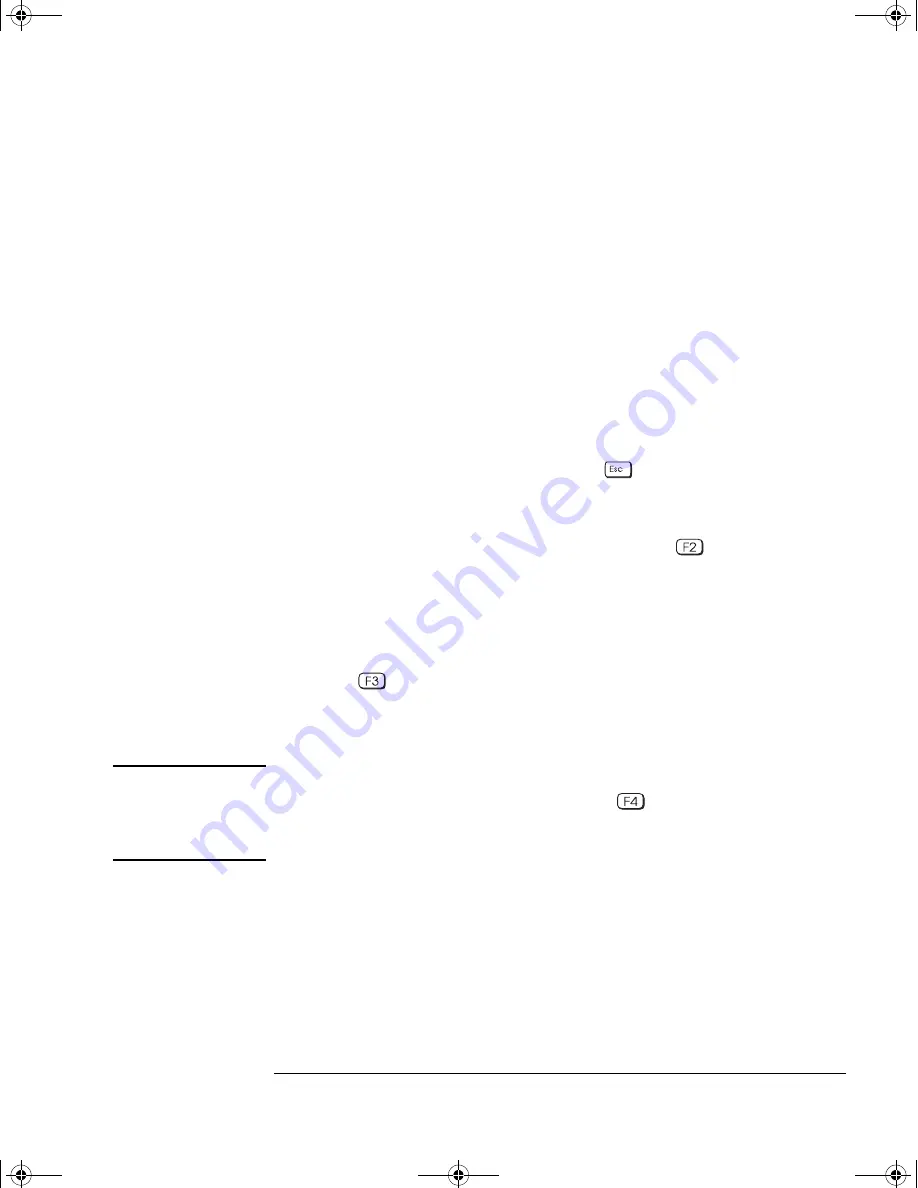
English
21
HP Kayak XU 03xx PC Workstation — Installing Accessories In Your HP PC Workstation
Installing Mass Storage Devices
Completing the Installation of a Hard Disk Drive
When a SCSI Hard
Disk Drive Is Installed
1
Switch on the computer.
2
To ensure compatibility, use the FDISK utility to delete any
partitions on the new hard disk.
3
Re-boot the computer.
Refer to the operating system documentation for information on
formatting a drive.
When an IDE Drive
Is Installed
1
Switch on the computer.
2
To display the device in POST, press
while the PC Workstation
re-starts.
3
If an error message appears, follow the instructions provided by the
Error Message Utility. When prompted, press
to run the
Setup
program.
4
Select the Advanced menu, and the IDE Devices submenu. In the
Primary Master item, check that the details for the device have been
correctly detected by the
Setup
program.
5
Press
to save and exit
Setup
.
Refer to the operating system documentation for information on
formatting a drive.
NOTE
If an IDE drive is removed, switch on the computer. The system BIOS
will detect that the device is missing. Press
to confirm that you want
to remove the device. The system configuration will be updated
automatically.
Installing a Drive in a Front-Access Shelf
These instructions explain how to install a drive (such as a flexible
disk drive, a CD-ROM drive, CD-RW drive, or a tape drive) in one of
the front-access drive shelves. You should also refer to the manual
supplied with the drive for any additional installation instructions.
03xx-i~1.fm Page 21 Tuesday, February 16, 1999 10:15 AM
























